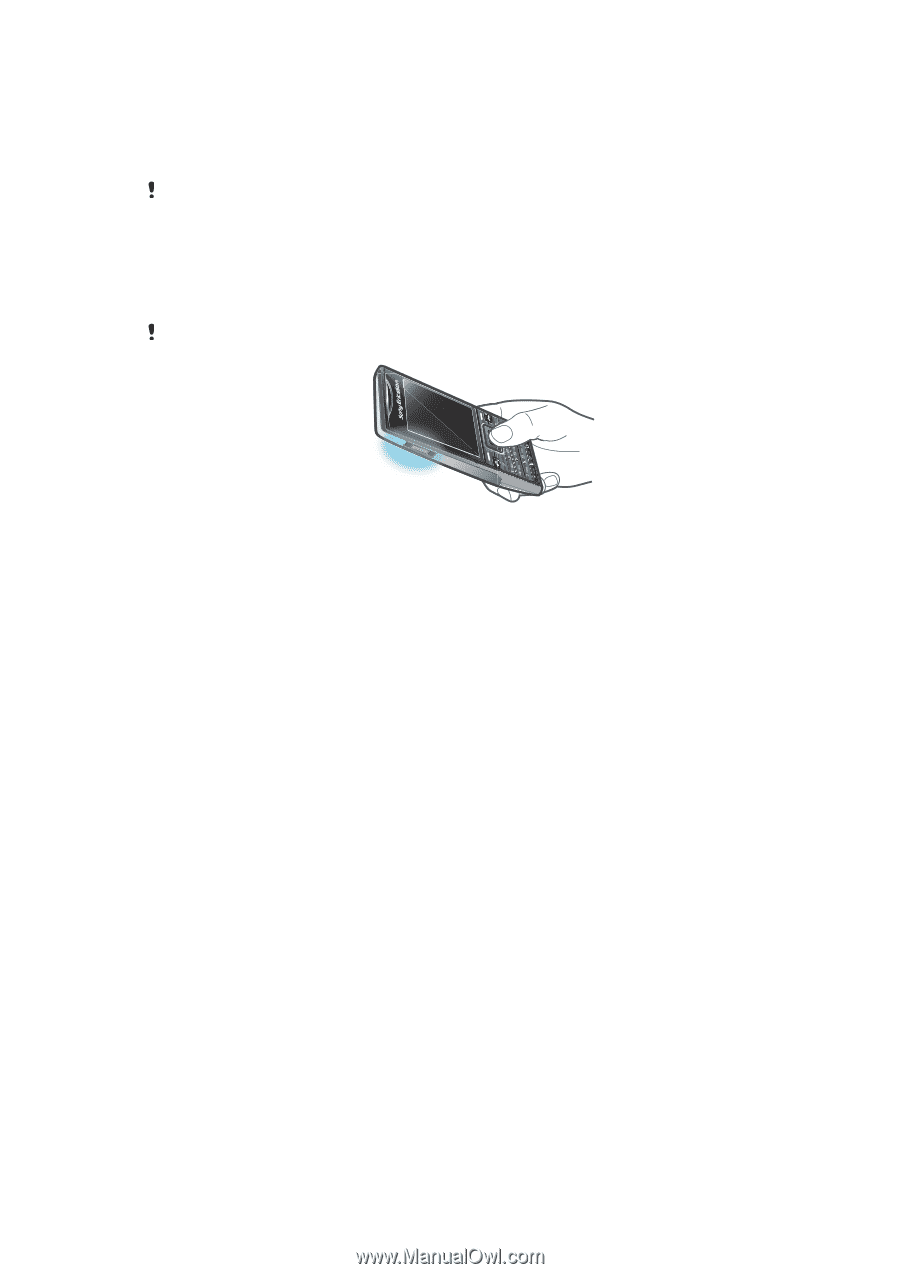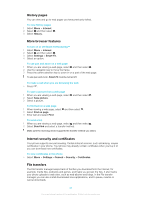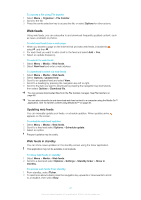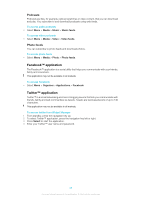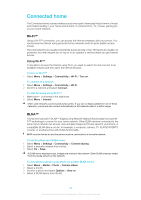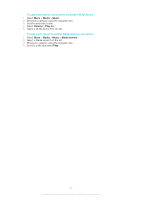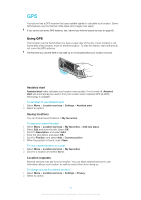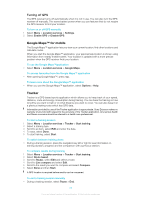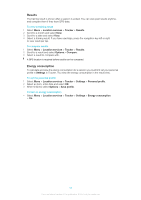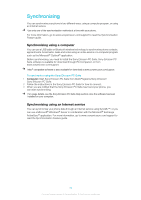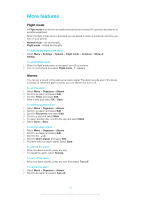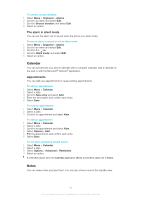Sony Ericsson Elm User Guide - Page 51
GPS, Using GPS, Assisted start, Saving locations, Location requests
 |
View all Sony Ericsson Elm manuals
Add to My Manuals
Save this manual to your list of manuals |
Page 51 highlights
GPS Your phone has a GPS receiver that uses satellite signals to calculate your location. Some GPS features use the Internet. Data rates and charges may apply. If you cannot use some GPS features, see I cannot use Internet-based services on page 62. Using GPS Your location can be found when you have a clear view of the sky. If your location is not found after a few minutes, move to another location. To help the search, stand still and do not cover the GPS antenna. The first time you use the GPS it may take up to 10 minutes before your location is found. Assisted start Assisted start helps calculate your location more quickly. If not turned off, Assisted start will automatically be used to find your location when Assisted GPS (A-GPS) technology is available. To set when to use Assisted start 1 Select Menu > Location services > Settings > Assisted start. 2 Select an option. Saving locations You can find all saved locations in My favourites. To save your current location 1 Select Menu > Location services > My favourites > Add new place. 2 Select Edit and enter the title. Select OK. 3 Scroll to Description: and select Add. 4 Enter the description and select OK. 5 Scroll to Position: and select Add > Current position. 6 When the position is found, select Save. To view a saved location on a map 1 Select Menu > Location services > My favourites. 2 Scroll to a location and select Go to. Location requests External services may ask for your location. You can allow external services to use information about your location, as well as restrict them from doing so. To change access for external services 1 Select Menu > Location services > Settings > Privacy. 2 Select an option. 51 This is an Internet version of this publication. © Print only for private use.