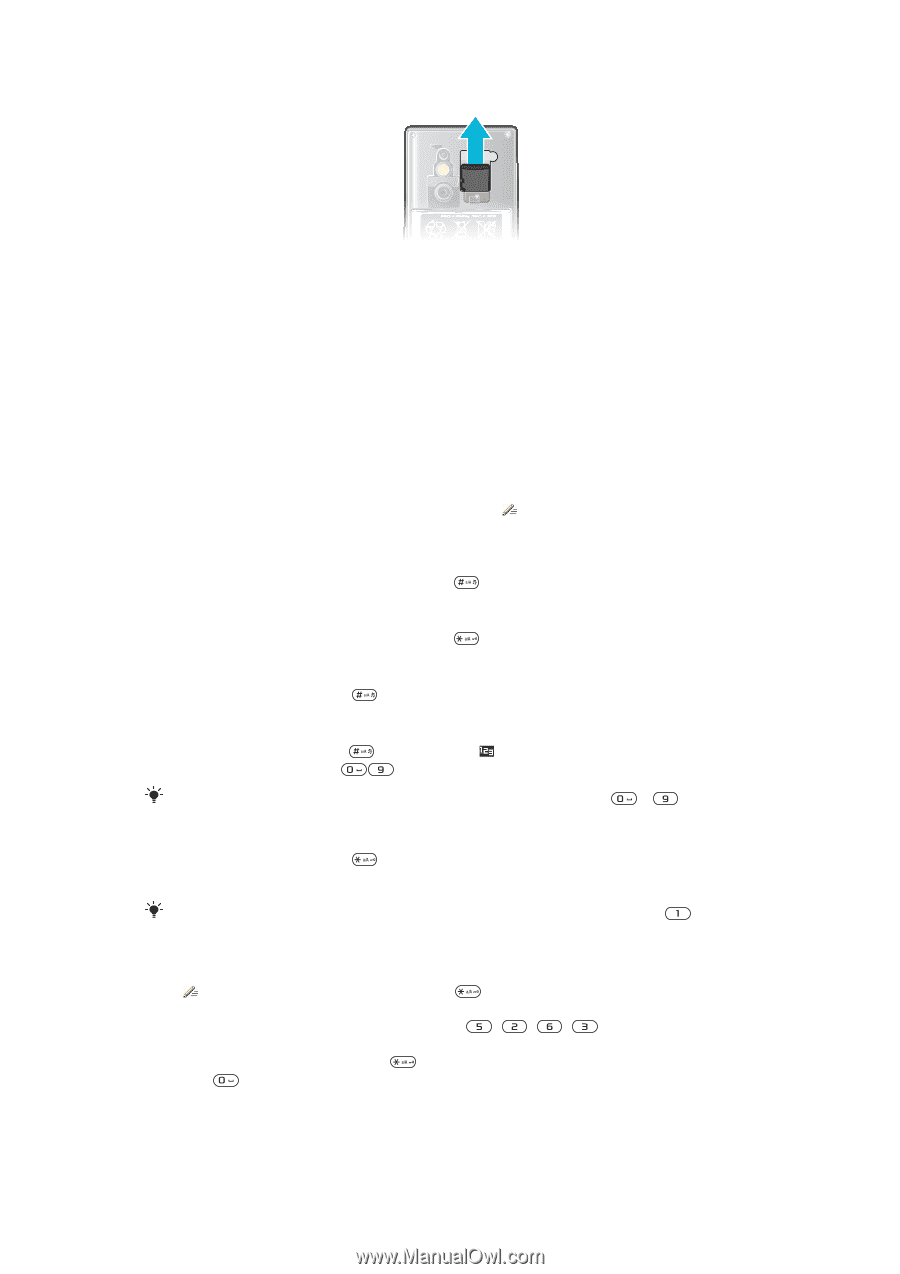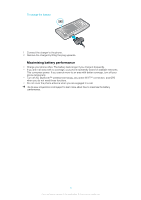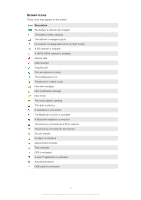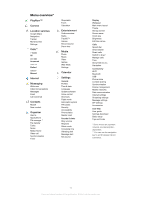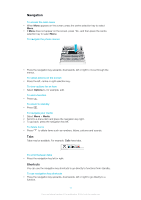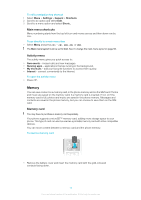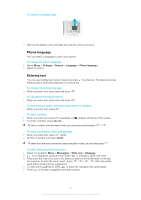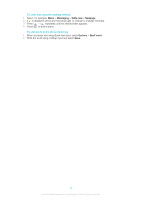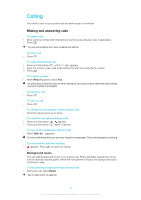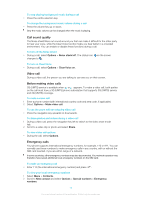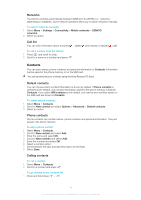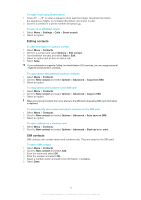Sony Ericsson Elm User Guide - Page 13
Phone language, Entering text, Settings, General, Language, Insert, Messaging, Write new, Message
 |
View all Sony Ericsson Elm manuals
Add to My Manuals
Save this manual to your list of manuals |
Page 13 highlights
To remove a memory card • Remove the battery cover and slide the memory card to remove it. Phone language You can select a language to use in your phone. To change the phone language 1 Select Menu > Settings > General > Language > Phone language. 2 Select an option. Entering text You can use multitap text input or Quick text input to enter text. The Quick text input method uses a dictionary application in your phone. To change the writing language • When you enter text, press and hold down . To change the text input method • When you enter text, press and hold down . To shift between upper- and lower-case letters or numbers • When you enter text, press . To enter numbers 1 When you enter text, press 2 To enter a number, press repeatedly until appears at the top of the screen. . To enter a number from text input mode, you can press and hold down - . To enter punctuation marks and symbols 1 When you enter text, press briefly. 2 Scroll to a symbol and select Insert. To select from the most commonly used punctuation marks, you can also press . To enter text using Quick text input 1 Select, for example, Menu > Messaging > Write new > Message. 2 If is not displayed, press and hold down to change to Quick text input. 3 Press each key only once, even if the letter you want is not the first letter on the key. For example, to write the word "Jane", press , , , . Write the whole word before looking at the suggestions. 4 To view word suggestions, press or press the navigation key downwards. 5 Press to accept a suggestion and add a space. 13 This is an Internet version of this publication. © Print only for private use.