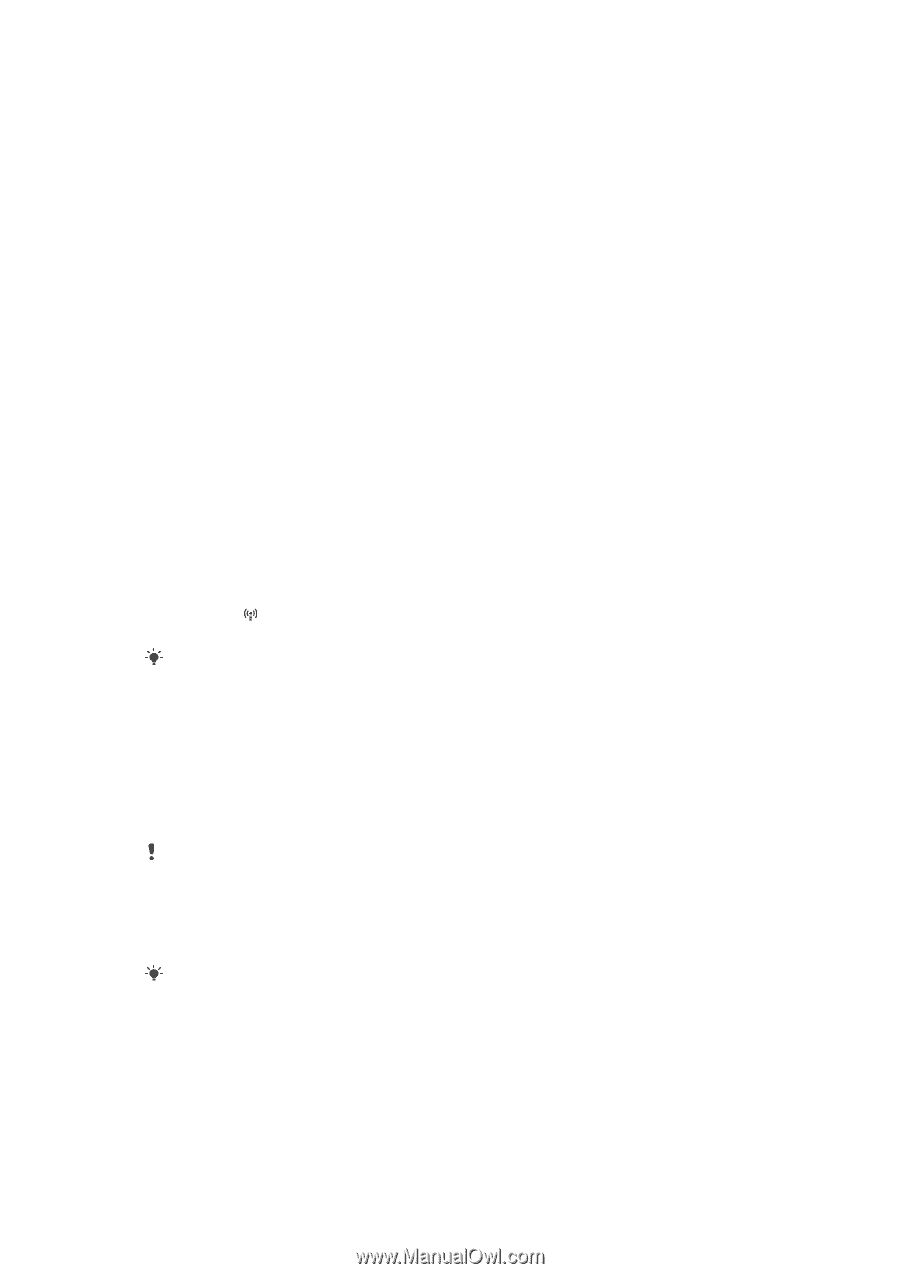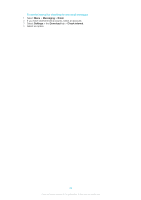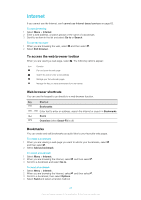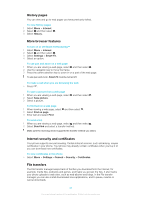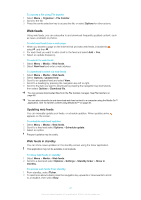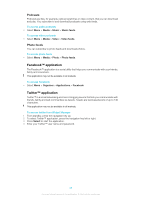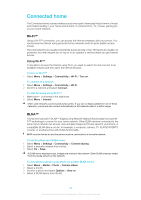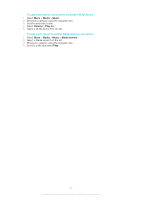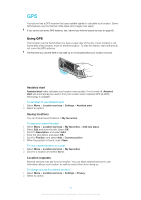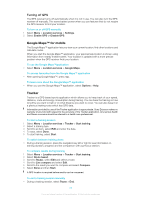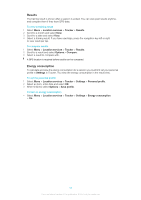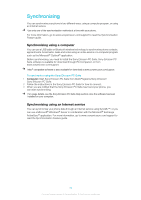Sony Ericsson Elm User Guide - Page 49
Connected home, Wi-Fi™, DLNA™ - wifi
 |
View all Sony Ericsson Elm manuals
Add to My Manuals
Save this manual to your list of manuals |
Page 49 highlights
Connected home The Connected home concept makes your phone a part of everyday living in terms of music and media handling in your home environment. It connects Hi-Fi, TV, movies, gaming etc. on your home network. Wi-Fi™ Using a Wi-Fi™ connection, you can access the Internet wirelessly with your phone. You can browse the Internet using personal (home) networks and hot spots (public access zones). Personal networks are usually protected by a pass phrase or key. Hot spots are usually not protected, but often require you to log on to an operator's service before you get Internet access. Using Wi-Fi™ To be able to browse the Internet using Wi-Fi you need to search for and connect to an available network and then open the Internet browser. To turn on Wi-Fi™ • Select Menu > Settings > Connectivity > Wi-Fi > Turn on. To connect to a network 1 Select Menu > Settings > Connectivity > Wi-Fi. 2 Scroll to a network and select Connect. To start browsing using Wi-Fi™ 1 Make sure is showing in the status bar. 2 Select Menu > Internet. Often used networks can be saved as favourites. If you turn on Auto connect for one of these networks, your phone will connect automatically to that network when it is within range. DLNA™ Your phone has built-in DLNA™ (Digital Living Network Alliance) functionality that uses WiFi™ technology to connect to your home network. Other DLNA devices connected to the same home network can access, view and play images and music saved in your phone. A compatible DLNA device can be, for example, a computer, camera, TV, PLAYSTATION®3 console, or another phone with DLNA functionallity. Wi-Fi must be turned on and the phone must be connected to a favourite network. To set the phone as a DLNA server 1 Select Menu > Settings > Connectivity > Content sharing. 2 Select a favourite network from the list. 3 Select On > Save. A DLNA server exposes music, images and videos on the network. Other DLNA units play media from the media servers on the network. To view photos saved in your phone on another DLNA device 1 Select Menu > Media > Photo > Camera album. 2 Select a month. 3 Scroll to a photo and select Options > View on. 4 Select a DLNA device from the list. 49 This is an Internet version of this publication. © Print only for private use.