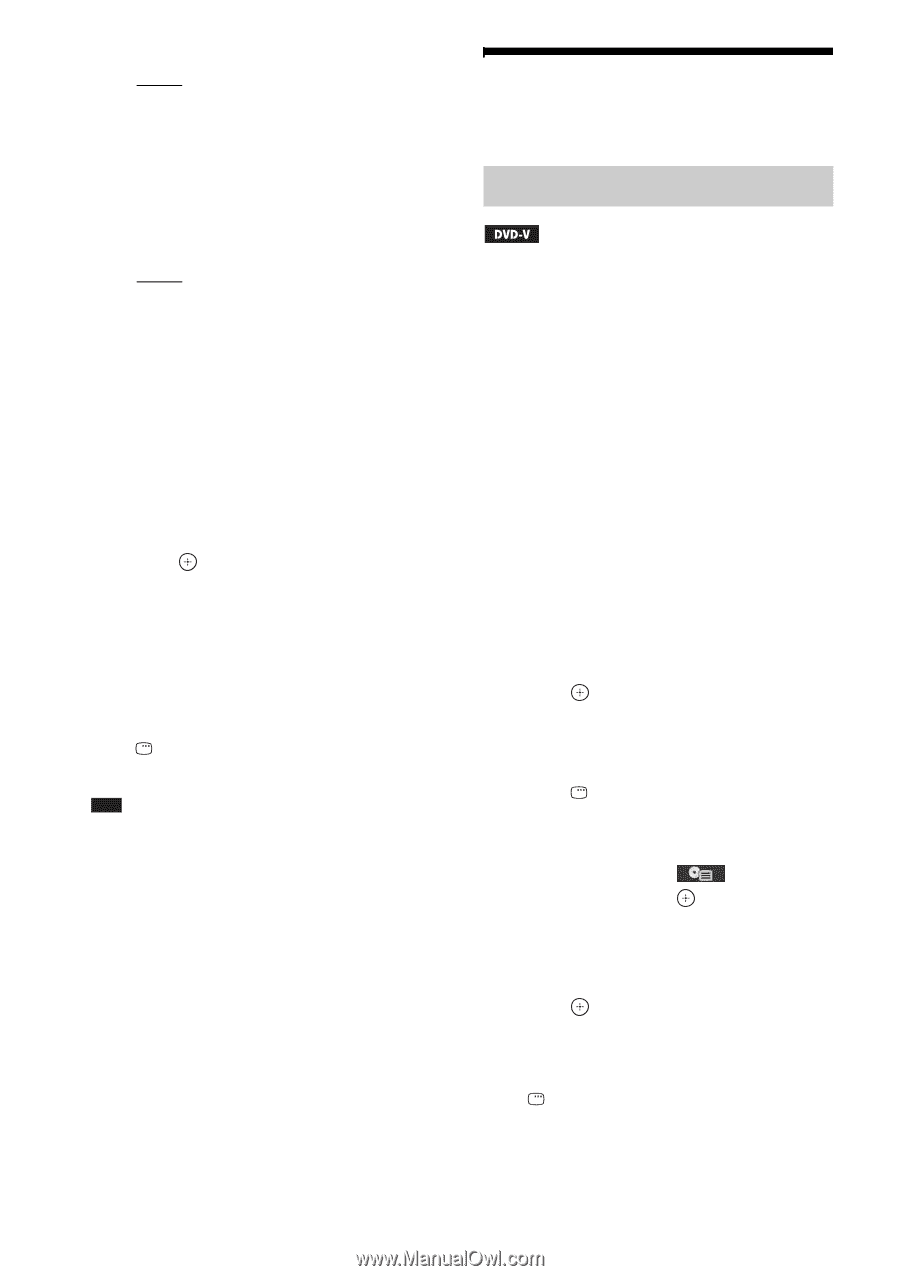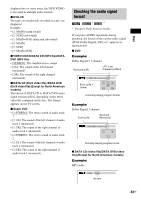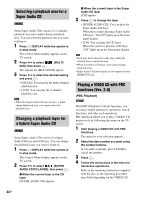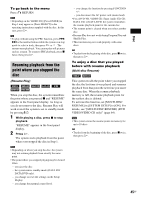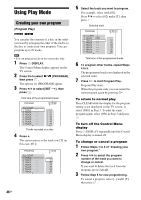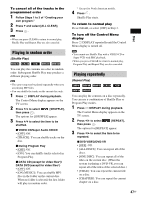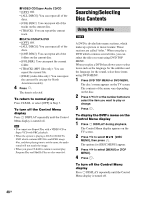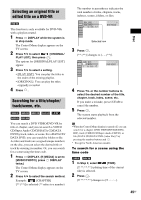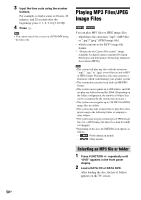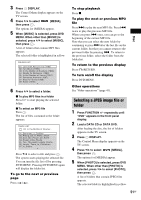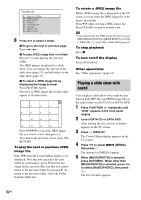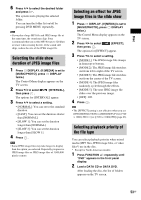Sony DAV-HDX285 Operating Instructions - Page 48
Searching/Selecting Disc Contents, Using the DVD’s menu
 |
UPC - 027242753495
View all Sony DAV-HDX285 manuals
Add to My Manuals
Save this manual to your list of manuals |
Page 48 highlights
x VIDEO CD/Super Audio CD/CD • [OFF]: Off. • [ALL DISCS]: You can repeat all of the discs. • [ONE DISC]: You can repeat all of the tracks on the current disc. • [TRACK]: You can repeat the current track. x DATA CD/DATA DVD • [OFF]: Off. • [ALL DISCS]: You can repeat all of the discs. • [ONE DISC]: You can repeat all of the folders on the current disc. • [FOLDER]: You can repeat the current folder. • [TRACK] (MP3 files only): You can repeat the current file. • [FILE] (video files only): You can repeat the current file (except for North American models). 4 Press . The item is selected. To return to normal play Press CLEAR, or select [OFF] in Step 3. To turn off the Control Menu display Press DISPLAY repeatedly until the Control Menu display is turned off. Note • You cannot use Repeat Play with a VIDEO CD or Super VCD with PBC playback. • When the system is playing a DATA CD/DATA DVD which contains MP3 files and JPEG image files, and their playing time is not the same, the audio sound will not match the image. • When you press CLEAR to return to normal play, Program Play and Shuffle Play are also canceled. Searching/Selecting Disc Contents Using the DVD's menu A DVD is divided into many sections, which make up a picture or music feature. These sections are called "titles." When you play a DVD which contains several titles, you can select the title you want using DVD TOP MENU. When you play a DVD that allows you to select items such as the language for the subtitles and the language for the sound, select these items using DVD MENU. 1 Press DVD TOP MENU or DVD MENU. The disc's menu appears on the TV screen. The contents of the menu vary depending on the disc. 2 Press C/X/x/c or the number buttons to select the item you want to play or change. 3 Press . To display the DVD's menu on the Control Menu display 1 Press DISPLAY during playback. The Control Menu display appears on the TV screen. 2 Press X/x to select [DISC MENU], then press . The options for [DISC MENU] appear. 3 Press X/x to select [MENU] or [TOP MENU]. 4 Press . To turn off the Control Menu display Press DISPLAY repeatedly until the Control Menu display is turned off. 48GB