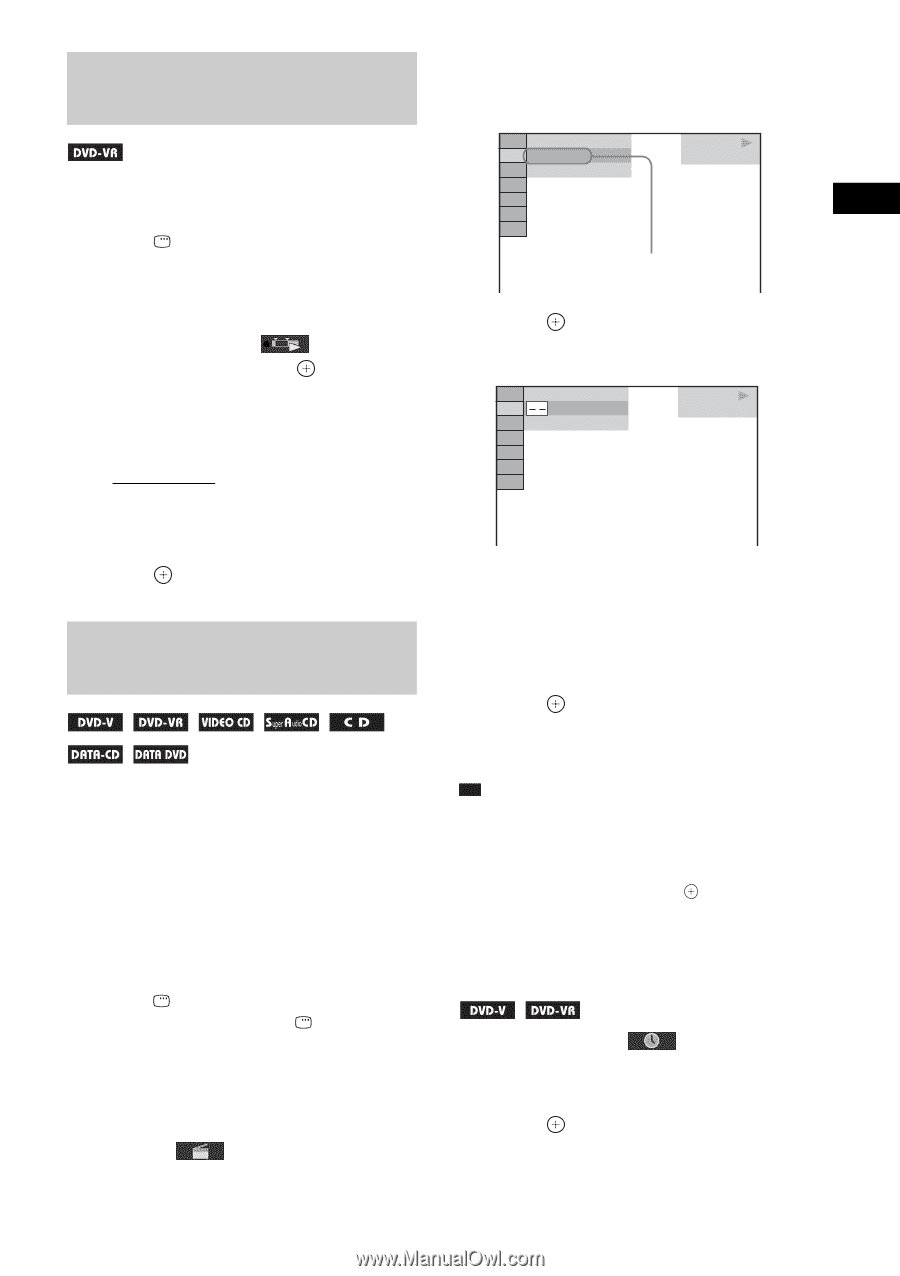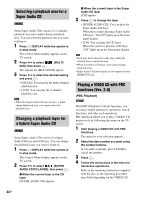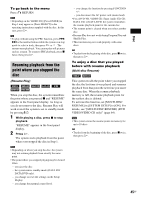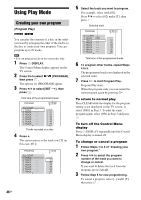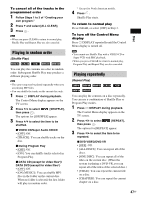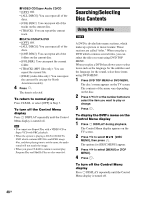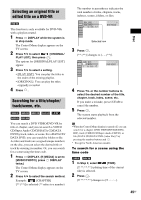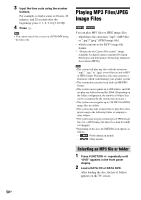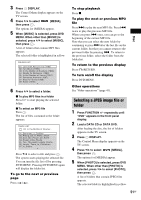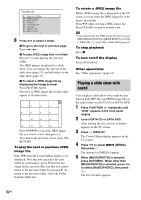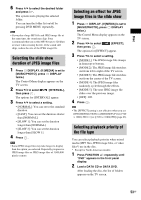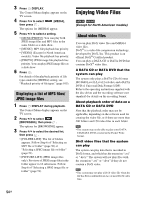Sony DAV-HDX285 Operating Instructions - Page 49
Selecting an original title or edited title on a DVD-VR, Searching for a title/ track/scene
 |
UPC - 027242753495
View all Sony DAV-HDX285 manuals
Add to My Manuals
Save this manual to your list of manuals |
Page 49 highlights
Selecting an original title or edited title on a DVD-VR This function is only available for DVD-VRs with a playlist created. 1 Press DISPLAY while the system is in stop mode. The Control Menu display appears on the TV screen. 2 Press X/x to select [ORIGINAL/ PLAY LIST], then press . The options for [ORIGINAL/PLAY LIST] appear. 3 Press X/x to select a setting. • [PLAY LIST]: You can play the titles in the order of the existing playlist. • [ORIGINAL]: You can play the titles originally recorded. 4 Press . Searching for a title/chapter/ track/scene, etc. You can search a DVD VIDEO/DVD-VR by title or chapter, and you can search a VIDEO CD/Super Audio CD/CD/DATA CD/DATA DVD by track, index, or scene. For a DATA CD/ DATA DVD, you can search by folder or file. As titles and tracks are assigned unique numbers on the disc, you can select the desired title or track by entering its number. Or, you can search for a scene using the time code. 1 Press DISPLAY. (If [MEDIA] is set to [MUSIC/PHOTO], press DISPLAY twice.) The Control Menu display appears on the TV screen. 2 Press X/x to select the search method. Example: [CHAPTER] [** (**)] is selected (** refers to a number). Disc The number in parentheses indicates the total number of titles, chapters, tracks, indexes, scenes, folders, or files. 98( 99) 13( 99) T 0: 03: 17 DVD VIDEO Selected row 3 Press . [** (**)] changes to [- - (**)]. 98( 99) 13( 99) T 0: 03: 17 DVD VIDEO 4 Press X/x or the number buttons to select the desired number of the title, chapter, track, index, scene, etc. If you make a mistake, press CLEAR to cancel the number. 5 Press . The system starts playback from the selected number. Tip • When the Control Menu display is turned off, you can search for a chapter (DVD VIDEO/DVD-R/DVDRW), track (VIDEO CD/Super Audio CD/CD), or file (DATA CD/DATA DVD (video file))* by pressing the number buttons and . * Except for North American models. To search for a scene using the time code 1 In Step 2, select [TIME]. [T **:**:**] (playing time of the current title) is selected. 2 Press . [T **:**:**] changes to [T --:--:--]. 49GB