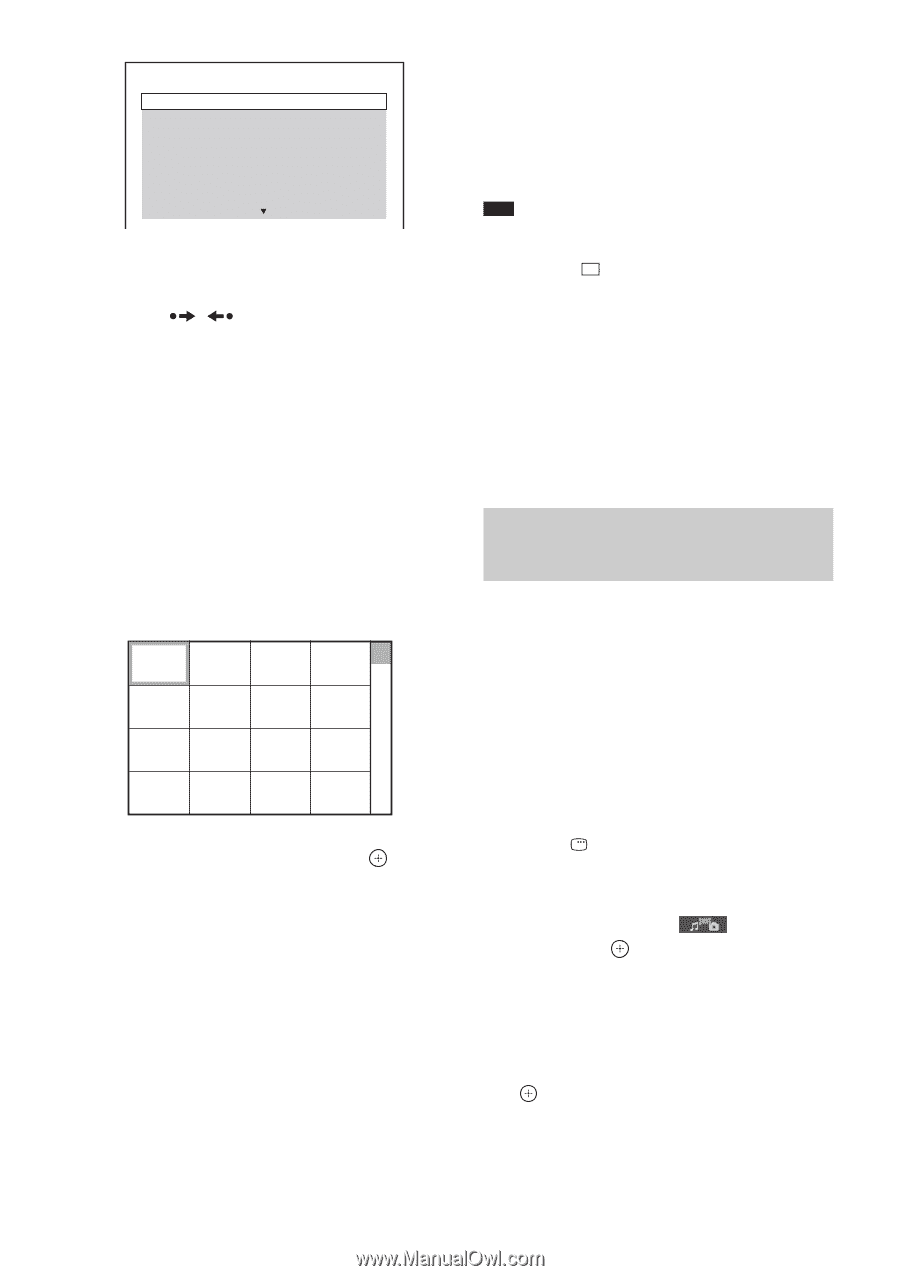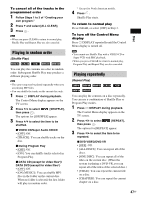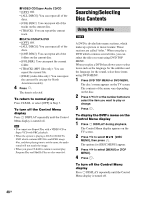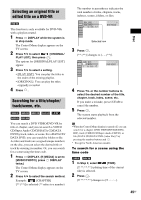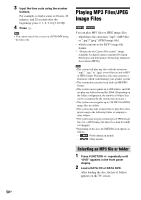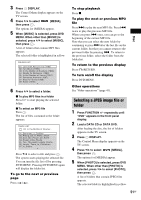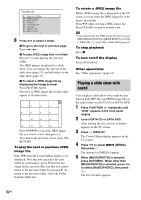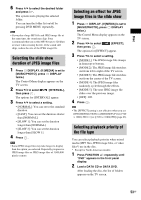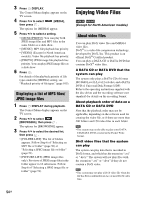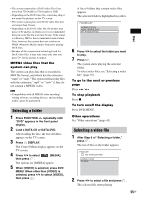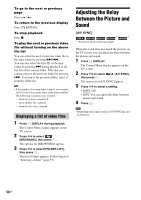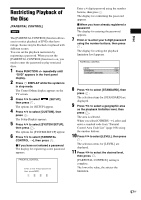Sony DAV-HDX285 Operating Instructions - Page 52
Playing a slide show with sound
 |
UPC - 027242753495
View all Sony DAV-HDX285 manuals
Add to My Manuals
Save this manual to your list of manuals |
Page 52 highlights
FOLDER LIST 01 Happy birthday 02 Travelling 01 03 2003.08.20 04 Flowers 05 Travelling 02 06 Animals 07 2003.11.16 08 2003.12.03 6 Press X/x to select a folder. x To go to the next or previous page Press / . x To play JPEG image files in a folder Press H to start playing the selected folder. The JPEG images are played as a slide show. You can change the interval of the slide show (page 53), and add effects to the slide show (page 53). x To select a JPEG image file by displaying the image browser Press PICTURE NAVI. Previews of JPEG image files in the folder appear in 16 subscreens. 1 2 3 4 5 6 7 8 9 10 11 12 13 14 15 16 Press C/X/x/c to select the JPEG image file you want to view, then press . To return to the previous screen, press O RETURN. To play the next or previous JPEG image file Press c/C when the Control Menu display is not displayed. Note that you can select the next folder by continuing to press c after the last image on the current folder, but that you cannot return to the previous folder by pressing C. To return to the previous folder, select the folder from the folder list. To rotate a JPEG image file When a JPEG image file is displayed on the TV screen, you can rotate the JPEG image file in 90 degree increments. Press X/x while viewing a JPEG image file. Press CLEAR to return to normal view. Note • You cannot rotate the JPEG image file when you set [JPEG RESOLUTION] in [HDMI SETUP] to [(1920 × 1080i) HD ] or [(1920 × 1080i) HD] (page 62). To stop playback Press x. To turn on/off the display Press DVD MENU. Other operations See "Other operations" (page 41). Playing a slide show with sound You can play a slide show with sound by first placing both MP3 files and JPEG image files in the same folder on a DATA CD or DATA DVD. 1 Press FUNCTION +/- repeatedly until "DVD" appears in the front panel display. 2 Load a DATA CD or DATA DVD. After loading the disc, the list of folders appears on the TV screen. 3 Press DISPLAY. The Control Menu display appears on the TV screen. 4 Press X/x to select then press . [MEDIA], The options for [MEDIA] appear. 5 When [MUSIC/PHOTO] is selected, press DVD MENU. When other than [MUSIC/PHOTO] is selected, press X/x to select [MUSIC/PHOTO], then press . The list of folders appears. 52GB