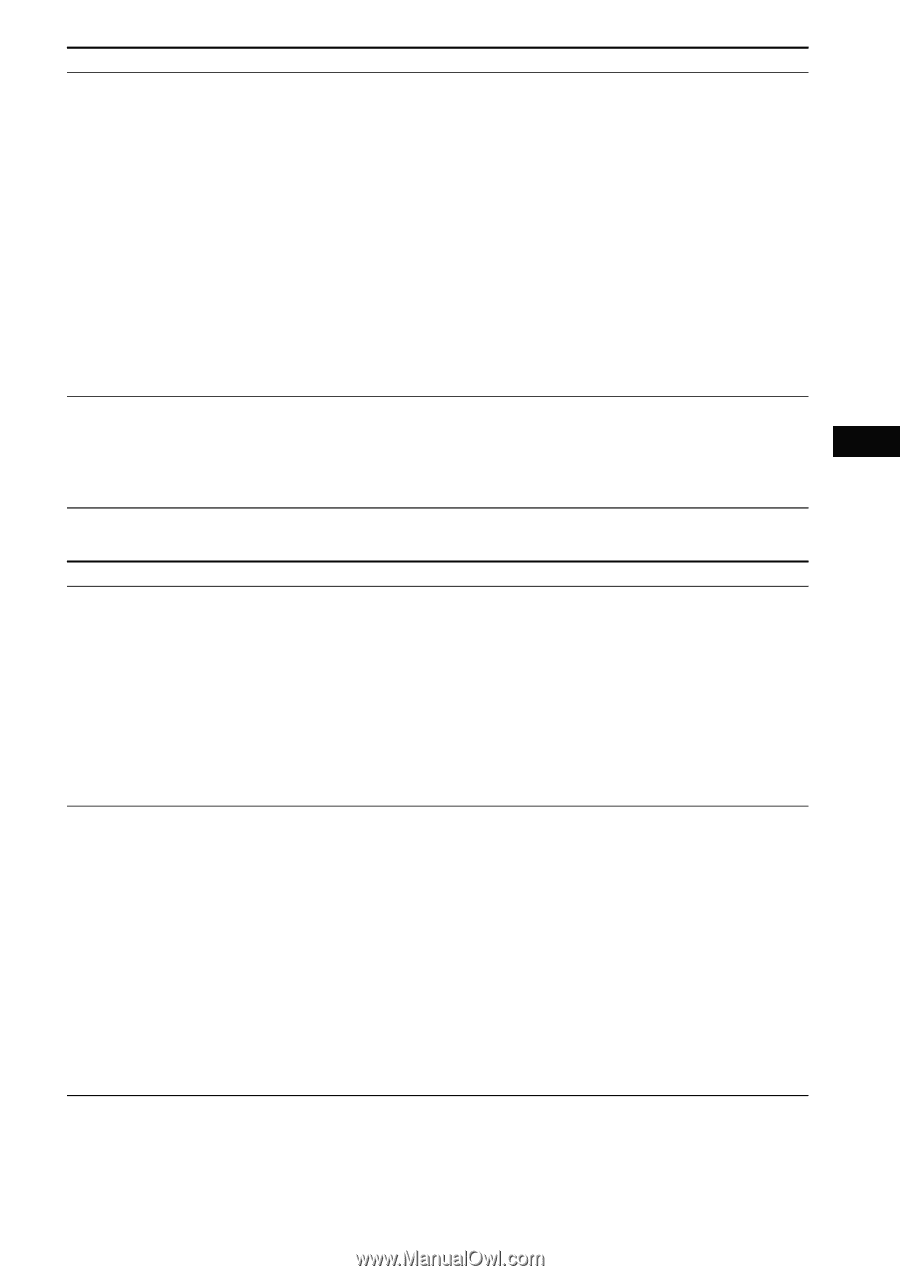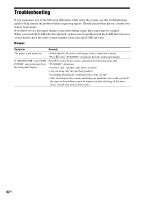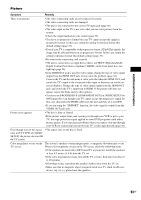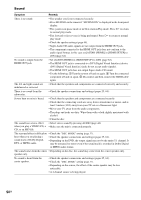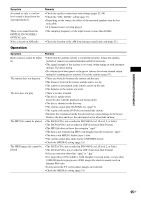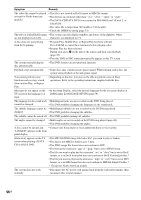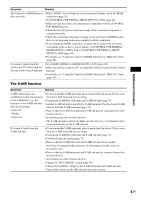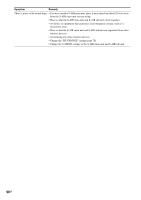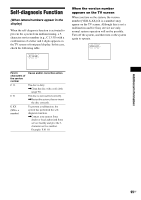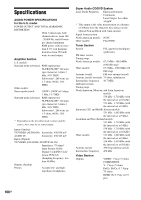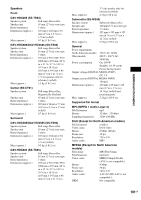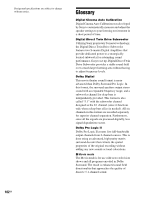Sony DAV-HDX285 Operating Instructions - Page 97
The S-AIR function, HDMI SETUP] to [OFF], then set [CONTROL FOR HDMI] in [HDMI
 |
UPC - 027242753495
View all Sony DAV-HDX285 manuals
Add to My Manuals
Save this manual to your list of manuals |
Page 97 highlights
Additional Information Symptom Remedy The Control for HDMI function • When "HDMI" does not light up in the front panel display, check the HDMI does not work. connection (page 26). • Set [CONTROL FOR HDMI] in [HDMI SETUP] to [ON] (page 62). • Make sure that the connected component is compatible with the [CONTROL FOR HDMI] function. • Check that the AC power cord (mains lead) of the connected component is connected securely. • Check the connected component's setting for the Control for HDMI function. Refer to the operating instructions supplied with the component. • If you change the HDMI connection, connect and disconnect the AC power cord (mains lead), or have a power failure, set [CONTROL FOR HDMI] in [HDMI SETUP] to [OFF], then set [CONTROL FOR HDMI] in [HDMI SETUP] to [ON] (page 62). • For details, see "Using the Control for HDMI Function for "BRAVIA" Sync" (page 70). No sound is output from the • Set [AUDIO (HDMI)] in [HDMI SETUP] to [ON] (page 62). system and TV while using the • Make sure that the connected TV is compatible with the System Audio Control System Audio Control function. function. • For details, see "Using the Control for HDMI Function for "BRAVIA" Sync" (page 70). The S-AIR function Symptom Remedy S-AIR connection is not established (sound transmission is not established), e.g., the indicator of the S-AIR sub unit does the following: • Turns off. • Flashes. • Turns red. • If you use another S-AIR main unit, place it more than 8 m (about 25 feet) away from the S-AIR main unit you are using. • Confirm the S-AIR IDs of the unit and S-AIR sub unit (page 75). • Another S-AIR sub unit is paired to the S-AIR main unit. Pair the desired S-AIR sub unit with the S-AIR main unit (page 77). • Place so that the S-AIR main unit and S-AIR sub unit are separated from other wireless devices. • Avoid using any other wireless devices. • The S-AIR sub unit is turned off. Make sure the AC power cord (mains lead) is connected and turn on the S-AIR sub unit. No sound is heard from the S-AIR sub unit. • If you use another S-AIR main unit, place it more than 8 m (about 25 feet) away from the S-AIR main unit you are using. • Confirm the S-AIR IDs of the unit and S-AIR sub unit (page 75). • Confirm the pairing setting (page 77). • Place so that the S-AIR main unit and S-AIR sub unit closer together. • Avoid use of equipment that generates electromagnetic energy, such as a microwave oven. • Place so that the S-AIR main unit and S-AIR sub unit are separated from other wireless devices. • Avoid using any other wireless devices. • Change the "RF CHANGE" setting (page 78). • Change the S-AIR ID settings of the S-AIR main unit and S-AIR sub unit. • Turn off the system and S-AIR sub unit, then turn on them. 97GB