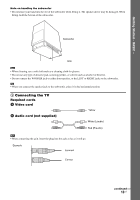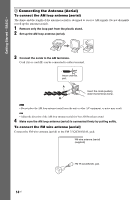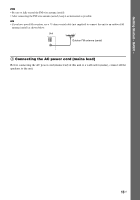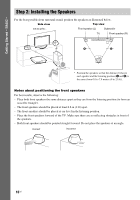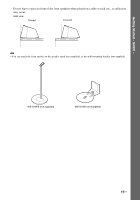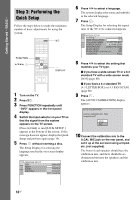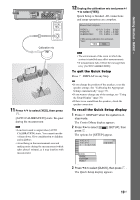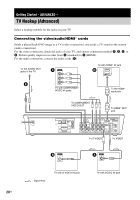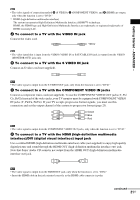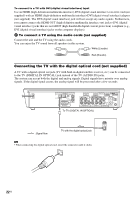Sony DAV X10 Operating Instructions - Page 18
Step 3: Performing the Quick Setup, appears on the TV screen. - dvd
 |
View all Sony DAV X10 manuals
Add to My Manuals
Save this manual to your list of manuals |
Page 18 highlights
Getting Started - BASIC - Step 3: Performing the Quick Setup Follow the steps below to make the minimum number of basic adjustments for using the system. "/1 FUNCTION C/X/x/c, DISPLAY 1 Turn on the TV. 2 Press [/1. 3 Press FUNCTION repeatedly until "DVD" appears in the front panel display. 4 Switch the input selector on your TV so that the signal from the system appears on the TV screen. [Press [ENTER] to run QUICK SETUP.] appears at the bottom of the screen. If this message does not appear, display the Quick Setup and perform again (page 19). 5 Press without inserting a disc. The Setup Display for selecting the language used in the on-screen display appears. LANGUAGE SETUP OSD: MENU: AUDIO: SUBTITLE: ENGLISH ENGLISH FRENCH SPANISH PORTUGUESE 6 Press X/x to select a language. The system displays the menu and subtitles in the selected language. 7 Press . The Setup Display for selecting the aspect ratio of the TV to be connected appears. SCREEN SETUP TV TYPE: 16:9 HDMI RESOLUTION: 16:9 YCBCR/RGB (HDMI): 4:3 LETTER BOX SCREEN SAVER: 4:3 PAN SCAN BACKGROUND: JACKET PICTURE BLACK LEVEL: ON BLACK LEVEL (COMPONENT OUT): OFF 4:3 OUTPUT: FULL 8 Press X/x to select the setting that matches your TV type. x If you have a wide-screen TV or a 4:3 standard TV with a wide-screen mode [16:9] (page 80) x If you have a 4:3 standard TV [4:3 LETTER BOX] or [4:3 PAN SCAN] (page 80) 9 Press . The [AUTO CALIBRATION] display appears. AUTO CALIBRATION Connect calibration mic. Start measurement? YES NO 10 Connect the calibration mic to the A.CAL MIC jack on the rear panel, and set it up at the ear level using a tripod, etc. (not supplied). The front of each speaker should face the calibration mic, and there should be no obstruction between the speakers and the calibration mic. 18US