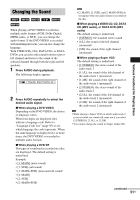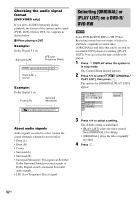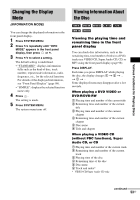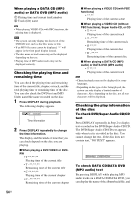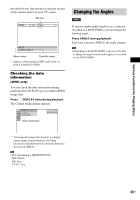Sony DAV X10 Operating Instructions - Page 50
Using the DVD’s Menu, In Step 3, press CLEAR or select [OFF].
 |
View all Sony DAV X10 manuals
Add to My Manuals
Save this manual to your list of manuals |
Page 50 highlights
x When playing a DATA CD or DATA DVD • [OFF]: does not play repeatedly. • [DISC]: repeats all of the albums on the disc. • [ALBUM]: repeats the current album. • [TRACK] (MP3 audio tracks only): repeats the current track. 4 Press . The item is selected. To return to normal play In Step 3, press CLEAR or select [OFF]. To turn off the Control Menu display Press DISPLAY repeatedly until the Control Menu display is turned off. Note • You can quickly display the [REPEAT] status. Press REPEAT on the remote. • You cannot use this function with VIDEO CDs and Super VCDs with PBC playback. • When playing a DATA CD/DATA DVD which contains MP3 audio track and JPEG image files, and their playing time are not the same, the audio sound will not match the image. • When [MODE (MP3, JPEG)] is set to [IMAGE (JPEG)] (page 61), you cannot select [TRACK]. Tip • You can also press REPEAT on the remote to set repeat play. Using the DVD's Menu A DVD is divided into a lot of sections, which make up a picture or music feature. These sections are called "titles." When you play a DVD which contains several titles, you can select the title you want using DVD TOP MENU. When you play DVDs that allow you to select items such as the language for the subtitles and the language for the sound, select these items using DVD MENU. 1 Press DVD TOP MENU or DVD MENU. The disc's menu appears on the TV screen. The contents of the menu vary from disc to disc. 2 Press C/X/x/c or the number buttons to select the item you want to play or change. 3 Press . 50US