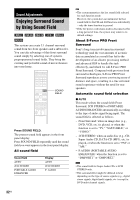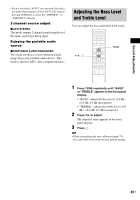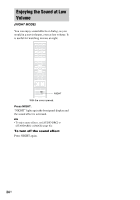Sony DAV X10 Operating Instructions - Page 29
Basic Operations, To save the power in standby, Additional operations
 |
View all Sony DAV X10 manuals
Add to My Manuals
Save this manual to your list of manuals |
Page 29 highlights
6 Press H. The system starts playback (continuous play). Adjust the volume on the remote or touch VOLUME +/- (soft-touch button) on the unit. The volume level appears on the TV screen and in the front panel display. Tip • You can change the speed at which the volume is turned up and down. To turn the volume up/down quickly: - Press and hold the VOLUME +/- on the remote. - Touch the VOLUME +/- (soft-touch button) on the unit, when "VOLUME XX" (X is a number) appears, touch and hold the VOLUME +/-. To set the volume up/down precisely: - Press the VOLUME +/- briefly on the remote. - Touch briefly VOLUME +/- (soft-touch button) on the unit. • When you connect the system and TV with the HDMI cable, you can operate them simply using the HDMI CONTROL function. For details, see page 35. Note • Depending on the system status, the volume level may not appear on the TV screen. • When you set the HDMI CONTROL function to on, the TV that is connected to the unit with the HDMI cable can be synch-operated with the system. For details, see page 35. To save the power in standby mode Press "/1 while the system turns on. To cancel standby mode, press "/1 once. Additional operations To Stop Pause Resume play after pause Go to the next chapter, track, or scene Go back to the preceding chapter, track, or scene Turn off the sound temporarily Press x X X or H > (except for JPEG) . (except for JPEG) MUTING. To cancel muting, press it again or VOLUME + to adjust the sound volume. To Press Stop play and remove the Z disc Replay the previous scene* (instant replay) during playback. Briefly fast forward the current scene** (instant advance) during playback. * DVD VIDEOs/DVD-RWs/DVD-Rs only. ** DVD VIDEOs/DVD-RWs/DVD-Rs/DVD+RWs/ DVD+Rs only. Note • You may not be able to use the Instant Replay or Instant Advance function with some scenes. 29US Basic Operations