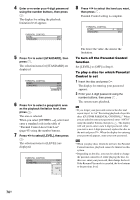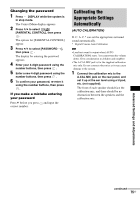Sony DAV X10 Operating Instructions - Page 70
Changing the Brightness of the Front Panel Display
 |
View all Sony DAV X10 manuals
Add to My Manuals
Save this manual to your list of manuals |
Page 70 highlights
Changing the Brightness of the Front Panel Display The brightness of the front panel display and soft-touch buttons can be set to either of 2 levels. Press DIMMER. Each time you press DIMMER, the brightness of the front panel display and soft-touch buttons changes. The default setting is underlined. • "DIMMER OFF": Bright. • "DIMMER ON": The front panel display and soft-touch buttons become dark. Changing the Display Appearance of the Softtouch Buttons (ILLUMINATION MODE) You can select the way of displaying the softtouch buttons located on the top of the unit. 1 Press SYSTEM MENU. 2 Press X/x repeatedly until "ILLUM MODE" appears in the front panel display, then press or c. 3 Press X/x to select a setting. The default setting is underlined. • "STANDARD": sets the soft-touch buttons lit up always. • "SIMPLE": sets the soft-touch buttons lit up when you touch them. The soft-touch buttons turn off if you do not touch them for about 10 seconds. 4 Press . The setting is made. 5 Press SYSTEM MENU. The system menu turns off. Note • When the soft-touch buttons turn off in "SIMPLE" mode, first touch the soft-touch button area so that the soft-touch buttons light up, then operate the system with them. Soft-touch button area 70US