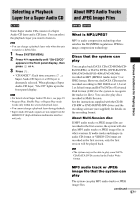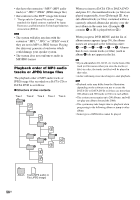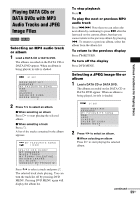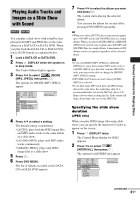Sony DAV X10 Operating Instructions - Page 62
Selecting an effect for image files in the slide show, Press, to select a setting., DISPLAY twice.
 |
View all Sony DAV X10 manuals
Add to My Manuals
Save this manual to your list of manuals |
Page 62 highlights
3 Press X/x to select a setting. The default setting is underlined. • [NORMAL]: sets the duration to about 6 to 9 seconds. • [FAST]: sets the duration shorter than [NORMAL]. • [SLOW1]: Sets the duration longer than [NORMAL]. • [SLOW2]: Sets the duration longer than [SLOW1]. 4 Press . Note • Some JPEG files may take longer to display than others, which may make the duration seems longer than the option you selected. Especially progressive JPEG files or JPEG files of 3,000,000 pixels or more. 3 Press X/x to select the setting you want. The default setting is underlined. • [MODE1]: The image sweeps in from top to bottom. • [MODE2]: The image stretches out from left to right of the screen. • [MODE3]: The image stretches out from the center of the screen. • [MODE4]: The images randomly cycle through the effects. • [MODE5]: The next image slides over the previous image. • [OFF]: Turns off this function. 4 Press . Selecting an effect for image files in the slide show (JPEG only) When you play a JPEG image file, you can select the effect to be used when viewing the slide show. 1 Press DISPLAY twice. The Control Menu display for JPEG appears. 2 Press X/x to select then press . [EFFECT], The options for [EFFECT] appear. 3 ( 12) 1( 4) 1 0 / 2 3 / 2 0 0 7 MODE1 MODE1 MODE2 MODE3 MODE4 MODE5 OFF DATA CD JPEG 62US