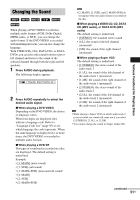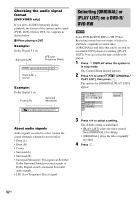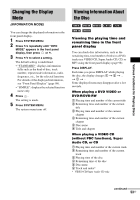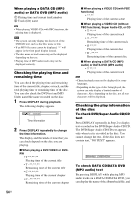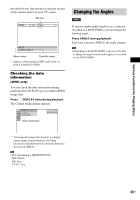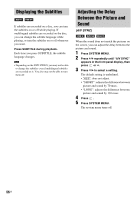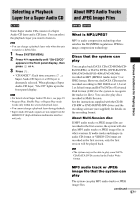Sony DAV X10 Operating Instructions - Page 52
Checking the audio signal format, Selecting [ORIGINAL] or [PLAY LIST] on a DVD-R/ DVD-RW, format
 |
View all Sony DAV X10 manuals
Add to My Manuals
Save this manual to your list of manuals |
Page 52 highlights
Checking the audio signal format (DVD VIDEO only) If you press AUDIO repeatedly during playback, the format of the current audio signal (PCM, Dolby Digital, DTS, etc.) appears as shown below. x When playing a DVD Example: Dolby Digital 5.1 ch Surround (L/R) LFE (Low Frequency Effect) 1:ENGLISH DOLBY DIGITAL 3 / 2 .1 Front (L/R) + Center Example: Dolby Digital 3 ch Front (L/R) Surround (Monaural) 2:SPANISH DOLBY DIGITAL 2 / 1 Selecting [ORIGINAL] or [PLAY LIST] on a DVD-R/ DVD-RW Some DVD-Rs/DVD-RWs in VR (Video Recording) mode have two types of titles for playback: originally recorded titles ([ORIGINAL]) and titles that can be created on recordable DVD players for editing ([PLAY LIST]). You can select the type of title to be played. 1 Press DISPLAY when the system is in stop mode. The Control Menu display appears. 2 Press X/x to select [ORIGINAL/ PLAY LIST], then press . The options for [ORIGINAL/PLAY LIST] appear. 1 (44) 3 ( 28) T 1:30:50 PLAY LIST PLAY LIST ORIGINAL DVD-VR About audio signals Audio signals recorded in a disc contain the sound elements (channels) shown below. • Front (L) • Front (R) • Center • Surround (L) • Surround (R) • Surround (Monaural): This signal can be either Dolby Surround Sound processed signals or Dolby Digital sound's monaural Surround audio signals. • LFE (Low Frequency Effect) signal 3 Press X/x to select a setting. The default setting is underlined. • [PLAY LIST]: plays the titles created from [ORIGINAL] for editing. • [ORIGINAL]: plays the titles originally recorded. 4 Press . 52US