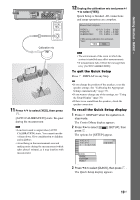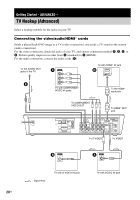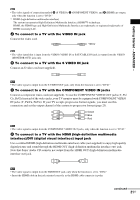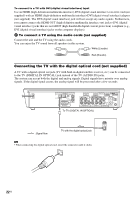Sony DAV X10 Operating Instructions - Page 24
P Video Progressive Video, Interlace, Out S Video/video.
 |
View all Sony DAV X10 manuals
Add to My Manuals
Save this manual to your list of manuals |
Page 24 highlights
x "P VIDEO" (PROGRESSIVE VIDEO) Select this setting when: - your TV accepts progressive signals, and, - the TV is connected to the COMPONENT VIDEO OUT jacks, and, - you want to fix the conversion method to PROGRESSIVE VIDEO for video based software. Select this if the image is not clear when you select PROGRESSIVE AUTO. Note that the picture will not be clear or no picture will appear if you select these settings when either of the above conditions are not met. x "INTERLACE" Select this setting when: - your TV does not accept progressive signals, or, - your TV is connected to jacks other than the COMPONENT VIDEO OUT jacks (MONITOR OUT (S VIDEO/VIDEO)). You cannot select INTERLACE while "HDMI" lights up in the front panel display. About DVD software types and the conversion method DVD software can be divided into 2 types: film based software and video based software. Video based software is derived from TV, such as dramas and sit-coms, and displays images at 30 frames/60 fields per second. Film based software is derived from film and displays images at 24 frames per second. Some DVD software contains both video and film. In order for these images to appear natural on your screen when output in progressive format, the progressive signals need to be converted to match the type of DVD software that you are watching. Note • When you play video based software in progressive signal format, sections of some types of images may appear unnatural due to the conversion process when output through the COMPONENT VIDEO OUT jacks. • Even though you set to "PROGRESSIVE AUTO" or "PROGRESSIVE VIDEO," images from the MONITOR OUT (S VIDEO or VIDEO) jack are unaffected as they are output in the interlace format. • For details on changing the HDMI resolution, see "Settings for the Display" (page 80). 24US