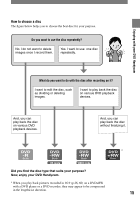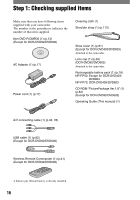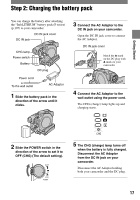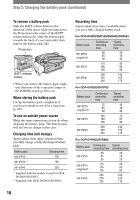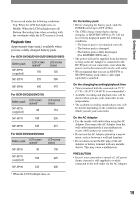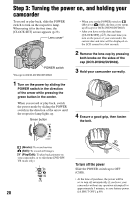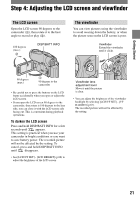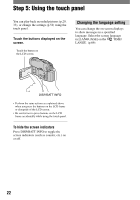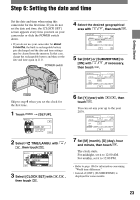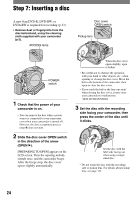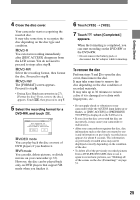Sony DCR-DVD403 Operating Guide - Page 20
Step 3: Turning the power on, and holding your camcorder - lens cover
 |
UPC - 027242670075
View all Sony DCR-DVD403 manuals
Add to My Manuals
Save this manual to your list of manuals |
Page 20 highlights
Step 3: Turning the power on, and holding your camcorder To record or play back, slide the POWER switch to turn on the respective lamp. When using it for the first time, the [CLOCK SET] screen appears (p.23). Lens cover* • When you set the POWER switch to (Movie) or (Still), the lens cover opens up (Except for DCR-DVD92/DVD602). • After you have set the date and time ([CLOCK SET], p23), the next time you turn on the power of your camcorder, the current date and time will be displayed on the LCD screen for a few seconds. POWER switch *Except for DCR-DVD92/DVD602 2 Remove the lens cap by pressing both knobs on the sides of the cap (DCR-DVD92/DVD602). 3 Hold your camcorder correctly. 1 Turn on the power by sliding the POWER switch in the direction of the arrow while pressing the green button in the center. When you record or play back, switch the power mode by sliding the POWER switch in the direction of the arrow until the respective lamp lights up. Green button MODE 4 Ensure a good grip, then fasten the belt. ON OFF (CHG) POWER (Movie): To record movies (Still): To record still images (Play/Edit): To play back pictures on your camcorder, or to edit them (DVD-RW: VR mode only) CHG 20 To turn off the power Slide the POWER switch up to OFF (CHG). • At the time of purchase, the power will be set to turn off automatically if you leave your camcorder without any operation attempted for approximately 5 minutes, to save battery power. ([A.SHUT OFF], p.69).