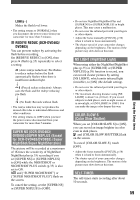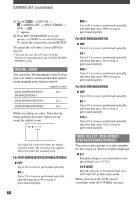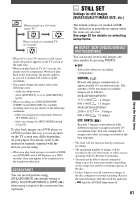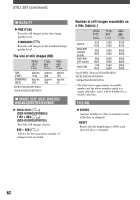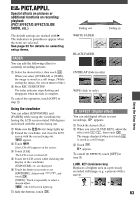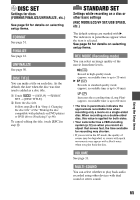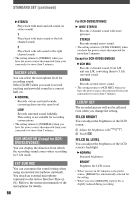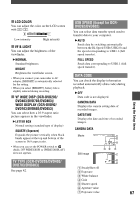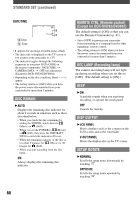Sony DCR-DVD403 Operating Guide - Page 63
PICT.APPLI., FADER, D. EFFECT Digital effect
 |
UPC - 027242670075
View all Sony DCR-DVD403 manuals
Add to My Manuals
Save this manual to your list of manuals |
Page 63 highlights
PICT.APPLI. Special effects on pictures or additional functions on recording/ playback (PICT.EFFECT/D.EFFECT/SLIDE SHOW, etc.) The default settings are marked with . The indicators in parentheses appear when the items are selected. See page 52 for details on selecting setup items. FADER You can add the following effects to currently recording pictures. Select the desired effect, then touch . When you select [OVERLAP] or [WIPE], the image is stored as a still image. (While storing the image, the screen turns to blue.) Press REC START/STOP. The fader indicator stops flashing and disappears when the fade is complete. To cancel the operation, touch [OFF] in step . Using the viewfinder You can adjust [EXPOSURE] and [FADER] while using the viewfinder by having the LCD screen rotated 180 degrees and closed with the screen facing out. Make sure the (Movie) lamp lights up. Extend the viewfinder, and close the LCD screen with the screen facing out. appears. Touch . [Set LCD off?] appears on the screen. Touch [YES]. The LCD screen is turned off. Touch the LCD screen while checking the display in the viewfinder. [EXPOSURE], etc. are displayed. Touch the button you want to set. [EXPOSURE] : Adjust with touch . / , and [FADER] : Touch it repeatedly to select a desired effect. : The LCD screen lights up. To hide the buttons, touch . Fading out WHITE FADER Fading in BLACK FADER OVERLAP (fade in only) WIPE (fade in only) D. EFFECT (Digital effect) You can add digital effects to your recordings. appears. Touch the desired effect. When you select [LUMI. KEY], adjust the effect with / , then touch . The image displayed when you touch is saved as a still image. Touch . appears. To cancel [D. EFFECT], touch [OFF] in step . LUMI. KEY (luminance key) Replaces a brighter area in a previously recorded still image (e.g. a person) with a movie. 63 Using the Setup items