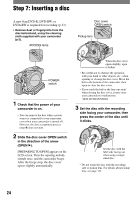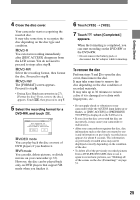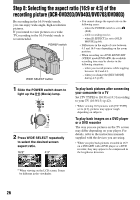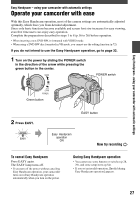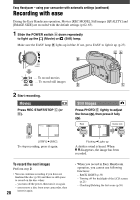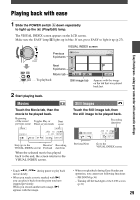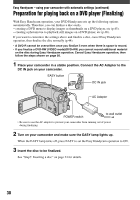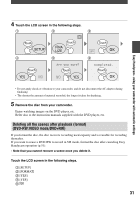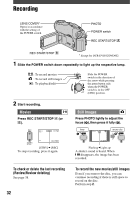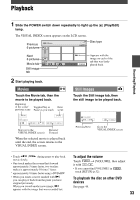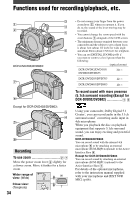Sony DCR-DVD403 Operating Guide - Page 29
Playing back with ease
 |
UPC - 027242670075
View all Sony DCR-DVD403 manuals
Add to My Manuals
Save this manual to your list of manuals |
Page 29 highlights
Easy Handycam- using your camcorder with automatic settings Playing back with ease 1 Slide the POWER switch down repeatedly to light up the (Play/Edit) lamp. The VISUAL INDEX screen appears on the LCD screen. Make sure the EASY lamp lights up in blue. If not, press EASY to light it up (p.27). VISUAL INDEX screen Previous 6 pictures Next 6 pictures Movie tab ... To playback Still image tab Appears with the image on the tab that was played back last. 2 Start playing back. Movies Touch the Movie tab, then the movie to be played back. Beginning of the scene/ Toggles Play or previous scene Pause as you touch Next scene Still Images Touch the Still image tab, then the still image to be played back. Recording date/time Stop (go to the Reverse/ Recording VISUAL INDEX screen) Forward date/time When the selected movie has played back to the end, the screen returns to the VISUAL INDEX screen. Previous/Next Go to the VISUAL INDEX screen • Touch / movie slowly. during pause to play back • When you touch a movie marked with , you can play it back from the point you have stopped previously. When you record another new image, appears with the image. • When you playback during Easy Handycam operation, you cannot use following functions: - PB ZOOM (p.36) - Turning off the backlight of the LCD screen (p.21) 29