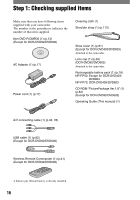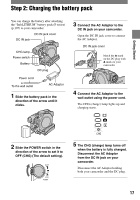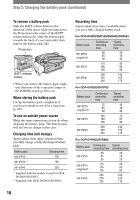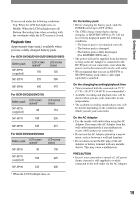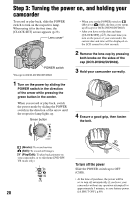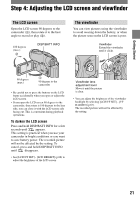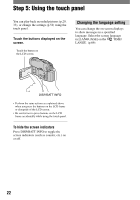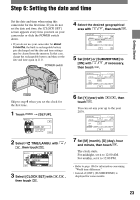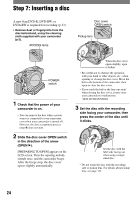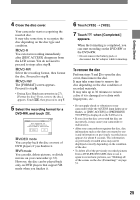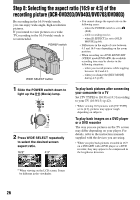Sony DCR-DVD403 Operating Guide - Page 21
Step 4: Adjusting the LCD screen and viewfinder, The LCD screen, The viewfinder
 |
UPC - 027242670075
View all Sony DCR-DVD403 manuals
Add to My Manuals
Save this manual to your list of manuals |
Page 21 highlights
Getting Started Step 4: Adjusting the LCD screen and viewfinder The LCD screen Open the LCD screen 90 degrees to the camcorder (), then rotate it to the best angle to record or play (). 180 degrees (max.) DISP/BATT INFO The viewfinder You can view pictures using the viewfinder to avoid wearing down the battery, or when the picture seen on the LCD screen is poor. Viewfinder Extend the viewfinder until it clicks. 90 degrees (max.) 90 degrees to the camcorder • Be careful not to press the buttons on the LCD frame accidentally when you open or adjust the LCD screen. • If you open the LCD screen 90 degrees to the camcorder, then rotate it 180 degrees to the lens side, you can close it with the LCD screen side facing out. This is convenient during playback operations. To darken the LCD screen Press and hold DISP/BATT INFO for a few seconds until appears. This setting is practical when you use your camcorder in bright conditions or you want to save battery power. The recorded picture will not be affected by the setting. To cancel, press and hold DISP/BATT INFO until disappears. • See [LCD/VF SET] - [LCD BRIGHT] (p.66) to adjust the brightness of the LCD screen. Viewfinder lens adjustment lever Move it until the picture is clear. • You can adjust the brightness of the viewfinder backlight by selecting [LCD/VF SET] - [VF B.LIGHT] (p.67). The recorded picture will not be affected by the setting. 21