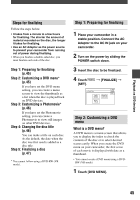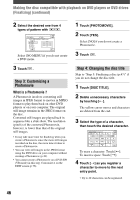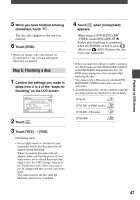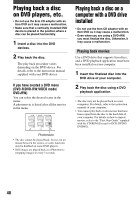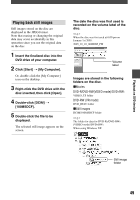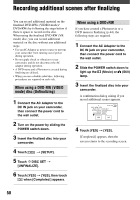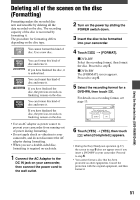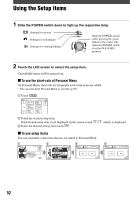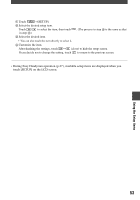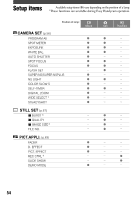Sony DCR-DVD403 Operating Guide - Page 50
Using the Recorded disc (DVD-RW/DVD+RW), Recording additional scenes after finalizing
 |
UPC - 027242670075
View all Sony DCR-DVD403 manuals
Add to My Manuals
Save this manual to your list of manuals |
Page 50 highlights
Recording additional scenes after finalizing You can record additional material on the finalized DVD-RWs (VIDEO mode)/ DVD+RWs by following the steps below if there is space to record on the disc. When using the finalized DVD-RW (VR mode) disc, you can record additional material on the disc without any additional steps. • Use an AC Adaptor as power source to prevent your camcorder from running out of power during operation. • Do not apply shock or vibration to your camcorder, and do not disconnect the AC adaptor during operation. • A DVD menu and a Photomovie created during finalizing are deleted. • When you use a double-sided disc, following procedures are required on each side. When using a DVD-RW (VIDEO mode) disc (Unfinalizing) 1 Connect the AC Adaptor to the DC IN jack on your camcorder, then connect the power cord to the wall outlet. 2 Turn on the power by sliding the POWER switch down. 3 Insert the finalized disc into your camcorder. 4 Touch [SETUP]. 5 Touch DISC SET [UNFINALIZE]. 6 Touch [YES] [YES], then touch when [Completed.] appears. When using a DVD+RW If you have created a Photomovie or a DVD menu in finalizing (p.44), the following steps are required. 1 Connect the AC Adaptor to the DC IN jack on your camcorder, then connect the power cord to the wall outlet. 2 Slide the POWER switch down to light up the (Movie) or (Still) lamp. 3 Insert the finalized disc into your camcorder. A confirmation dialog asking if you record additional scenes appears. 4 Touch [YES] [YES]. [Completed.] appears, then the screen returns to the recording screen. 50