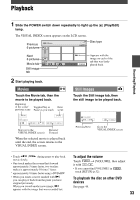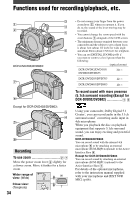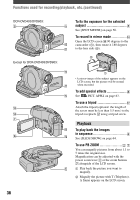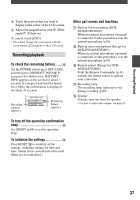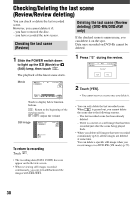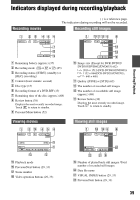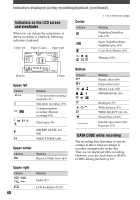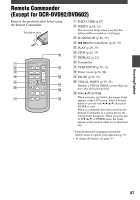Sony DCR-DVD403 Operating Guide - Page 38
Checking/Deleting the last scene (Review/Review deleting), Checking the last scene, Review
 |
UPC - 027242670075
View all Sony DCR-DVD403 manuals
Add to My Manuals
Save this manual to your list of manuals |
Page 38 highlights
Checking/Deleting the last scene (Review/Review deleting) You can check or delete the last recorded scene. However, you cannot delete it if: - you have removed the disc. - you have recorded the new scenes. Checking the last scene (Review) Deleting the last scene (Review deleting) (DVD-RW/DVD+RW only) If the checked scene is unnecessary, you can delete it on the spot. Data once recorded on DVD-Rs cannot be deleted. 1 Slide the POWER switch down to light up the (Movie) or (Still) lamp, then touch . The playback of the latest scene starts. Movie Touch to display below function buttons. : Return to the beginning of the viewing movie. / :Adjust the volume Still image To return to recording Touch . • The recording data (DATA CODE) does not appear on the Review screen. • When reviewing still images recorded continuously, you can forward/backward the images with / . 1 Press during the review. 2 Touch [YES]. • You cannot recover a scene once you delete it. • You can only delete the last recorded scene. When is grayed out, you cannot delete the scene due to the following reasons. - The last recorded scene has been already deleted. - There is a movie or a still image that has been recorded just after the scene being played back. • When you delete still images that were recorded continuously (p.61), all the images are deleted at same time. You can delete a specific still image when you record images in a DVD-RW (VR mode) (p.72). 38