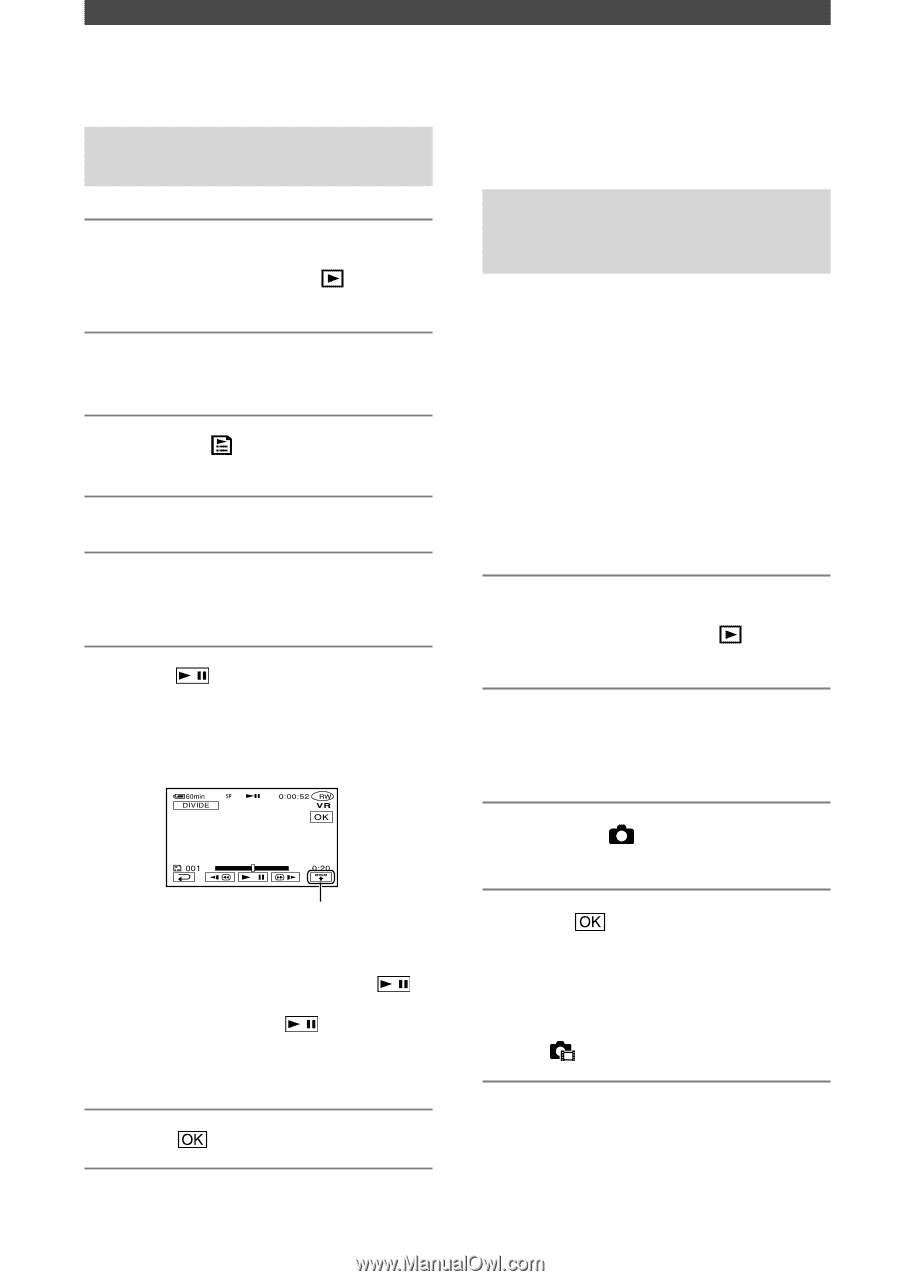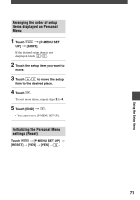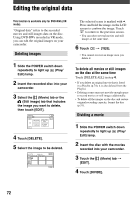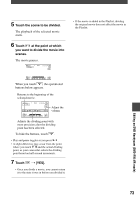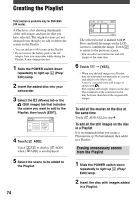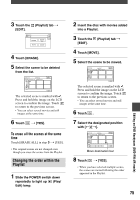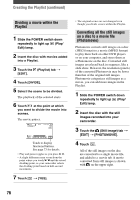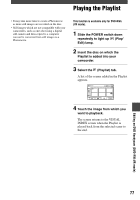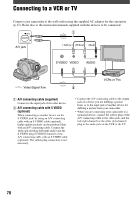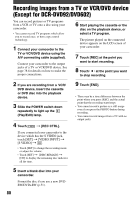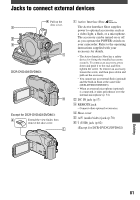Sony DCR-DVD403 Operating Guide - Page 76
Converting all the still images, on a disc to a movie file, Photomovie, Dividing a movie within
 |
UPC - 027242670075
View all Sony DCR-DVD403 manuals
Add to My Manuals
Save this manual to your list of manuals |
Page 76 highlights
Creating the Playlist (continued) Dividing a movie within the Playlist 1 Slide the POWER switch down repeatedly to light up (Play/ Edit) lamp. 2 Insert the disc with movies added into a Playlist. 3 Touch the [EDIT]. (Playlist) tab 4 Touch [DIVIDE]. 5 Select the scene to be divided. The playback of the selected starts. 6 Touch at the point at which you want to divide the movie into scenes. The movie pauses. Touch to display functional buttons. See page 73 for details. • Play and pause toggles as you press . • A slight difference may occur from the point where you touch and the actual dividing point, as your camcorder selects the dividing point based on half-second increments. 7 Touch [YES]. • The original scenes are not changed even though you divide scenes within the Playlist. Converting all the still images on a disc to a movie file (Photomovie) Photomovie converts still images on a disc (JPEG format) to a movie (MPEG format) to play them back on other DVD players or on your computer, and stores them as a Photomovie on the disc. Converted still images are played back in sequence, like a slide show. However, the resolution (pixels) of the converted Photomovie may be lower than that of the original still images. Photomovie categorizes still images as a movie, you can add more images in the Playlist. 1 Slide the POWER switch down repeatedly to light up (Play/ Edit) lamp. 2 Insert the disc with the still images recorded into your camcorder. 3 Touch the (Still image) tab [EDIT] [PHOTOMOVIE]. 4 Touch . All of the still images on the disc are converted to a single movie file, and added to a movie tab. A movie converted from still images is shown with on the upper right. 76