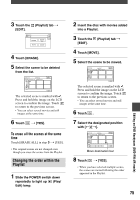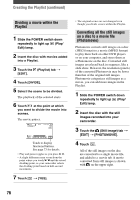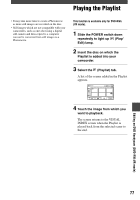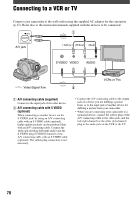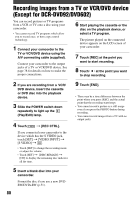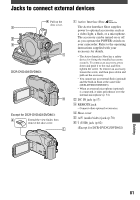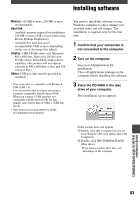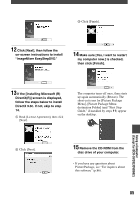Sony DCR-DVD403 Operating Guide - Page 80
Recording images from a TV or VCR/DVD device (Except for DCR-DVD92/DVD602
 |
UPC - 027242670075
View all Sony DCR-DVD403 manuals
Add to My Manuals
Save this manual to your list of manuals |
Page 80 highlights
Recording images from a TV or VCR/DVD device (Except for DCR-DVD92/DVD602) You can record pictures or TV programs from a VCR or TV onto a disc using your camcorder. • You cannot record TV programs which allow you to record once, or have copy control technology. 1 Connect your camcorder to the TV or VCR/DVD device using the A/V connecting cable (supplied). Connect your camcorder to the output jacks of a TV or VCR/DVD device. See page 78 for details on how to make the proper connections. 6 Start playing the cassette or the disc on the playback device, or select a TV program. The picture played on the connected device appears on the LCD screen of your camcorder. 7 Touch [REC] at the point you want to start recording. 8 Touch at the point you want to stop recording. 2 If you are recording from a VCR/ DVD device, insert the cassette or DVD disc into the playback device. 3 Slide the POWER switch down repeatedly to light up the (Play/Edit) lamp. 4 Touch [REC CTRL]. If you connected your camcorder to the device which has the S VIDEO jack, touch [SET] [VIDEO INPUT] [S VIDEO] . • Touch [SET] to change the recording mode or adjust the volume. • Touch [SET] [DISC REMAIN] [ON] to display the remaining disc indicator all the time. 9 Touch [END]. • There may be a time difference between the point where you press [REC] and the actual point that the recording starts/stops. • You cannot record a picture as a still image even if you press the PHOTO button during recording. • You cannot record images from a TV with no output jacks. 5 Insert a blank disc into your camcorder. Format the disc if you use a new DVDRW/DVD+RW (p.51). 80