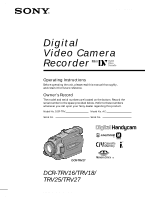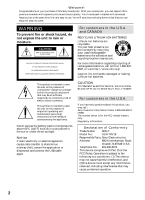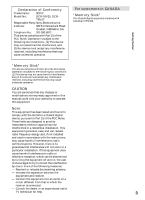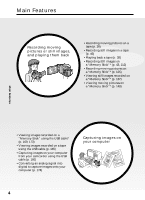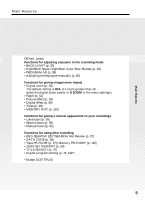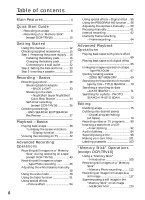Sony DCR-TRV25 Operating Instructions
Sony DCR-TRV25 - Digital Handycam Camcorder Manual
 |
View all Sony DCR-TRV25 manuals
Add to My Manuals
Save this manual to your list of manuals |
Sony DCR-TRV25 manual content summary:
- Sony DCR-TRV25 | Operating Instructions - Page 1
(1) Digital Video Camera Recorder Operating Instructions Before operating the unit, please read this manual thoroughly, and retain it for call upon your Sony dealer regarding this product. Model No. DCR-TRV Model No. AC- Serial No. Serial No. TM SERIES DCR-TRV27 DCR-TRV16/TRV18/ TRV25/TRV27 - Sony DCR-TRV25 | Operating Instructions - Page 2
of important operating and maintenance (servicing) instructions in the literature accompanying the appliance. Never expose the battery pack to temperatures above 60°C Declaration of Conformity Trade Name: SONY Model No.: DCR-TRV18 Responsible Party:Sony Electronics Inc. Address: 680 - Sony DCR-TRV25 | Operating Instructions - Page 3
Memory Stick" This Class B digital apparatus complies with Canadian ICES-003. Getting Started "Memory Stick" This device complies with Part approved in this manual could void your uses, and can radiate radio frequency energy and, if not installed and used in accordance with the instructions - Sony DCR-TRV25 | Operating Instructions - Page 4
"* (p. 140) Main Features •Viewing images recorded on a "Memory Stick" using the USB cable* (p. 169, 173) •Viewing images recorded on a tape using the USB cable (p. 165) •Capturing images on your computer from your camcorder using the USB cable (p. 166) •Converting an analog signal into digital to - Sony DCR-TRV25 | Operating Instructions - Page 5
to your recordings •Landscape (p. 58) •Sports lesson (p. 58) •Manual focus (p. 61) Functions for using after recording •END SEARCH/EDITSEARCH/Rec Review (p. 37) •DATA CODE (p. 39) •Tape PB ZOOM (p. 67)/Memory PB ZOOM* (p. 145) •ZERO SET MEMORY (p. 69) •TITLE SEARCH (p. 70) •Digital program editing - Sony DCR-TRV25 | Operating Instructions - Page 6
on a "Memory Stick" (except DCR-TRV16 10 Getting Started Using this manual 12 Checking supplied accessories 15 Step 1 Preparing the power supply ... 16 Installing the battery pack 16 Charging the battery pack 17 Connecting to a wall outlet 22 Step 2 Setting the date and time ........ 23 Step - Sony DCR-TRV25 | Operating Instructions - Page 7
images recorded on a "Memory Stick" with your computer - For Macintosh users (except DCR-TRV16 173 Capturing images from an analog video unit on your computer - Signal convert function 174 Customizing Your Camcorder Changing the menu settings 175 Troubleshooting Types of trouble and how to - Sony DCR-TRV25 | Operating Instructions - Page 8
the power cord (p. 22) Use the battery pack when using your camcorder outdoors (p. 16). Open the DC IN jack cover. Quick Start Guide AC power adaptor (supplied) straight as far as possible into the cassette compartment with the window facing up. 3 Close the cassette compartment by pressing on - Sony DCR-TRV25 | Operating Instructions - Page 9
the small green button. POWER VCR OFF(CHG) CAMERA MEMORY Viewfinder When the LCD panel is closed, use the viewfinder with your eye against the eyecup. Adjust the viewfinder lens to your eyesight (p. 29). 4 Press START/STOP. Your camcorder starts recording. To stop recording, press START/STOP - Sony DCR-TRV25 | Operating Instructions - Page 10
power cord (p. 22) Use the battery pack when using your camcorder outdoors (p. 16). Open the DC IN jack cover. Quick Start Guide AC power adaptor (supplied) Connect the plug with its v mark facing up. Inserting a "Memory Stick" (p. 106) Insert a "Memory Stick" in the "Memory Stick" slot as far - Sony DCR-TRV25 | Operating Instructions - Page 11
sure that the LOCK switch is set to the left (unlock) position. LOCK switch POWER VCR OFF(CHG) CAMERA MEMORY Quick Start Guide Viewfinder When the LCD panel is closed, use the viewfinder with your eye against the eyecup. Adjust the viewfinder lens to your eyesight (p. 29). 4 Press PHOTO lightly - Sony DCR-TRV25 | Operating Instructions - Page 12
Started - Using this manual The instructions in this manual are for the four models listed in the table below. Before you start reading this manual and operating your camcorder, check the model number by looking at the bottom of your camcorder. The DCR-TRV27 is the model used for illustration - Sony DCR-TRV25 | Operating Instructions - Page 13
Using this manual Note on Cassette Memory Your camcorder is based on the DV format. You can use only mini DV cassettes with your camcorder. We recommend that you use a tape with cassette memory . Functions that require different operations depending on whether or not the tape has a cassette memory - Sony DCR-TRV25 | Operating Instructions - Page 14
to malfunction. Sometimes this malfunction cannot be repaired [a]. •Never leave your camcorder exposed to temperatures above 60 °C (140 °F), such as in a car parked in the sun or under direct sunlight [b]. •Be careful when placing the camera near a window or outdoors. Exposing the LCD screen, the - Sony DCR-TRV25 | Operating Instructions - Page 15
(2) (p. 216) 4 Battery pack (1) (p. 16, 17) NP-FM30: DCR-TRV16/TRV18 NP-FM50: DCR-TRV25/TRV27 5 A/V connecting cable (1) (p. 42) 6 Shoulder strap (1) (p. 213) 7 Lens cap (1) (p. 26) 8 "Memory Stick" (1) (p. 105) (except DCR-TRV16) 9 USB cable (1) (p. 154) 0 CD-ROM (SPVD-008 USB Driver) (1) (p. 159 - Sony DCR-TRV25 | Operating Instructions - Page 16
remove the battery pack (1) Lift up the viewfinder. (2) Slide the battery pack out in the direction of the arrow while pressing BATT down. 1 2 2 BATT release button If you use the large capacity battery pack If you install the NP-FM70/QM71/FM90/FM91/QM91 battery pack on your camcorder, extend its - Sony DCR-TRV25 | Operating Instructions - Page 17
FULL appears in the display window. Fully charging the battery allows you to use the battery longer than usual. 2 14 VCR POWER OFF(CHG) CAMERA MEMORY The number in the illustration of the display window may differ from that on your camcorder. After charging the battery pack Disconnect the AC - Sony DCR-TRV25 | Operating Instructions - Page 18
time when recording using the viewfinder. Until your camcorder calculates the actual remaining battery time "- - - - min" appears in the display window. When you use the AC power adaptor Place the AC power adaptor near a wall outlet. While using the AC power adaptor, if any trouble occurs with - Sony DCR-TRV25 | Operating Instructions - Page 19
Step 1 Preparing the power supply Recording time DCR-TRV16/TRV18 Battery pack NP-FM30 (supplied) NP-FM50 NP-FM70 the LCD screen Continuous Typical* 115 60 245 135 285 160 370 210 430 240 DCR-TRV27 Battery pack NP-FM50 (supplied) NP-FM70 NP-QM71 NP-FM90 NP-FM91/QM91 Recording with - Sony DCR-TRV25 | Operating Instructions - Page 20
Step 1 Preparing the power supply Playing time DCR-TRV16/TRV18 Battery pack NP-FM30 (supplied) NP-FM50 NP-FM70 NP-QM71 NP-FM90 NP-FM91/QM91 Playing time on LCD screen 100 160 335 390 505 585 Playing time with LCD closed 135 220 450 530 685 785 DCR-TRV25 Battery pack NP-FM50 (supplied) NP - Sony DCR-TRV25 | Operating Instructions - Page 21
playing time at 25 °C (77 °F). The battery life will be shorter if you use your camcorder in a cold environment. If the power goes off although the remaining battery time indicator indicates that the battery pack has enough power to operate Charge the battery pack fully again so that the indication - Sony DCR-TRV25 | Operating Instructions - Page 22
using the AC power adaptor. (1) Open the DC IN jack cover. Connect the AC power adaptor supplied with your camcorder to the DC IN jack on your camcorder with Using a car battery Use a Sony Car Battery Adaptor (optional). Refer to the operating instructions of the Car Battery Adaptor for further - Sony DCR-TRV25 | Operating Instructions - Page 23
-TRV16) unless you set the date and time. If you do not use your camcorder for about four months, the date and time settings may be cleared from memory (bars may appear) because the built-in rechargeable battery in your camcorder will have been discharged (p. 203). Set the year, then the month, the - Sony DCR-TRV25 | Operating Instructions - Page 24
you do not set the date and time and are recorded on the data code of the tape and the "Memory Stick" (except DCR-TRV16). Note on the time indicator The internal clock of your camcorder operates on a 12-hour cycle. •12:00 AM stands for midnight. •12:00 PM stands for noon. 24 - Sony DCR-TRV25 | Operating Instructions - Page 25
straight as far as possible into the cassette compartment with the window facing up. (4) Close the cassette compartment by pressing on the part of the cassette compartment other than the mark. When you use a cassette with cassette memory Read the instruction about cassette memory to use this - Sony DCR-TRV25 | Operating Instructions - Page 26
. The REC indicator appears. The camera recording lamp located on the front of your camcorder lights up. To stop recording, press START/STOP again. 1 3 LOCK switch 4 POWER VCR OFF(CHG) CAMERA MEMORY Camera recording lamp Microphone 5 2 50min REC 0:00:01 Notes •Fasten the grip strap firmly - Sony DCR-TRV25 | Operating Instructions - Page 27
tape. - When you change the battery pack, set the POWER switch to OFF (CHG). - When you use a cassette with cassette memory, however, you can make the transition smooth even after ejecting the cassette if you use the END SEARCH function (p. 37). If you leave your camcorder in the standby mode for - Sony DCR-TRV25 | Operating Instructions - Page 28
closing the LCD panel, set it vertically until it clicks, and swing it into the camcorder body. Note The viewfinder automatically turns off when using the LCD screen except in the mirror mode (p. 31). When you use the LCD screen outdoors in direct sunlight The LCD screen may be difficult to see. If - Sony DCR-TRV25 | Operating Instructions - Page 29
to CAMERA, VCR or MEMORY (except DCR-TRV16). Lift up the viewfinder and move the viewfinder lens adjustment lever. The viewfinder lens adjustment lever Viewfinder backlight You can change the brightness of the backlight. Select VF B.L. in the menu settings when using the battery pack (p. 178). 29 - Sony DCR-TRV25 | Operating Instructions - Page 30
(subject appears farther away) T : For telephoto (subject appears closer) W T W W T T To use zoom greater than 10× Zoom greater than 10× is performed digitally. Digital zoom can be set to 20 side. When the POWER switch is set to MEMORY (except DCR-TRV16) You cannot use the digital zoom. 30 - Sony DCR-TRV25 | Operating Instructions - Page 31
while you look at the subject in the viewfinder. Set the POWER switch to CAMERA or MEMORY (except DCR-TRV16). Rotate the LCD screen 180 degrees. The indicator appears in the viewfinder and on the recorded. During recording in the mirror mode ZERO SET MEMORY on the Remote Commander does not work. 31 - Sony DCR-TRV25 | Operating Instructions - Page 32
Recording a picture Indicators displayed in the recording mode Indicators are not recorded on tapes. Remaining battery time Cassette memory This appears when using a cassette with cassette memory. Recording mode STBY/REC 50min REC 0:00:01 45min Time code/Tape counter JUL 4 2002 12:05:56 AM - Sony DCR-TRV25 | Operating Instructions - Page 33
BACK LIGHT When you shoot a subject with the light source behind the subject or a subject with a light background, use the backlight function. Set the POWER switch to CAMERA or MEMORY (except DCR-TRV16), press BACK LIGHT. The . indicator appears on the screen. To cancel, press BACK LIGHT again. BACK - Sony DCR-TRV25 | Operating Instructions - Page 34
function. NIGHTSHOT OFF COLOR SLOW S SUPER NS ON COLOR SLOW S/ SUPER NS NightShot Light emitter Using NightShot Set the POWER switch to CAMERA or MEMORY (except DCR-TRV16), slide NIGHTSHOT to ON. The and "NIGHTSHOT" indicators flash on the screen. To cancel the NightShot mode, slide NIGHTSHOT - Sony DCR-TRV25 | Operating Instructions - Page 35
focus manually. While using NightShot, you cannot use the following functions: - Exposure - PROGRAM AE - White balance While using Super NightShot, you cannot use the following functions: - Exposure - PROGRAM AE - Fader - Digital effect - White balance - Recording still images on a "Memory Stick" in - Sony DCR-TRV25 | Operating Instructions - Page 36
cannot cancel self-timer using the Remote Commander. Note The self-timer is automatically canceled when: - Self-timer recording is finished. - The POWER switch is set to OFF (CHG) or VCR. When the POWER switch is set to MEMORY You can also record still images on "Memory Stick"s with the self-timer - Sony DCR-TRV25 | Operating Instructions - Page 37
point you released EDITSEARCH. You cannot monitor the sound. Rec Review You can check the last recorded section. Press the - side camcorder will return to the standby mode. You can monitor the sound from the speaker or headphones. End search function When you use a cassette without cassette memory - Sony DCR-TRV25 | Operating Instructions - Page 38
in the viewfinder. You can control playback using the Remote Commander supplied with your camcorder. (1) Prepare the power supply and insert volume down + : To turn the volume up 3 2 POWER VCR OFF(CHG) CAMERA MEMORY 1 4 REW 5 PLAY 6 VOLUME To stop playback Press x. When monitoring on the - Sony DCR-TRV25 | Operating Instructions - Page 39
time and various settings Use the Remote Commander for this operation. In addition to images, your camcorder automatically records the White balance [e] Gain [f] Shutter speed [g] Aperture value Various settings 50min 0:00:23:01 [a] [b] [c] [d] AUTO 60 AWB F2.0 9dB [e] [f] [g] To - Sony DCR-TRV25 | Operating Instructions - Page 40
settings are your camcorder's information when you have recorded. In the recording mode, the various settings will not be displayed. When you use the data code on the TV screen if you connect your camcorder to the TV. Remaining battery time indicator during playback The indicator shows the - Sony DCR-TRV25 | Operating Instructions - Page 41
enters the stop mode. To resume playback, press N. Slow playback The slow playback can be performed smoothly on your camcorder. However, this function does not work for an output signal through the DV IN/OUT jack. When you play back a tape in reverse Horizontal noise may appear at the center, or the - Sony DCR-TRV25 | Operating Instructions - Page 42
screen, we recommend that you power your camcorder from a wall outlet using the AC power adaptor (p. 22). Refer to the operating instructions of your TV. Open the jack cover. Connect your camcorder to the TV using the A/V connecting cable supplied with your camcorder. Then, set the TV/VCR selector - Sony DCR-TRV25 | Operating Instructions - Page 43
"Memory Stick" during recording on a tape - Except DCR-TRV16 You can record still images on a "Memory Stick" in the tape recording or standby mode. You can also record still images on a tape (p. 46). Before operation •Insert a "Memory Stick" into your camcorder (p. 106). •Set PHOTO REC in to MEMORY - Sony DCR-TRV25 | Operating Instructions - Page 44
image when you press PHOTO will be recorded on the "Memory Stick." During and after recording still images on a "Memory Stick" Your camcorder continues recording on tape. To record images with higher quality We recommend you use the Memory Photo recording function (p. 112). Title The title cannot be - Sony DCR-TRV25 | Operating Instructions - Page 45
a tape Self-timer recording You can record still images on a "Memory Stick" with the self-timer. You can also use the Remote Commander for this operation. Before operation •Insert a "Memory Stick" into your camcorder (p. 106). •Set PHOTO REC in to MEMORY in the menu settings. (The default setting is - Sony DCR-TRV25 | Operating Instructions - Page 46
page 45. Notes •During tape photo recording, you cannot change the mode or setting. •When recording a still image, do not shake your camcorder. The image may fluctuate. •The tape photo recording does not work while using the following functions. The indicator flashes.: - Fader - Digital effect 46 - Sony DCR-TRV25 | Operating Instructions - Page 47
PHOTO lightly. Press PHOTO deeper. The still image is then recorded for about seven seconds and your camcorder returns to the standby mode. To record still images with higher quality (except DCR-TRV16) We recommend that you record on "Memory Stick"s using the memory photo recording (p. 112). 47 - Sony DCR-TRV25 | Operating Instructions - Page 48
Adjusting the white balance manually You can manually adjust and set the white balance. This adjustment makes white subjects look white and allows more natural color balance. Normally white balance is automatically adjusted. (1) Set the POWER switch to CAMERA or MEMORY (except DCR-TRV16). Press MENU - Sony DCR-TRV25 | Operating Instructions - Page 49
following functions: - OLD MOVIE - BOUNCE - Recording still images on a "Memory Stick" in the tape recording or standby mode (except DCR-TRV16) During recording You cannot select or cancel the wide mode. When you cancel the wide mode, set your camcorder to the standby mode and then set 16:9WIDE to - Sony DCR-TRV25 | Operating Instructions - Page 50
Using the wide mode ID-1 system The ID-1 system sends aspect ratio (screen horizontal/vertical ratio) information (16:9, -2 system sends a copyright protection signal with ID-1 signals inserted between video signals when you connect your camcorder to other equipment using the A/V connecting cable. 50 - Sony DCR-TRV25 | Operating Instructions - Page 51
Advanced Recording Operations Using the fader function You can fade in or out to give your recording a more professional appearance. [a] STBY REC FADER M. FADER (mosaic) BOUNCE* OVERLAP* WIPE* DOT* [b] - Sony DCR-TRV25 | Operating Instructions - Page 52
up. After fade in/out ends, your camcorder automatically returns to the normal mode. START/ Memory Stick" in the tape recording or standby mode (except DCR-TRV16) - Tape Photo recording - Interval recording - Frame recording When you set the POWER switch to MEMORY (except DCR-TRV16) You cannot use - Sony DCR-TRV25 | Operating Instructions - Page 53
Advanced Recording Operations Using the fader function While using the bounce function, you cannot use the following functions: - Focus - Zoom - Picture effect - Exposure Note on the bounce function The BOUNCE indicator does not appear in the following mode or functions: - - Sony DCR-TRV25 | Operating Instructions - Page 54
picture effect mode with the SEL/PUSH EXEC dial. 1 MANUAL SET PROGRAM AE OFF P EFFECT NEG. ART D EFFECT using the picture effect function, you cannot select the following functions: - OLD MOVIE - BOUNCE - Recording still images on a "Memory Stick" in the tape recording or standby mode (except DCR - Sony DCR-TRV25 | Operating Instructions - Page 55
- Digital effect You can add special effects to recorded pictures using the various digital functions. Sound is recorded normally. STILL: OLD MOVIE: You can add an old movie type atmosphere to pictures. Your camcorder automatically sets the wide mode to ON and picture effect to SEPIA, and sets - Sony DCR-TRV25 | Operating Instructions - Page 56
Using special LUMI. modes, the still image when pressing the dial is recorded in the memory. (3) Turn the SEL/PUSH EXEC dial to adjust the effect, then No adjustment necessary 1 MANUAL SET D EFFECT OFF STILL FLASH LUMI. TRAIL SLOW SHTR OLD MOVIE [MENU] : END MENU 2 MANUAL SET D EFFECT OFF - Sony DCR-TRV25 | Operating Instructions - Page 57
Shutter - Recording still images on a "Memory Stick" in the tape recording or standby mode (except DCR-TRV16) - Tape Photo recording •The PROGRAM in the slow shutter mode Auto focus may not be effective. Focus manually using a tripod. Shutter speed Shutter speed number SLOW SHTR 1 SLOW SHTR - Sony DCR-TRV25 | Operating Instructions - Page 58
Using the PROGRAM AE function You can select PROGRAM AE (Auto Exposure) mode to suit your mode is for when you are recording distant subjects such as mountains, and prevents your camcorder from focusing on glass or metal mesh in windows when you are recording a subject behind glass or a screen. 58 - Sony DCR-TRV25 | Operating Instructions - Page 59
MEMORY (except DCR-TRV16). Press MENU, then select PROGRAM AE in with the SEL/PUSH EXEC dial (p. 176). (2) Select the desired mode with the SEL/PUSH EXEC dial. Advanced Recording Operations MENU 1 MANUAL - SPOTLIGHT - SPORTS - BEACH&SKI • Your camcorder is set to focus only on distant subjects in - Sony DCR-TRV25 | Operating Instructions - Page 60
POWER switch to CAMERA or MEMORY (except DCR-TRV16), press EXPOSURE. The exposure indicator appears. (2) Turn the SEL/PUSH EXEC dial to adjust the brightness. 2 1 EXPOSURE To return to the automatic exposure mode Press EXPOSURE again. When you adjust the exposure manually, the following functions do - Sony DCR-TRV25 | Operating Instructions - Page 61
using a tripod Advanced Recording Operations (1) Set the POWER switch to CAMERA or MEMORY (except DCR-TRV16), press FOCUS/INFINITY lightly. The 9 (manual you release FOCUS/INFINITY, your camcorder returns to the manual focus mode. Use this mode when your camcorder focuses on near objects even - Sony DCR-TRV25 | Operating Instructions - Page 62
Interval recording You can make a time-lapse recording by setting the camcorder to automatically record and standby sequentially. You can achieve an excellent recording for flowering, gradual appearances, etc., with this function. Example 1 s 1 s [a] [b] 9 min 59 s 9 min 59 s - Sony DCR-TRV25 | Operating Instructions - Page 63
then press START/STOP again. The INTERVAL indicator stops flashing and remains on, and recording time begins. When the POWER switch is set to MEMORY (except DCR-TRV16) You cannot do interval recording. On recording time There may be a discrepancy in the recording time of up to -/+ six frames from - Sony DCR-TRV25 | Operating Instructions - Page 64
and make a frame recording. We recommend that you use a tripod, and operate your camcorder using the Remote Commander after step 4. (1) In the use the frame recording function continuously. When the POWER switch is set to MEMORY (except DCR-TRV16) You cannot use the frame recording. When using - Sony DCR-TRV25 | Operating Instructions - Page 65
. Notes •You cannot process externally input scenes using the picture effect function. •To record images that you have processed using the picture effect function, record images on a "Memory Stick" (except DCR-TRV16) (p. 117, 128), or on a VCR using your camcorder as a player. Pictures processed - Sony DCR-TRV25 | Operating Instructions - Page 66
. Notes •You cannot process externally input scenes using digital effect functions. •To record images that you have processed the image using the digital effect function, record images on a "Memory Stick" (except DCR-TRV16) (p. 117, 128), or on a VCR using your camcorder as a player. Pictures - Sony DCR-TRV25 | Operating Instructions - Page 67
the operation described here, your camcorder can enlarge still images recorded on "Memory Stick"s (except DCR-TRV16) (p. 145). (1) In externally input scenes using the PB ZOOM function with your camcorder. •You cannot record images on a tape on your camcorder when you have processed the image using - Sony DCR-TRV25 | Operating Instructions - Page 68
in the PB ZOOM mode are not output through the DV IN/OUT jack and the (USB) jack. The PB ZOOM function is automatically canceled when you execute the following functions: - Set the POWER switch to OFF (CHG) - Stop playback - Display the menu settings - Insert a "Memory Stick" (except DCR-TRV16) 68 - Sony DCR-TRV25 | Operating Instructions - Page 69
Advanced Playback Operations Quickly locating a scene - ZERO SET MEMORY Your camcorder goes forward or backward to automatically stop at a desired scene having a tape counter value of "0:00:00". Use the Remote Commander for this operation. (1) In the playback mode, press DISPLAY. (2) Press ZERO SET - Sony DCR-TRV25 | Operating Instructions - Page 70
or > on the Remote Commander to select the title for playback. Your camcorder automatically starts playback of the scene having the title that you selected. point on the tape To stop searching Press x. If you use a cassette without cassette memory You cannot superimpose or search a title. If a tape - Sony DCR-TRV25 | Operating Instructions - Page 71
point. Use a tape with cassette memory for convenience. Use the Remote Commander for this operation. Use this function Press . or > on the Remote Commander to select the date for playback. Your camcorder automatically starts playback at the beginning of the selected date. 2 SEARCH MODE DATE SEARCH - Sony DCR-TRV25 | Operating Instructions - Page 72
one day's recording is less than two minutes, your camcorder may not accurately find the point where the recording date changes more data, see "Searching for the date without using cassette memory" below. Searching for the date without using cassette memory (1) Set the POWER switch to VCR. (2) Set - Sony DCR-TRV25 | Operating Instructions - Page 73
a tape (PHOTO SEARCH). It is convenient to use the cassette with the cassette memory. You can also search for still images one . or > on the Remote Commander to select the date for playback. Your camcorder automatically starts playback of the photo having the date that you selected. 2 SEARCH MODE - Sony DCR-TRV25 | Operating Instructions - Page 74
for playback. Each time you press . or > your camcorder searches for the previous or next photo. Your camcorder automatically starts playback of the photo. To stop searching number of photos that can be searched using the cassette memory 74 The available number is up to 12 photos. However, you - Sony DCR-TRV25 | Operating Instructions - Page 75
to the operating instructions of your VCR. S VIDEO : Signal flow AUDIO/VIDEO Yellow IN S VIDEO VIDEO AUDIO Red White A/V connecting cable (supplied) VCR When you have finished dubbing a tape Press x on both your camcorder and the VCR. You can edit on VCRs that support the following systems - Sony DCR-TRV25 | Operating Instructions - Page 76
camcorder and to DV IN on the DV products. With a digital-to-digital connection, video and audio signals are transmitted in digital form for high-quality editing. You can not dub the titles, display indicators, the contents of cassette memory or letters on the "Memory Stick" index screen (except DCR - Sony DCR-TRV25 | Operating Instructions - Page 77
Editing Dubbing a tape You can connect one VCR only using the i.LINK cable (DV connecting cable) See page 199 for more information about i.LINK. Pictures processed by the picture effect, the digital effect or PB ZOOM function Pictures processed - Sony DCR-TRV25 | Operating Instructions - Page 78
. You can set up to 20 programs. Your camcorder can dub on "Memory Stick"s (except DCR-TRV16). See page 132 for more information. Unwanted cable (DV connecting cable). When you use the A/V connecting cable, connect the devices as illustrated on page 75. When you use the i.LINK cable (DV connecting - Sony DCR-TRV25 | Operating Instructions - Page 79
using the A/V connecting cable, follow the procedure below, (1) to (4), to send the control signal correctly. (1) Set the IR SETUP code 1 Set the POWER switch to VCR on your camcorder RETURN TAPE MEMORY [MENU] : END 4 OTHERS DATA CODE BEEP COMMANDER DISPLAY VIDEO EDIT RETURN RETURN TAPE MEMORY [MENU - Sony DCR-TRV25 | Operating Instructions - Page 80
stored in the memory of your camcorder. Be sure to set the correct code to match your VCR. The default setting is code number 3. Brand IR SETUP code Sony 1, 2, 3, Tashiro Tatung Teac Technics Toshiba Wards Yamaha Zenith IR SETUP code 22, 23, 24, 28, 29 23, 32, 80 21, 33, 35 77, 78 22 60 16, - Sony DCR-TRV25 | Operating Instructions - Page 81
pause on the VCR, then press the dial. Refer to the operating instructions of your VCR. 1 VIDEO EDIT 0:08:55:06 EDITSET CONTROL ADJ TEST pause is N. (3) Setting your camcorder and the VCR to face each other Locate the infrared rays emitter of your camcorder and face it towards the remote - Sony DCR-TRV25 | Operating Instructions - Page 82
the VCR does not operate correctly •After checking the code in "About IR SETUP codes," set the IR SETUP or the PAUSEMODE again. •Place your camcorder at least 30 cm (12 in.) away from the VCR. •Refer to the operating instructions of your VCR. 82 - Sony DCR-TRV25 | Operating Instructions - Page 83
DV connecting cable) When you connect using the i.LINK cable (DV connecting cable) (optional), follow the procedure below. (1) Set the POWER switch to VCR on your camcorder RETURN RETURN TAPE MEMORY [MENU] : END 4 OTHERS DATA CODE BEEP COMMANDER DISPLAY VIDEO EDIT RETURN RETURN TAPE MEMORY [MENU] : - Sony DCR-TRV25 | Operating Instructions - Page 84
tapes) When you connect using the i.LINK cable (DV connecting cable) •You cannot dub the titles, display indicators. •You may not be able to operate the dubbing function correctly, depending on the VCR. Set CONTROL to IR in the menu settings of your camcorder. Step 3: Adjusting the synchronization - Sony DCR-TRV25 | Operating Instructions - Page 85
END 0:08:55:06 0 Notes •When you complete step 3, the image used to adjust the syncronization is recorded for about 50 seconds. •If you start lead before starting recording. •When you connect with the i.LINK cable (DV connecting cable), you may not be able to operate the dubbing function - Sony DCR-TRV25 | Operating Instructions - Page 86
for playback into your camcorder, and insert a tape part of the program mark changes to light blue. (6) Search for the end of the first scene you want to insert using COMMANDER DISPLAY VIDEO EDIT RETURN RETURN TAPE MEMORY [MENU] : END 5 VIDEO EDIT 23 4 IN TOTAL 0:00:47:12 SCENE 3 [MENU] : END - Sony DCR-TRV25 | Operating Instructions - Page 87
the SEL/PUSH EXEC dial to select TAPE, then press the dial (except DCR-TRV16). (3) Select ERASE ALL in the menu settings. Turn the SEL/PUSH EXEC a program you have set Press MENU. The program is stored in memory until the tape is ejected. Note You cannot operate recording during Digital program - Sony DCR-TRV25 | Operating Instructions - Page 88
2: Performing the program (Dubbing a tape) Make sure your camcorder and VCR are connected, and that the VCR is set to recording pause. (When you use the i.LINK cable (DV connecting cable) this procedure is not necessary.) When you use a digital video camera recorder, set its power switch to VCR - Sony DCR-TRV25 | Operating Instructions - Page 89
VCR or a TV program from a TV that has video/ audio outputs. Use your camcorder as a recorder. Before operation Set DISPLAY in to LCD in the menu picture from a TV or VCR appears on the screen. (5) Press X on your camcorder at the scene where you want to start recording from. 3 REC PAUSE S VIDEO - Sony DCR-TRV25 | Operating Instructions - Page 90
plug is connected, the right channel audio is recorded. If your TV or VCR has an S video jack Pictures can be reproduced more faithfully by using an S video cable (optional). With this connection, you do not need to connect the yellow (video) plug of the A/V connecting cable. Connect an S video - Sony DCR-TRV25 | Operating Instructions - Page 91
Recording video or TV programs Using the i.LINK cable (DV connecting cable) Simply connect the i.LINK cable (DV connecting cable) (optional) to DV IN/OUT jack on your camcorder and to DV OUT on the DV products. With a digital-to-digital connection, video and audio signals are transmitted in digital - Sony DCR-TRV25 | Operating Instructions - Page 92
by specifying the insert start and end points. Use the Remote Commander for this operation. Connections camcorder, locate the insert end point [c] by pressing m or M. Then press X to set your camcorder to the playback pause mode. (4) Press ZERO SET MEMORY on the Remote Commander. The ZERO SET MEMORY - Sony DCR-TRV25 | Operating Instructions - Page 93
5 to erase the ZERO SET MEMORY indicator and begin from step 3. Note Pictures and sound recorded on the portion between the insert start and end points will be erased when you insert the new scene. If you insert scenes on the tape recorded on another camcorder The pictures and sound may be - Sony DCR-TRV25 | Operating Instructions - Page 94
picture and sound by connecting your camcorder to a TV with the A/V connecting cable. Recorded sound is not output from the speaker. Check the sound by using a TV or headphones. Connecting the microphone to the intelligent accessory shoe Intelligent accessory shoe Microphone (optional) 94 - Sony DCR-TRV25 | Operating Instructions - Page 95
picture on the screen. You can check the recorded sound by using headphones. If you make all the connections The audio input to be recorded will take precedence over others in the following order: - MIC (PLUG IN POWER) jack - Intelligent accessory shoe - AUDIO/VIDEO jack - Built-in microphone 95 - Sony DCR-TRV25 | Operating Instructions - Page 96
camcorder at the point where you want to stop recording. AUDIO DUB To add audio more precisely Press ZERO SET MEMORY (p. 178). VCR SET HiFi SOUND AUDIO MI X A / V DV OUT ST1 ST2 RETURN [MENU] : END (3) Turn the SEL/PUSH or remove the battery pack, the AUDIO MIX setting returns to original - Sony DCR-TRV25 | Operating Instructions - Page 97
already recorded in the LP mode. • You cannot add audio with the DV IN/OUT jack. • You cannot add audio on the blank portion of the tape. If an i.LINK cable (DV connecting cable) (optional) is connected to your camcorder You cannot add audio to a recorded tape. We recommend that you add audio - Sony DCR-TRV25 | Operating Instructions - Page 98
Superimposing a title If you use a tape with cassette memory, you can superimpose the title. When you play back the tape, the title is displayed for five seconds from the point where you superimposed it. - Sony DCR-TRV25 | Operating Instructions - Page 99
to use a custom title, select in step 2. If the tape has a blank portion You cannot superimpose a title on the portion. If the tape has a blank portion between recorded portions The title may not be displayed correctly. Titles superimposed with your camcorder •Titles are displayed by only the DV - Sony DCR-TRV25 | Operating Instructions - Page 100
Superimposing a title Erasing a title (1) Set the POWER switch to CAMERA or VCR. (2) Press MENU, then select TITLEERASE in with the SEL/PUSH EXEC dial (p. 181). (3) Turn the SEL/PUSH EXEC dial to select the title you want to erase, then press the dial. ERASE OK ? indicator appears. (4) Make sure - Sony DCR-TRV25 | Operating Instructions - Page 101
Making your own titles You can make up to two titles and store them in the memory of your camcorder. Each title can have up to 20 characters. (1) Set the POWER switch to CAMERA or VCR. Press MENU, then select TITLE in with the SEL/ - Sony DCR-TRV25 | Operating Instructions - Page 102
. If you take five minutes or longer to enter characters in the standby mode while a cassette in your camcorder The power automatically goes off. The characters you have entered remain stored in memory. Set the POWER switch to OFF (CHG) once and then to CAMERA, then proceed from step 1. We recommend - Sony DCR-TRV25 | Operating Instructions - Page 103
you use a cassette with cassette memory, you can label a cassette. Labels can consist of up to 10 characters and are stored in cassette memory. When EXEC dial to select [SET], then press the dial. The label is stored in memory. (8) Press MENU to erase the menu display. MENU 3 CM SET TITLE READY - Sony DCR-TRV25 | Operating Instructions - Page 104
erase the character Press [C]. The last character is erased. To enter a space Select [Z& ?!], then select the blank part. Erasing all the data in cassette memory You can erase all the data in cassette memory at once. (1) Set the POWER switch to CAMERA or VCR. (2) Press MENU, then select ERASE ALL in - Sony DCR-TRV25 | Operating Instructions - Page 105
- "Memory Stick" Operations - Using a "Memory Stick" - Introduction - Except DCR-TRV16 You can easily record and playback images on the "Memory Stick" supplied with your camcorder. You can also do the following operations: - Reading the image from the tape to the "Memory Stick" or from the "Memory - Sony DCR-TRV25 | Operating Instructions - Page 106
Using a "Memory Stick" - Introduction "Memory Stick"s formatted on a computer "Memory Stick"s formatted on Windows OS or Macintosh computers are not guaranteed compatible with your camcorder. Notes on image data compatibility •Image data files recorded on "Memory Stick"s by your camcorder conform - Sony DCR-TRV25 | Operating Instructions - Page 107
Using a "Memory Stick" - Introduction Selecting the still image quality mode You can select the image quality mode in still image recording. The default setting is FINE. (DCR-TRV18 only). The default setting is SUPER FINE. (DCR-TRV25/TRV27 only). (1) Set the POWER switch to MEMORY or VCR. Make sure - Sony DCR-TRV25 | Operating Instructions - Page 108
Using a "Memory Stick" - Introduction Image quality settings Setting Meaning SUPER FINE (SFN)* This is the highest image quality in your camcorder. The number of still images you can record is less than in FINE mode. Super fine images are compressed to about 1/3. FINE (FINE) Use this mode - Sony DCR-TRV25 | Operating Instructions - Page 109
"Memory Stick" Operations Using a "Memory Stick" - Introduction Selecting the image size Still images: DCR-TRV25/ DCR-TRV18: 640 × 480 only Moving pictures: You can select either of two picture sizes. 320 × 240 or 160 × 112 The default setting is 320 × 240. (1) Set the POWER switch to MEMORY - Sony DCR-TRV25 | Operating Instructions - Page 110
Using a "Memory Stick" - Introduction Image size settings Setting Meaning 1152 × 864* Records 1152 × 864 If you record a 1152 × 864 still image with your camcorder and attempt to play back the data file on another device that does not support this image size, the image might be displayed in a - Sony DCR-TRV25 | Operating Instructions - Page 111
Using a "Memory Stick" - Introduction Approximate time of moving pictures you can record on a "Memory Stick" The time of moving pictures you can record varies still images and times of moving pictures you can record on a "Memory Stick" formatted on your camcorder. "Memory Stick" Operations 111 - Sony DCR-TRV25 | Operating Instructions - Page 112
Recording still images on a "Memory Stick" - Memory Photo recording - Except DCR-TRV16 You can record still images on "Memory Stick"s. Before operation Insert a "Memory Stick" into your camcorder. (1) Set the POWER switch to MEMORY. Make sure that the LOCK switch is set to the left (unlock) position - Sony DCR-TRV25 | Operating Instructions - Page 113
power nor press PHOTO. When you press PHOTO on the Remote Commander Your camcorder immediately records the image that is on the screen when you press the Memory Stick." To display the recording data, press DATA CODE on the Remote Commander during playback. When the POWER switch is set to MEMORY (DCR - Sony DCR-TRV25 | Operating Instructions - Page 114
Memory Stick" - Memory Photo recording Recording images continuously You can record still images continuously. Select one of the following modes in BURST in the menu settings before recording. NORMAL* [a] Your camcorder the menu setting disappear. (6) Press PHOTO deeper. * DCR-TRV25/TRV27 only 114 - Sony DCR-TRV25 | Operating Instructions - Page 115
Memory Stick." During recording images continuously The flash (optional) does not work. When shooting with the self-timer function or the Remote Commander Your camcorder effect is recommended. If there is space remaining on the "Memory Stick" for less than three photos* You cannot carry out the exposure - Sony DCR-TRV25 | Operating Instructions - Page 116
Memory Stick" - Memory Photo recording Self-timer memory photo recording You can record still images on "Memory Stick"s with the self-timer. You can also use the Remote Commander for this operation. (1) Set the POWER switch to MEMORY in the menu settings while your camcorder is in the standby mode. - Sony DCR-TRV25 | Operating Instructions - Page 117
Recording an image from a tape as a still image - Except DCR-TRV16 Your camcorder can read moving picture data recorded on a tape and record it as a still image on a "Memory Stick". Your camcorder can also capture moving picture data through the input connector and record it as a still image on a " - Sony DCR-TRV25 | Operating Instructions - Page 118
Memory Stick". When you press PHOTO on the Remote Commander Your camcorder immediately records the image that is on the screen when you press the button. Recording a still image from external jack Pictures can be reproduced more faithfully by using an S video cable (optional). With this connection - Sony DCR-TRV25 | Operating Instructions - Page 119
or " REC ERROR" is displayed. - When recording on a tape in a poor recording state, for example, on a tape that has been repeatedly used for dubbing - When attempting to input images that are distorted due to poor radio wave reception when a TV tuner unit is in use "Memory Stick" Operations 119 - Sony DCR-TRV25 | Operating Instructions - Page 120
a still image in the "Memory Stick" on an image - MEMORY MIX - Except DCR-TRV16 You can superimpose a still image you have recorded on the "Memory Stick" on the moving picture you are recording. You can record the superimposed images on a tape or a "Memory Stick." (However, you can record - Sony DCR-TRV25 | Operating Instructions - Page 121
camcorder. • Insert a "Memory Stick" with recorded still images into your camcorder. (1) Set the POWER switch to CAMERA. (2) Press MEMORY MIX. The last recorded or last composed image appears on the lower part moving picture M. LUMI - Brightness level used when extracting a still image and - Sony DCR-TRV25 | Operating Instructions - Page 122
before step 6, and repeat the procedure from step 4. (except for M. OVERLAP)e To cancel MEMORY MIX Press MEMORY MIX. Notes •You cannot use the MEMORY MIX function for moving pictures recorded on "Memory Stick"s. •When the overlapping still image has a large amount of white, the thumbnail image of - Sony DCR-TRV25 | Operating Instructions - Page 123
Memory Stick" including still images into your camcorder. (1) Set the POWER switch to MEMORY. Make sure that the LOCK switch is set to the left (unlock) position. (2) Press MEMORY MIX. The last recorded or composed image appears on the lower part of the screen. (3) Press MEMORY level used when - Sony DCR-TRV25 | Operating Instructions - Page 124
change the mode setting. When recording images on a "Memory Stick" using the MEMORY MIX function The PROGRAM AE function does not work. (The indicator flashes.) The "Memory Stick" supplied with your camcorder is already stored with 20 images - For M. CHROM: 18 images (such as a frame) 100-0001 to - Sony DCR-TRV25 | Operating Instructions - Page 125
pictures on a "Memory Stick" - MPEG movie recording - Except DCR-TRV16 You can record moving pictures with sound on "Memory Stick"s. The picture and sound are recorded up to the capacity of "Memory Stick". (MPEG MOVIE EX) Before operation Insert a "Memory Stick" into your camcorder. (1) Set the - Sony DCR-TRV25 | Operating Instructions - Page 126
playback. Various settings cannot be recorded. During recording on a "Memory Stick" Do not eject the cassette tape from your camcorder. During ejecting the tape, sound is recorded on the "Memory Stick." When the POWER switch is set to MEMORY (DCR-TRV25/TRV27 only) The angle of view is slightly - Sony DCR-TRV25 | Operating Instructions - Page 127
" - MPEG movie recording Self-timer MPEG movie recording You can record moving pictures on "Memory Stick"s with the self-timer. You can also use the Remote Commander for this operation. (1) Set the POWER switch to MEMORY. Make sure that the LOCK is set to the left (unlock) position. (2) Press MENU - Sony DCR-TRV25 | Operating Instructions - Page 128
Recording pictures from a tape as a moving picture - Except DCR-TRV16 Your camcorder can read moving picture data recorded on a tape and record it as a moving picture on a "Memory Stick." Your camcorder can also capture moving picture data through the input connector and record it as a moving - Sony DCR-TRV25 | Operating Instructions - Page 129
are not recorded. Data codes recorded on a tape cannot be recorded on a "Memory Stick". If " AUDIO ERROR" is displayed Sound that cannot be recorded by your camcorder has been recorded. Connect the A/V connecting cable to input images from external equipment used to play back the imag (p. 130). 129 - Sony DCR-TRV25 | Operating Instructions - Page 130
a moving picture from external equipment Before operation Set 128 at the point where you want to start recording from. Using the A/V connecting cable S VIDEO TV VCR OUT S VIDEO S video jack Pictures can be reproduced more faithfully by using an S video cable (optional). With this connection, you - Sony DCR-TRV25 | Operating Instructions - Page 131
recording on a tape in a poor recording state, for example, on a tape that has been repeatedly used for dubbing - When attempting to input images that are distorted due to poor radio wave reception when a TV tuner unit is in use - When the input signal is cut off. "Memory Stick" Operations 131 - Sony DCR-TRV25 | Operating Instructions - Page 132
- Digital program editing (on "Memory Stick"s) - Except DCR-TRV16 You can duplicate selected scenes (programs) for editing onto "Memory Stick"s. Making the program (1) Set the POWER switch to VCR on your camcorder. (2) Insert the tape for playback, and a "Memory Stick" for recording into your - Sony DCR-TRV25 | Operating Instructions - Page 133
until the tape is ejected. Notes •You cannot dub the titles, display indicators, or the contents of cassette memory. •You cannot operate recording during the Digital program editing on "Memory Stick"s. On a blank portion of the tape You cannot set IN or OUT. If there is a blank portion between - Sony DCR-TRV25 | Operating Instructions - Page 134
changes to light blue after dubbing is complete. When the dubbing ends, your camcorder automatically stops. To stop dubbing during editing Press x using the video operation buttons. The program you made is recorded on a "Memory Stick" up to the place where you pressed x. To end the Digital program - Sony DCR-TRV25 | Operating Instructions - Page 135
SAVE - Except DCR-TRV16 Using the search function, you can automatically capture only still images from tapes and record them on a "Memory Stick" in sequence. Before operation •Insert a recorded tape into your camcorder and rewind the tape. •Insert a "Memory Stick" into your camcorder. (1) Set the - Sony DCR-TRV25 | Operating Instructions - Page 136
. When the access lamp is lit or flashing Do not shake or knock your camcorder. As well do not turn the power off or eject a "Memory Stick". Otherwise, image data may become damaged. If the write-protect tab on the "Memory Stick" is set to LOCK NOT READY appears when you select the item in - Sony DCR-TRV25 | Operating Instructions - Page 137
still images - Memory Photo playback - Except DCR-TRV16 You can play back still images recorded on a "Memory Stick." You can also play back six images including moving pictures in order at a time by selecting the index screen. Before operation Insert a "Memory Stick" into your camcorder. (1) Set the - Sony DCR-TRV25 | Operating Instructions - Page 138
Stick" The message " NO FILE" appears. Screen indicators during still image playback 100-0006 640 6/100 MEMORY PLAY JUL 4 2002 12:05:56 AM Data Directory Number, File Number Image size* Image number/Total number of recorded images Print mark Protect Recording date/time/various settings *DCR - Sony DCR-TRV25 | Operating Instructions - Page 139
(index screen) You can play back six recorded images at a time. This function is especially useful when searching for a particular image. Before operation Insert a "Memory Stick" into your camcorder. (1) Set the POWER switch to MEMORY or VCR. Make sure that the LOCK switch is set to the left (unlock - Sony DCR-TRV25 | Operating Instructions - Page 140
- MPEG movie playback - Except DCR-TRV16 You can play back moving pictures recorded on a "Memory Stick." You can also play back six images including still images in order at a time by selecting the index screen. Before operation Insert a "Memory Stick" into your camcorder. (1) Set the POWER switch - Sony DCR-TRV25 | Operating Instructions - Page 141
Viewing moving pictures - MPEG movie playback Playing back a moving picture from the desired part The moving picture recorded on a "Memory Stick" is divided into 23 parts. You can select any point and playback the picture. (1) Follow steps 1 to 3 on page 140. (2) Turn the SEL/PUSH EXEC dial and - Sony DCR-TRV25 | Operating Instructions - Page 142
Viewing moving pictures - MPEG movie playback Screen indicators during moving picture playback 50min 320 MOV00001 2/20 0:00:50 Image size Picture number/Total number of recorded pictures --- --- JUL 4 2002 12:05:56 AM Data directory number/File number Protect Recording date/time (Various - Sony DCR-TRV25 | Operating Instructions - Page 143
" Operations Copying images recorded on "Memory Stick"s to a tape - Except DCR-TRV16 You can copy images recorded on "Memory Stick" and record them to a tape. Before operation •Insert a tape for recording into your camcorder. •Insert a "Memory Stick" into your camcorder. (1) Set the POWER switch to - Sony DCR-TRV25 | Operating Instructions - Page 144
recorded on "Memory Stick"s to a tape During copying You cannot operate the following buttons: - MEMORY PLAY - MEMORY INDEX - MEMORY DELETE - MEMORY -/+ - MEMORY MIX Note on the index screen You cannot record the index screen. If you press EDITSEARCH during pause mode Memory playback stops. Image - Sony DCR-TRV25 | Operating Instructions - Page 145
Except DCR-TRV16 You can enlarge still images recorded on a "Memory Stick." You can select and view a desired part from the enlarged still image. Also, you can copy the desired part of the enlarged still image to tapes or "Memory Stick"s. Before operation Insert a "Memory Stick" into your camcorder - Sony DCR-TRV25 | Operating Instructions - Page 146
is canceled when the following buttons are pressed: - MENU - MEMORY PLAY - MEMORY INDEX - MEMORY -/+ Moving pictures recorded on "Memory Stick"s The PB ZOOM mode does not work. To record the still image processed by Memory PB ZOOM on "Memory Stick"s Press the PHOTO button to record the still image - Sony DCR-TRV25 | Operating Instructions - Page 147
You can automatically play back images in sequence. This function is useful especially when checking recorded images or during a presentation. Before operation Insert a "Memory Stick" into your camcorder. (1) Set the POWER switch to MEMORY. Make sure that the LOCK switch is set to the left (unlock - Sony DCR-TRV25 | Operating Instructions - Page 148
Preventing accidental erasure - Image protection - Except DCR-TRV16 You can protect selected images to prevent accidental erasure of important images. Before operation Insert a "Memory Stick" into your camcorder. (1) Set the POWER switch to MEMORY or VCR. Make sure that the LOCK switch is set to the - Sony DCR-TRV25 | Operating Instructions - Page 149
Deleting images - DELETE - Except DCR-TRV16 You can delete images stored in a "Memory Stick." You can delete all images or only selected images. Deleting selected images Before operation Insert a "Memory Stick" into your camcorder. (1) Set the POWER switch to MEMORY or VCR. Make sure that the - Sony DCR-TRV25 | Operating Instructions - Page 150
Deleting images - DELETE Deleting all images You can delete all unprotected images in a "Memory Stick." Before operation Insert a "Memory Stick" into your camcorder. (1) Set the POWER switch to MEMORY. Make sure that the LOCK switch is set to the left (unlock) position. (2) Press MENU, then select - Sony DCR-TRV25 | Operating Instructions - Page 151
marks. This function is useful for printing out still images later. Your camcorder conforms to the DPOF (Digital Print Order Format) standard for specifying still images to print out. Before operation Insert a "Memory Stick" into your camcorder. (1) Set the POWER switch to MEMORY or VCR. Make sure - Sony DCR-TRV25 | Operating Instructions - Page 152
refer to the operating instructions of the printer. There are various ways of printing still images. The following, however, describes the setup for print settings by selecting in the menu on your camcorder. Before operation •Insert a recorded "Memory Stick" into your camcorder. •Attach the optional - Sony DCR-TRV25 | Operating Instructions - Page 153
"Memory Stick" Operations Using the optional printer Images recorded in the multi screen mode You cannot print images recorded in the multi screen mode on sticker type print paper. Moving pictures recorded on a "Memory Stick" You cannot print the images. When "Memory Stick" has no files " NO STILL - Sony DCR-TRV25 | Operating Instructions - Page 154
) (optional) USB jack, editing software DV jack, editing software "Memory Stick"* stills and movies USB jack USB cable (supplied) USB jack, editing software When connecting to a computer via the USB jack, complete installation of the USB driver beforehand. If you connect the camcorder to the - Sony DCR-TRV25 | Operating Instructions - Page 155
is NORMAL. Here we explain how to use the camcorder with NORMAL USB connection. See page 157 when using Windows and page 171 when using Macintosh. (USB) jack Push into the end USB jack USB cable (supplied) You can also use a Memory Stick Reader/Writer (optional). When connecting to a computer - Sony DCR-TRV25 | Operating Instructions - Page 156
on your computer is used on your camcorder, or if the "Memory Stick" in your camcorder was formatted from your computer when the USB cable was connected. •Do not compress the data on the "Memory Stick." Compressed files cannot be played back on your camcorder. Software •Depending on your application - Sony DCR-TRV25 | Operating Instructions - Page 157
your computer (USB streaming function). Furthermore, if you download pictures from your camcorder to your computer, you can process or edit them in image processing software and append them to e-mail. You can view images recorded on a "Memory Stick" on your computer (except DCR-TRV16). Recommended - Sony DCR-TRV25 | Operating Instructions - Page 158
camcorder to your computer using the USB cable - For Windows users Recommended computer usage environment to view "Memory Stick" images on the computer OS: Microsoft Windows 98, Windows 98SE, Windows Me, Windows 2000 Professional, Windows XP Home Edition or Windows in each case in this manual. 158 - Sony DCR-TRV25 | Operating Instructions - Page 159
in accordance with the steps on page 162. Windows XP Home Edition/Professional users If you go to USBCONNECT in the menu settings and select PTP, you can copy "Memory Stick" images from the camcorder onto your computer without installing the USB driver. This is ideal for simply copying images from - Sony DCR-TRV25 | Operating Instructions - Page 160
to page 161 for details on viewing "Memory Stick" images on your computer (except DCR-TRV16). You need to install PIXELA ImageMixer to view images recorded on a tape. Install it from the CD-ROM supplied with your camcorder. To install and use this software in Windows 2000 Professional, you must be - Sony DCR-TRV25 | Operating Instructions - Page 161
because two different USB drivers are installed. Be sure to allow each installation to complete without interrupting them. You cannot install the USB driver if a "Memory Stick" is not in your camcorder. Be sure to insert a "Memory Stick" into your camcorder before installing the USB driver. 161 - Sony DCR-TRV25 | Operating Instructions - Page 162
Connecting your camcorder to your computer using the USB cable - For Windows users If you cannot install the USB driver The USB driver has been registered incorrectly as your computer was connected to your camcorder before installation of the USB driver was completed. Perform the following procedure - Sony DCR-TRV25 | Operating Instructions - Page 163
computer using the USB cable - For Windows users Viewing Images Using Your Computer Windows 2000 Professional Windows XP Home Edition/Professional 6 Turn the POWER switch to OFF (CHG) on your camcorder, and then disconnect the USB cable. 7 Restart your computer. Step 2: Install the USB driver on - Sony DCR-TRV25 | Operating Instructions - Page 164
Connecting your camcorder to your computer using the USB cable - For Windows users Viewing images recorded on a "Memory Stick" - Except DCR-TRV16 Step1: Uninstall the incorrect USB driver 1 Turn on your computer and allow Windows to load. 2 Insert a "Memory Stick" into your camcorder. 3 Connect the - Sony DCR-TRV25 | Operating Instructions - Page 165
tape with your computer - For Windows users Capturing images with "PIXELA ImageMixer Ver.1.0 for Sony" You need to install the USB driver and "PIXELA ImageMixer" to view images recorded on a tape with your computer (p. 159). To install and use this software in Windows 2000 Professional, you must be - Sony DCR-TRV25 | Operating Instructions - Page 166
Viewing images recorded on a tape with your computer - For Windows users (7) Connect the USB jack on your computer to the (USB) jack on your camcorder using the supplied USB cable. (USB) jack Push into the end USB jack USB cable (supplied) (8) Press N to start playback. The picture from the tape - Sony DCR-TRV25 | Operating Instructions - Page 167
be transferred by the USB connection The USB driver has been registered incorrectly as your computer was connected to your camcorder before installation of the USB driver was completed. Reinstall the USB driver following the procedure on page 162. If any trouble occurs Close all running applications - Sony DCR-TRV25 | Operating Instructions - Page 168
any questions about "PIXELA ImageMixer Ver.1.0 for Sony" "ImageMixer Ver.1.0 for Sony" is a trademark of PIXELA corporation. For more information, refer to the instruction manual of the CD-ROM supplied with your camcorder. Note on using your computer Communications with your computer Communications - Sony DCR-TRV25 | Operating Instructions - Page 169
computer and allow Windows to load. (2) Insert a "Memory Stick" into your camcorder, and connect the AC power adaptor to your camcorder. (3) Set the POWER switch to MEMORY. (4) Connect the USB jack on your computer to the (USB) jack on your camcorder using the supplied USB cable. "USB MODE" appears - Sony DCR-TRV25 | Operating Instructions - Page 170
Windows Me users (The drive recognising your camcorder is [E:].) Folder containing still image data Folder containing moving picture data Folder 100MSDCF MOML0001 File DSC0ssss.JPG MOV0ssss.MPG Meaning Still image file Moving picture file Disconnect the USB cable and remove the "Memory Stick - Sony DCR-TRV25 | Operating Instructions - Page 171
using the USB cable You must install a USB driver onto your computer in order to connect the camcorder to the computer's USB jack. The USB driver can be found on the CD-ROM supplied, along with the application software required for viewing images. Recommended Macintosh environment OS: Mac OS - Sony DCR-TRV25 | Operating Instructions - Page 172
to your computer using the USB cable - For Macintosh users (3) Click the "USB Driver" to open the folder containing the six files related to "Driver." (4) Select the following two files, and drag and drop them into the System Folder. •Sony Camcorder USB Driver •Sony Camcorder USB Shim (5) When the - Sony DCR-TRV25 | Operating Instructions - Page 173
operation You need to install the USB driver to view a "Memory Stick" images on your computer. (p. 171) QuickTime 3.0 or newer must be installed to play back moving pictures. (1) Turn on your computer and allow Mac OS to load. (2) Insert a "Memory Stick" into your camcorder, and connect the AC power - Sony DCR-TRV25 | Operating Instructions - Page 174
and sound on your computer. The operation procedures depend on your computer and the software you are using. For details on how to capture images, refer to the instruction manuals of your computer and software you are using. DV IN/OUT AUDIO/VIDEO 174 OUT S VIDEO VIDEO Yellow i.LINK AUDIO VCR - Sony DCR-TRV25 | Operating Instructions - Page 175
Customizing Your Camcorder - Customizing Your Camcorder - Changing the menu settings To change the mode FLASH LVL WHT BAL N. S. LIGHT AUTO SHTR [MENU] : END VCR MANUAL SET P EFFECT D EFFECT [MENU] : END MEMORY (Except DCR-TRV16) MANUAL SET PROGRAM AE FLASH MODE FLASH LVL WHT BAL N. S. LIGHT [MENU] - Sony DCR-TRV25 | Operating Instructions - Page 176
displayed as the following icons: MANUAL SET CAMERA SET VCR SET LCD/VF SET MEMORY SET (except DCR-TRV16) PRINT SET (except DCR-TRV16) CM SET TAPE SET SETUP FLASH LVL if the external flash (optional) is not connected. Note on FLASH LVL You cannot adjust FLASH LVL if the external flash (optional) is - Sony DCR-TRV25 | Operating Instructions - Page 177
Camcorder Changing the menu settings Icon/item CAMERA SET SELFTIMER* D ZOOM Mode z OFF ON z OFF 20× 120× PHOTO REC* z MEMORY TAPE 16:9WIDE z OFF ON STEADYSHOT z ON OFF FRAME REC INT. REC z OFF ON ON z OFF SET Meaning POWER switch To not use the self-timer function To use "Memory Stick" - Sony DCR-TRV25 | Operating Instructions - Page 178
To output digital images and sound in analog format using your camcorder To output analog images and sound in digital format using your camcorder (p. 174) VCR To adjust the brightness on the LCD screen with the SEL/PUSH EXEC dial VCR CAMERA MEMORY To darken To lighten LCD B.L. LCD COLOR z BRT - Sony DCR-TRV25 | Operating Instructions - Page 179
MEMORY • For five seconds after inserting a "Memory Stick" into your camcorder in MEMORY or VCR • When the capacity of the "Memory Stick" is less than two minutes in MEMORY the "Memory Stick" POWER switch MEMORY VCR MEMORY MEMORY VCR MEMORY VCR MEMORY *1) DCR-TRV25/TRV27 only *2) For DCR-TRV18, - Sony DCR-TRV25 | Operating Instructions - Page 180
appears when formatting is finished. POWER switch VCR MEMORY VCR MEMORY MEMORY VCR VCR MEMORY MEMORY MEMORY Notes on formatting (except DCR-TRV16) •Supplied or optional "Memory Stick"s have been formatted at factory. Formatting "Memory Stick"s on your camcorder is not required. •Do not do any of - Sony DCR-TRV25 | Operating Instructions - Page 181
memory (p. 104) VCR CAMERA VCR CAMERA VCR VCR VCR CAMERA VCR CAMERA Note on PRINT SET (except DCR-TRV16) 9PIC PRINT and DATE/TIME are displayed only when an external printer (optional) is connected to the intelligent accessory shoe. (continued on the following page) Customizing Your Camcorder - Sony DCR-TRV25 | Operating Instructions - Page 182
in pictures or sound. •When you record in the LP mode, we recommend using a Sony Excellence/Master cassette so that you can get the most out of your camcorder. •You cannot dub audio on a tape recorded in the LP mode. Use the SP mode for the tape to be audio dubbed. •When you record - Sony DCR-TRV25 | Operating Instructions - Page 183
To set the date or time (p. 23) To deactivate the USB streaming function To activate the USB streaming function To connect and recognize the "Memory Stick" drive. To connect and only copy a "Memory Stick" image from your camcorder to a computer (only with Windows XP or Mac OS X) 1 Turn the SEL/PUSH - Sony DCR-TRV25 | Operating Instructions - Page 184
(p. 132) VCR MEMORY CAMERA MEMORY VCR CAMERA MEMORY VCR CAMERA MEMORY VCR CAMERA MEMORY CAMERA MEMORY VCR 184 * Except DCR-TRV16 Note If memory even when the battery is removed. When recording a close subject When REC LAMP is set to ON, the red camera recording lamp on the front of the camcorder - Sony DCR-TRV25 | Operating Instructions - Page 185
- Types of trouble and how to correct trouble If you run into any problem using your camcorder, use the following table to troubleshoot the problem. If the problem persists, disconnect the power source and contact your Sony dealer or local authorized Sony service facility. If "C:ss:ss - Sony DCR-TRV25 | Operating Instructions - Page 186
correct trouble Symptom it. (p. 33) You cannot record still images on a "Memory Stick" in standby mode or while recording on tape.* • PHOTO REC is set to TAPE in appear. • The video heads may be dirty. c Clean the heads using the cleaning cassette (optional). (p. 203) No sound or only a low - Sony DCR-TRV25 | Operating Instructions - Page 187
and how to correct trouble Symptom The title search function does not work. The new sound added to the recorded tape is not heard. The title is not displayed. Cause and/or Corrective Actions • The cassette has no cassette memory. c Use a cassette with cassette memory. (p. 70) • CM SEARCH is - Sony DCR-TRV25 | Operating Instructions - Page 188
its full capacity. c Delete unnecessary images and record again. (p. 149) • The "Memory Stick" formatted incorrectly is inserted. c Format the "Memory Stick" or use another "Memory Stick." (p. 180) • The write-protect tab on the "Memory Stick" is set to LOCK. c Release the lock. (p. 105) • The image - Sony DCR-TRV25 | Operating Instructions - Page 189
is not set correctly. c Check the connection and set the input selector on the VCR again (p. 78) • The camcorder is connected to DV equipment of other than Sony using the i.LINK cable (DV connecting cable). c Set it to IR (p. 83). • Setting program on a blank portion of the tape is attempted. c Set - Sony DCR-TRV25 | Operating Instructions - Page 190
incorrect USB driver and re-install the USB driver (p. 162). • USBCONNECT is set to PTP when the POWER switch is set to MEMORY.* c Set it to NORMAL. (p. 183) When you set the POWER switch to VCR or OFF (CHG), if you move your camcorder, you may hear a clatter sound from inside your camcorder (DCR - Sony DCR-TRV25 | Operating Instructions - Page 191
display • C:ss:ss You can service your camcorder yourself. • E:ss:ss Contact your Sony dealer or local authorized Sony service facility. Five-digit display C:04:ss C:21:ss C:22:ss C:31:ss C:32:ss E:20:ss E:61:ss E:62:ss Cause and/or Corrective Actions • You are using a battery pack that is not an - Sony DCR-TRV25 | Operating Instructions - Page 192
as to "Memory Stick"*1) Slow flashing: •No "Memory Stick" is inserted. Fast flashing*2): •The "Memory Stick" is not readable on your camcorder (p. 105). •The image cannot be recorded on a "Memory Stick". 192 Warning indicator as to "Memory Stick" formatting*1) *2) Fast flashing: •"Memory Stick" is - Sony DCR-TRV25 | Operating Instructions - Page 193
• REC ERROR*1) Check the input signals before retrying recording (p. 119, 131). •COPY INHIBIT The tape contains copyright control signals for copyright protection of software (p. 195).*2) • NO PRINT MARK*1) You selected MARKED in 9PIC PRINT in the menu settings using a "Memory Stick" containing - Sony DCR-TRV25 | Operating Instructions - Page 194
are two types of mini DV cassettes: with cassette memory and without cassette memory. Cassettes with cassette memory have the (Cassette Memory) mark. We recommend you to use cassette with cassette memory. IC memory is mounted on this type of cassette. Your camcorder can read and write data such - Sony DCR-TRV25 | Operating Instructions - Page 195
When you play back Using any other video camera recorder, you cannot record on a tape that has recorded copyright control signals for copyright protection of software which is played back on your camcorder. When you record You cannot record software on your camcorder that contains copyright control - Sony DCR-TRV25 | Operating Instructions - Page 196
the locations illustrated below [a] to prevent a malfunction of your camcorder. After using the cassette Rewind the tape to the beginning, put the cassette correctly, and you may not be able to operate functions using cassette memory. Clean the gold-plated connector with a cotton-wool swab, - Sony DCR-TRV25 | Operating Instructions - Page 197
time in minutes. With an AC adaptor/charger (optional), the remaining battery time and charging time are displayed. Charging the battery pack • Be sure to charge the battery pack before you start using your camcorder. • We recommend charging the battery pack in an ambient temperature of between 10 - Sony DCR-TRV25 | Operating Instructions - Page 198
it in a dry, cool place. •To use the battery pack up on your camcorder, leave your camcorder in the recording standby mode until the power goes off without a cassette inserted. Battery life •The battery life is limited. Battery capacity drops little by little as you use it more and more, and as time - Sony DCR-TRV25 | Operating Instructions - Page 199
LINK-compatible equipment having two or more i.LINK jacks (DV jacks), refer to the operating instructions of the equipment to be connected. About the name "i.LINK" i.LINK is a more familiar term for IEEE 1394 data transport bus proposed by SONY, and is a trademark approved by many corporations. IEEE - Sony DCR-TRV25 | Operating Instructions - Page 200
software supported by this unit is already installed on the personal computer. For details on precautions when connecting this unit, also refer to the operating instructions of the equipment to be connected. Required i.LINK cable Use the Sony i.LINK 4-pin-to-4-pin cable (during DV dubbing - Sony DCR-TRV25 | Operating Instructions - Page 201
Using your camcorder abroad Using your camcorder abroad You can use your camcorder in any country or area with the AC power adaptor supplied with your camcorder within 100 V to 240 V AC, 50/60 Hz. Use a commercially available AC plug adaptor [a], if necessary, depending on the design of the wall - Sony DCR-TRV25 | Operating Instructions - Page 202
, the tape may stick to the head drum and be damaged or your camcorder may not operate correctly. If there is moisture inside your camcorder, the beep sounds , turn off your camcorder, and leave it for about one hour with the cassette compartment open. Your camcorder can be used again if the % - Sony DCR-TRV25 | Operating Instructions - Page 203
or local authorized Sony service facility to have the videohead replaced. Cleaning the LCD screen If fingerprints or dust make the LCD screen dirty, we recommend using the LCD Cleaning Kit (optional) to clean the LCD screen. Charging the built-in rechargeable battery in your camcorder The built-in - Sony DCR-TRV25 | Operating Instructions - Page 204
Camcorder operation •Operate your camcorder on 7.2 V (battery pack) or 8.4 V (AC power adaptor). •For DC or AC operation, use the accessories recommended in these operating instructions. •If any solid object or liquid gets inside the casing, unplug your camcorder and have it checked by a Sony - Sony DCR-TRV25 | Operating Instructions - Page 205
electric shock. •Prevent metallic objects from coming into contact with the metal parts of the connecting section. If this happens, a short may occur and the recorder in an optimum state for a long time. Battery pack •Use only the specified charger or video equipment with the charging function. •To - Sony DCR-TRV25 | Operating Instructions - Page 206
in the battery compartment carefully before replacing the batteries. •If you touch the liquid, wash it off with water. •If the liquid gets into your eyes, wash your eyes with a lot of water and then consult a doctor. If any problem occurs, unplug your camcorder and contact your nearest Sony dealer - Sony DCR-TRV25 | Operating Instructions - Page 207
(ø 3.5mm) Input impedance more than 47 kΩ (kilohms) DV input/output 4-pin connector Headphone jack Stereo minijack (ø 3.5 mm) USB jack mini-B LANC jack Stereo mini-minijack (ø 2.5 mm) MIC jack Stereo minijack (ø 3.5 mm) LCD screen Picture DCR-TRV16/TRV18/TRV25: 6.2 cm (2.5 type) 50.3 × 37.4 mm - Sony DCR-TRV25 | Operating Instructions - Page 208
: 700 g (1 lb 8 oz) DCR-TRV18: 710 g (1 lb 9 oz) DCR-TRV25: 740 g (1 lb 10 oz) DCR-TRV27: 760 g (1 lb 10 oz) including the battery pack, cassette DVM60 and lens cap Supplied accessories See page 15. AC power adaptor Power requirements 100 - 240 V AC, 50/60 Hz Power consumption 23 W Output voltage DC - Sony DCR-TRV25 | Operating Instructions - Page 209
- Quick Reference - Identifying parts and controls Camcorder 4 1 2 3 1 Focus ring (p. 61) 2 Lens 3 Microphone 5 6 7 4 Viewfinder (p. 29) 5 Display window (p. 17) 6 FOCUS/INFINITY button (p. 61) 7 FADER button (p. 52) Note on the Carl Zeiss lens Your camcorder is equipped with a Carl Zeiss lens - Sony DCR-TRV25 | Operating Instructions - Page 210
Identifying parts and controls 8 qs qd 9 q; qa 8 PHOTO button (p. 43) 9 Power zoom lever (p. 30) q; EDITSEARCH button (p. 37) qa Grip strap qs NIGHTSHOT switch (p. 34) Fastening the grip - Sony DCR-TRV25 | Operating Instructions - Page 211
Identifying parts and controls qj wa qk ql w; qj BATT release button (p. 16) qk SEL/PUSH EXEC dial (p. 23) ql START/STOP button (p. 26) w; DC IN jack cover ws wd wf wg wa Intelligent accessory shoe (p. 94) ws LOCK switch* (p. 26) wd POWER switch (p. 17) wf Access lamp* (p. 106) wg "Memory Stick" - Sony DCR-TRV25 | Operating Instructions - Page 212
17) wl AUDIO/VIDEO jack (black) (p. 75, 95) e; (USB) jack ea DV IN/OUT jack (p. 76) es i (headphones) jack (green) When you use headphones, the speaker on your camcorder is silent. ed MIC jack (PLUG IN POWER) (red) Connect an external microphone (optional). This jack also accepts a "plug-in-power - Sony DCR-TRV25 | Operating Instructions - Page 213
operation buttons* (p. 121) MPEG u button MEMORY PLAY button MEMORY INDEX button MEMORY DELETE button MEMORY -/+ buttons MEMORY MIX button ra Hooks for sholder strap * Except DCR-TRV16 Attaching the shoulder strap Attach the shoulder strap supplied with your camcorder to the hooks for the shoulder - Sony DCR-TRV25 | Operating Instructions - Page 214
Identifying parts and controls rs rd rj rf rk rg rl rh t; rs ENDSEARCH button (p. 37) rd DISPLAY button (p. 39) rf VOLUME buttons (p. 38) rg REC (record) - Sony DCR-TRV25 | Operating Instructions - Page 215
Identifying parts and controls ta ts td tf ta Battery pack (p. 16) ts OPEN/EJECT lever (p. 25) td Cassette lid tf Cassette compartment tg th tg Lens cap (p. than 5.5 mm (7/32 inch). Otherwise, you cannot attach the tripod securely, and the screw may damage your camcorder. Quick Reference 215 - Sony DCR-TRV25 | Operating Instructions - Page 216
the Remote Commander may not function properly. •Your camcorder works in the Commander mode VTR 2. Commander modes 1, 2 and 3 are used to distinguish your camcorder from other Sony VCRs to avoid erroneous remote control operation. If you use another Sony VCR in the Commander mode VTR 2, we recommend - Sony DCR-TRV25 | Operating Instructions - Page 217
Display window 1 2 3 4 5 6 7 8 120min STILL 16:9WIDE NEG. ART AUTO 60 AWB F2.0 STBY 0:12:34 12min ZERO SET MEMORY END SEARCH A/VtDV 16BIT 100-0001 qd qf qg qh qj qk ql w; wa ws wd 9 wf q; wg qa wh qs wj wl wk 2 Quick Reference 1 Cassette memory (p. 13, 194) 2 Remaining battery time - Sony DCR-TRV25 | Operating Instructions - Page 218
Identifying parts and controls wf Audio mode (p. 182) wg Data file name*1) *2) (p. 124)/Time (p. 23) wh Video flash ready This indicator appears when you use the video flash light (optional). wj Continuous mode*1) (p. 114) wk Remaining battery time (p. 17) /Tape counter (p. 32)/Memory counter*1)/ - Sony DCR-TRV25 | Operating Instructions - Page 219
accessory shoe .... 211 Interval recording 62 JPEG 105 Labeling a cassette 103 LANC jack 212 Luminance key 55 M, N Main sound 195 Manual focus 61 Memory chroma key 120 Memory luminance key ....... 120 MEMORY MIX 120 Memory PB ZOOM 145 Memory Photo recording .... 112 "Memory Stick - Sony DCR-TRV25 | Operating Instructions - Page 220
Printed on recycled paper. Printed using VOC (Volatile Organic Compound)-free vegetable oil based ink. Sony Corporation Printed in Japan
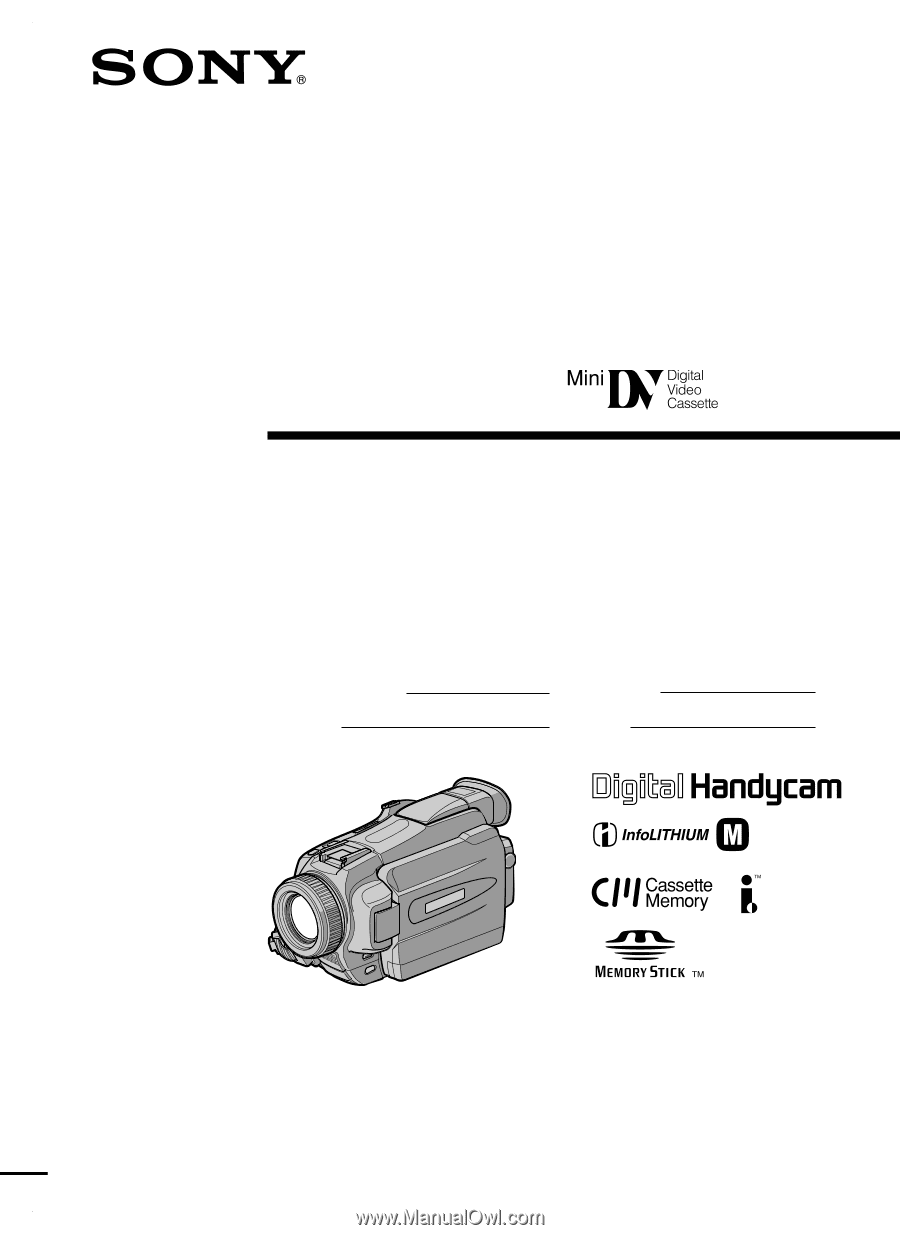
3-073-855-
12
(1)
©2002 Sony Corporation
Operating Instructions
Before operating the unit, please read this manual thoroughly,
and retain it for future reference.
Owner’s Record
The model and serial numbers are located on the bottom. Record the
serial number in the space provided below. Refer to these numbers
whenever you call upon your Sony dealer regarding this product.
DCR-TRV16/TRV18/
TRV25/TRV27
Digital
Video Camera
Recorder
Model No.
DCR-TRV
Model No.
AC-
Serial No.
Serial No.
SERIES
TM
DCR-TRV27