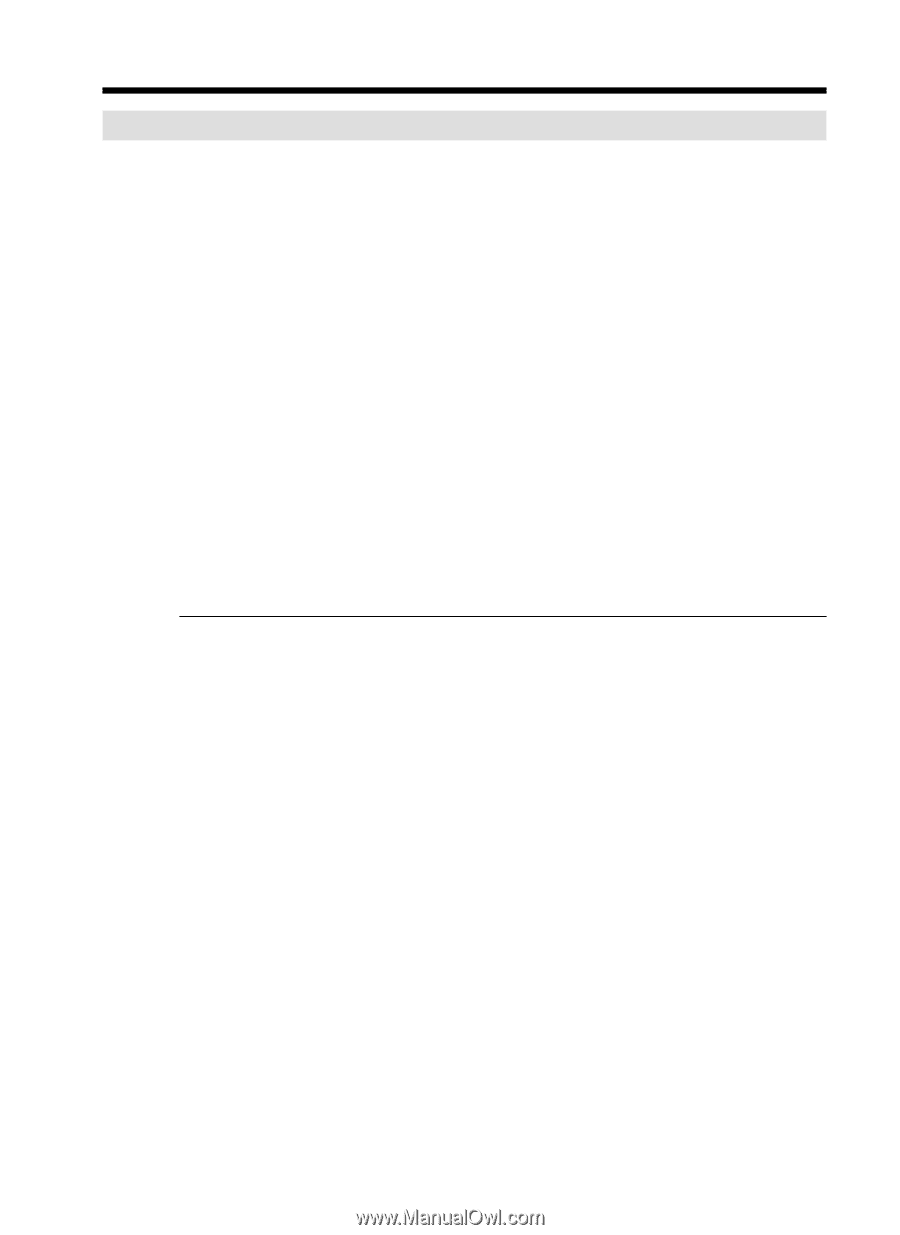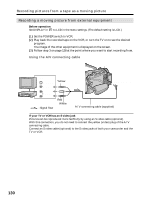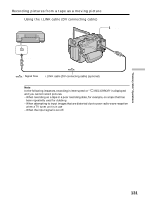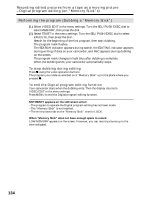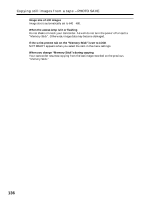Sony DCR-TRV25 Operating Instructions - Page 134
Recording edited pictures from a tape as a moving picture, Digital program editing on, Memory Stick
 |
View all Sony DCR-TRV25 manuals
Add to My Manuals
Save this manual to your list of manuals |
Page 134 highlights
Recording edited pictures from a tape as a moving picture - Digital program editing (on "Memory Stick"s) Performing the program (Dubbing a "Memory Stick") (1) Select VIDEO EDIT in the menu settings. Turn the SEL/PUSH EXEC dial to select MEMORY, then press the dial. (2) Select START in the menu settings. Turn the SEL/PUSH EXEC dial to select EXECUTE, then press the dial. Search for the beginning of the first program, then start dubbing. The program mark flashes. The SEARCH indicator appears during search, the EDITING indicator appears during writing of data on your camcorder, and REC appears during dubbing on the screen. The program mark changes to light blue after dubbing is complete. When the dubbing ends, your camcorder automatically stops. To stop dubbing during editing Press x using the video operation buttons. The program you made is recorded on a "Memory Stick" up to the place where you pressed x. To end the Digital program editing function Your camcorder stops when the dubbing ends. Then the display returns to VIDEO EDIT in the menu settings. Press MENU to end the Digital program editing function. NOT READY appears on the LCD screen when: - The program to operate the Digital program editing has not been made. - The "Memory Stick" is not inserted. - The write-protect tab on the "Memory Stick" is set to LOCK. When "Memory Stick" does not have enough space to record LOW MEMORY appears on the screen. However, you can record pictures up to the time indicated. 134