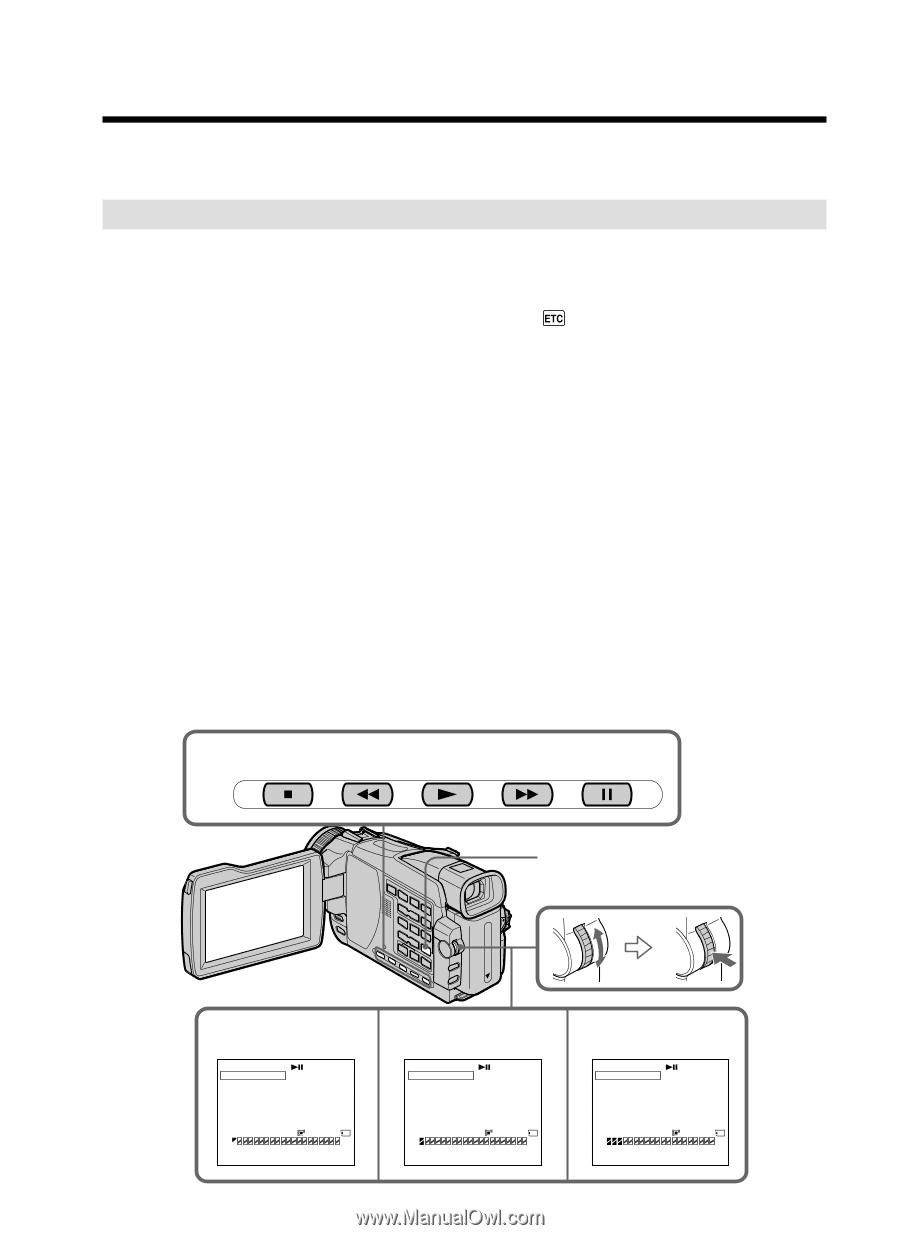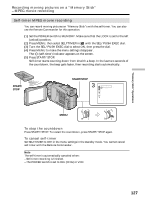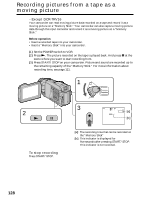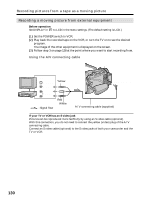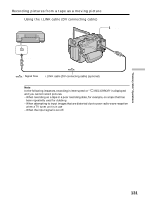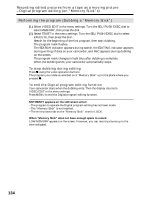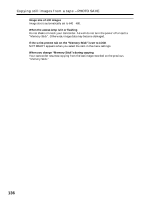Sony DCR-TRV25 Operating Instructions - Page 132
Recording edited pictures from a tape as, a moving picture, Digital program, editing on, Memory
 |
View all Sony DCR-TRV25 manuals
Add to My Manuals
Save this manual to your list of manuals |
Page 132 highlights
Recording edited pictures from a tape as a moving picture - Digital program editing (on "Memory Stick"s) - Except DCR-TRV16 You can duplicate selected scenes (programs) for editing onto "Memory Stick"s. Making the program (1) Set the POWER switch to VCR on your camcorder. (2) Insert the tape for playback, and a "Memory Stick" for recording into your camcorder. (3) Press MENU, then select VIDEO EDIT in with the SEL/PUSH EXEC dial (p. 184). (4) Turn the SEL/PUSH EXEC dial to select MEMORY, then press the dial. (5) Turn the SEL/PUSH EXEC dial to select IMAGESIZE and select the desired image size, then press the dial. (6) Search for the beginning of the first scene you want to insert using the video operation buttons, then pause playback. You can fine-adjust one frame at a time with EDITSEARCH. (7) Turn the SEL/PUSH EXEC dial to select MARK, then press the dial. The IN point of the first program is set, and the top part of the program mark changes to light blue. (8) Search for the end of the first scene you want to insert using the video operation buttons, then pause playback. (9) Press the SEL/PUSH EXEC dial. The OUT point of the first program is set, then the bottom part of the program mark changes to light blue. (10) Repeat steps 6 to 9, then set the program. When one program is set, the program mark changes to light blue. You can set 20 programs in maximum. 6,8 STOP REW PLAY FF PAUSE MENU 132 7 VIDEO EDIT MARK UNDO ERASE ALL START IMAGESIZE 0:08:55:06 1 OUT TOTAL 0:00:00 SCENE 0 320 2min [MENU] : END 9 VIDEO EDIT MARK UNDO ERASE ALL START IMAGESIZE 0:08:58:06 2 IN TOTAL 0:00:03 SCENE 1 320 2min [MENU] : END 10 VIDEO EDIT MARK UNDO ERASE ALL START IMAGESIZE 0:10:01:23 4 IN TOTAL 0:00:13 SCENE 3 320 2min [MENU] : END