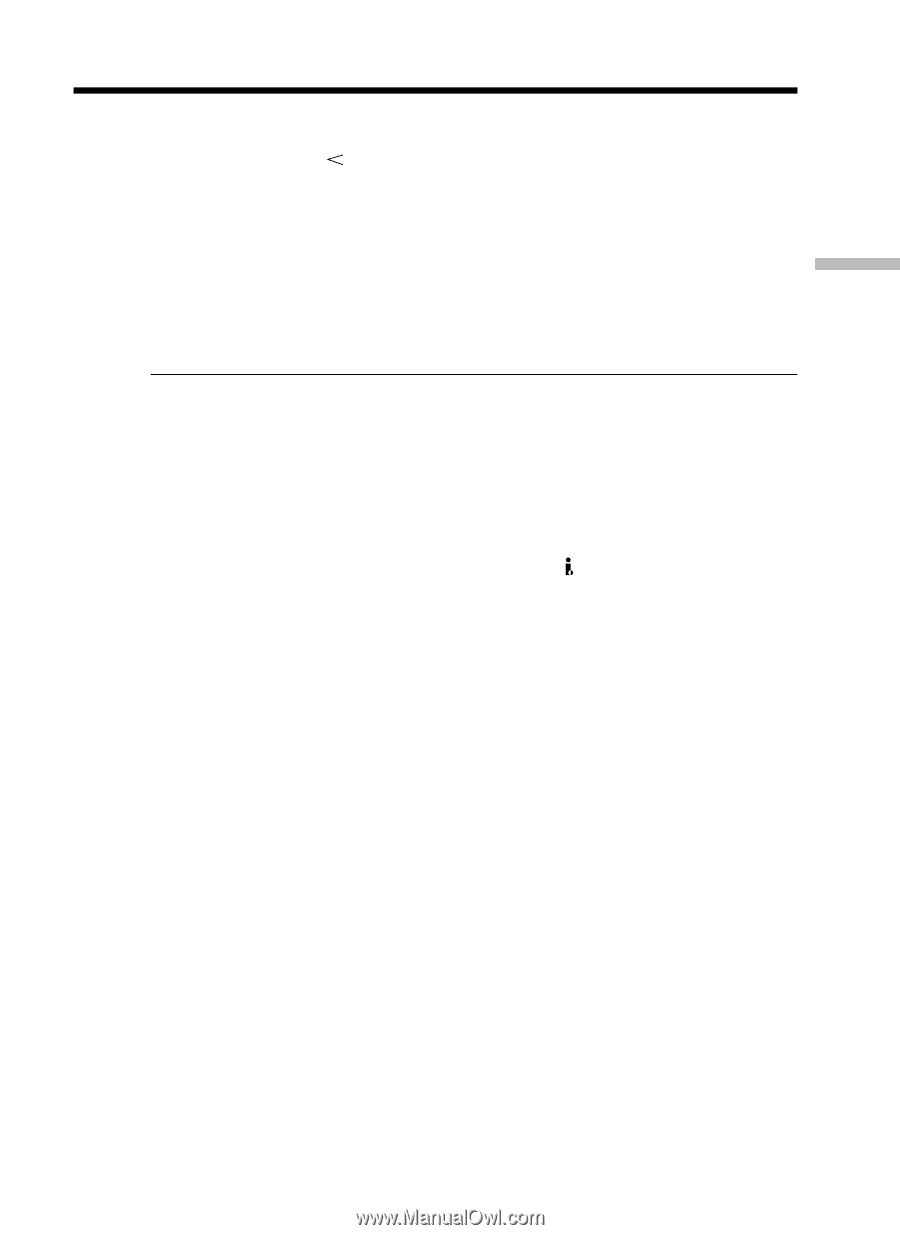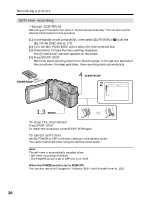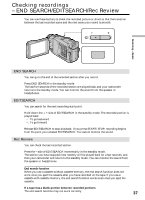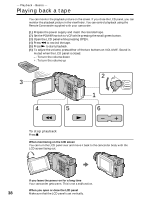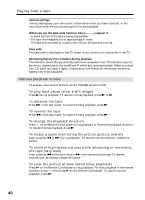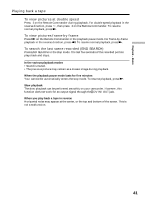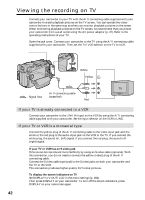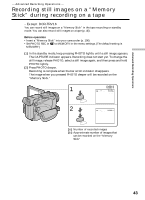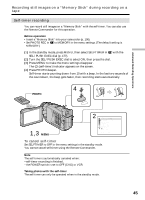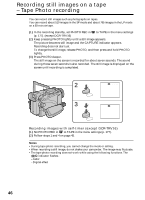Sony DCR-TRV25 Operating Instructions - Page 41
To view pictures at double speed, To view pictures frame-by-frame, To search the last scene recorded
 |
View all Sony DCR-TRV25 manuals
Add to My Manuals
Save this manual to your list of manuals |
Page 41 highlights
Playback - Basics Playing back a tape To view pictures at double speed Press ×2 on the Remote Commander during playback. For double speed playback in the reverse direction, press , then press ×2 on the Remote Commander. To resume normal playback, press N. To view pictures frame-by-frame Press C on the Remote Commander in the playback pause mode. For frame-by-frame playback in the reverse direction, press c. To resume normal playback, press N. To search the last scene recorded (END SEARCH) Press END SEARCH in the stop mode. The last five seconds of the recorded portion plays back and stops. In the various playback modes •Sound is muted. •The previous picture may remain as a mosaic image during playback. When the playback pause mode lasts for five minutes Your camcorder automatically enters the stop mode. To resume playback, press N. Slow playback The slow playback can be performed smoothly on your camcorder. However, this function does not work for an output signal through the DV IN/OUT jack. When you play back a tape in reverse Horizontal noise may appear at the center, or the top and bottom of the screen. This is not a malfunction. 41