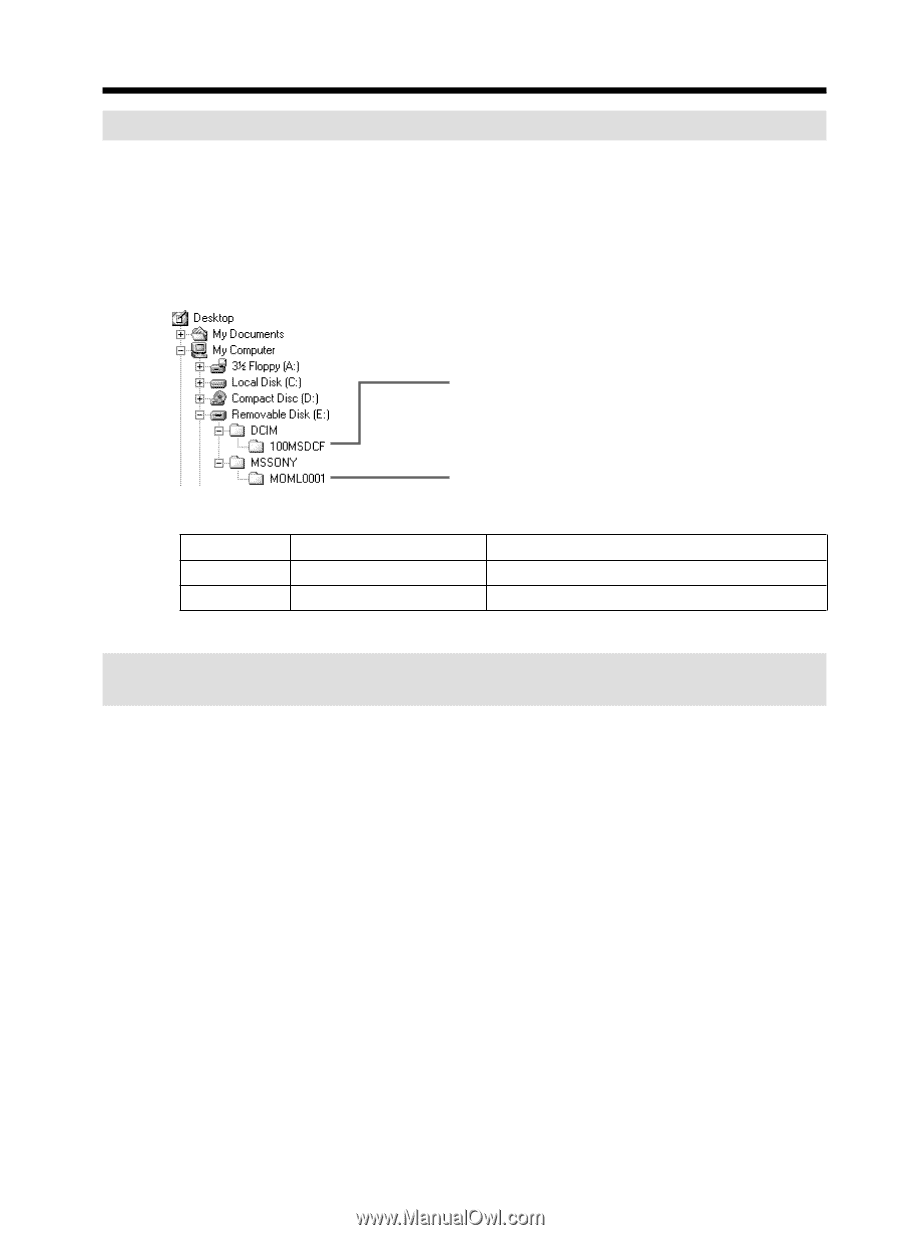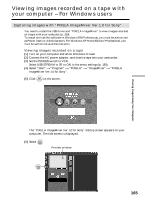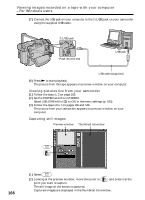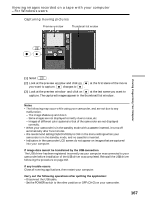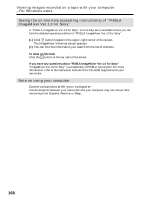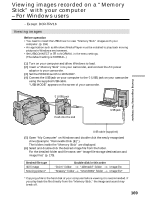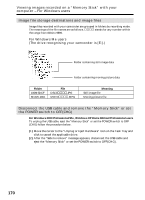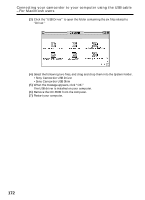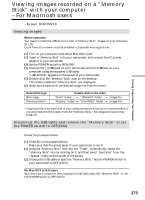Sony DCR-TRV25 Operating Instructions - Page 170
Image file storage destinations and image files
 |
View all Sony DCR-TRV25 manuals
Add to My Manuals
Save this manual to your list of manuals |
Page 170 highlights
Viewing images recorded on a "Memory Stick" with your computer - For Windows users Image file storage destinations and image files Image files recorded with your camcorder are grouped in folders by recording mode. The meanings of the file names are as follows. ssss stands for any number within the range from 0001 to 9999. For Windows Me users (The drive recognising your camcorder is [E:].) Folder containing still image data Folder containing moving picture data Folder 100MSDCF MOML0001 File DSC0ssss.JPG MOV0ssss.MPG Meaning Still image file Moving picture file Disconnect the USB cable and remove the "Memory Stick" or set the POWER switch to OFF(CHG) For Windows 2000 Professional/Me, Windows XP Home Edition/Professional users To unplug the USB cable, eject the "Memory Stick" or set the POWER switch to OFF (CHG) follow the procedure below. (1) Move the cursor to the "Unplug or Eject Hardware" icon on the Task Tray and click to cancel the applicable drive. (2) After the "Safe to remove" message appears, disconnect the USB cable and eject the "Memory Stick" or set the POWER switch to OFF(CHG). 170