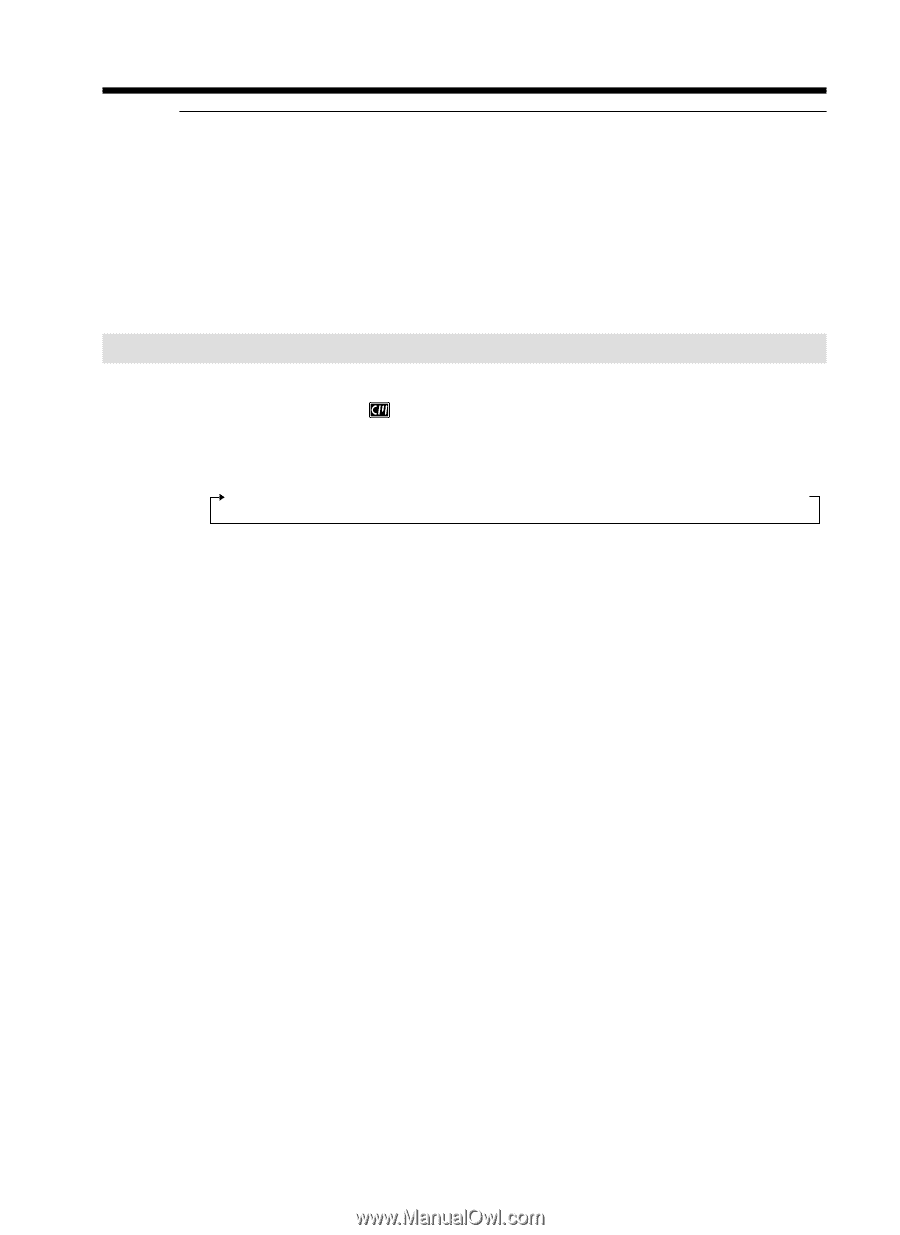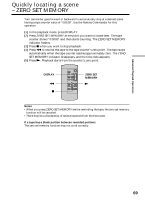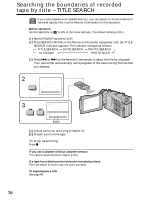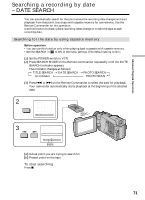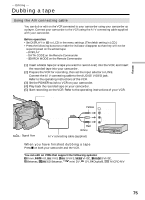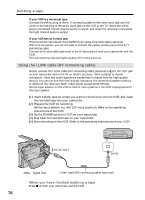Sony DCR-TRV25 Operating Instructions - Page 72
Searching for the date without using cassette memory, Searching a recording by date, DATE SEARCH
 |
View all Sony DCR-TRV25 manuals
Add to My Manuals
Save this manual to your list of manuals |
Page 72 highlights
Searching a recording by date - DATE SEARCH Note If one day's recording is less than two minutes, your camcorder may not accurately find the point where the recording date changes. If a tape has a blank portion between recorded portions The date search function may not work correctly. Cassette memory The tape with cassette memory can hold six recording data. If you search among seven or more data, see "Searching for the date without using cassette memory" below. Searching for the date without using cassette memory (1) Set the POWER switch to VCR. (2) Set CM SEARCH in to OFF in the menu settings (p. 181). (3) Press SEARCH MODE on the Remote Commander repeatedly until the DATE SEARCH indicator appears. The indicator changes as follows: DATE SEARCH t PHOTO SEARCH t PHOTO SCAN t no indicator (4) Press . on the Remote Commander to search for the previous date or press > on the Remote Commander to search for the next date. Your camcorder automatically starts playback at the point where the date changes. Each time you press . or > your camcorder searches for the previous or next date. To stop searching Press x. 72