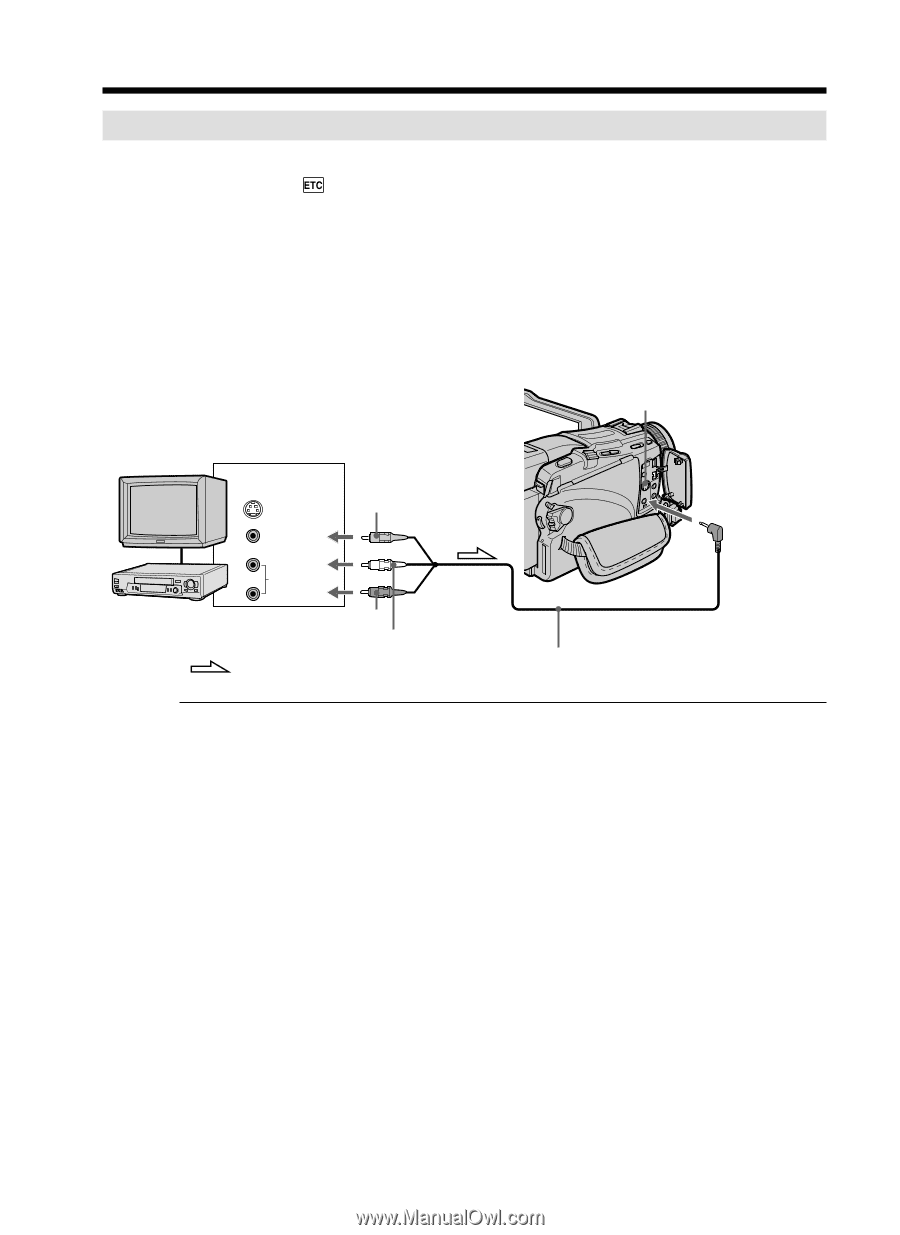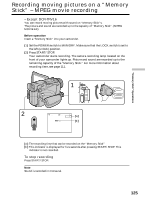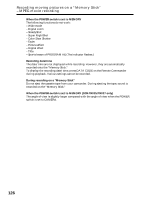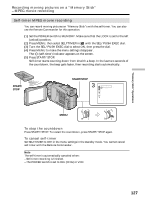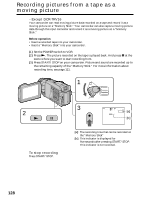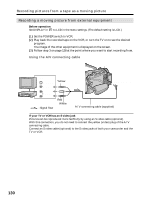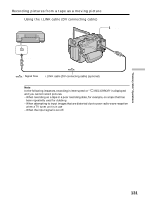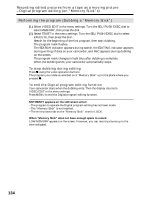Sony DCR-TRV25 Operating Instructions - Page 130
Recording a moving picture from external equipment, Recording pictures from a tape as a moving
 |
View all Sony DCR-TRV25 manuals
Add to My Manuals
Save this manual to your list of manuals |
Page 130 highlights
Recording pictures from a tape as a moving picture Recording a moving picture from external equipment Before operation Set DISPLAY in to LCD in the menu settings. (The default setting is LCD.) (1) Set the POWER switch to VCR. (2) Play back the recorded tape on the VCR, or turn the TV on to see the desired program. The image of the other equipment is displayed on the screen. (3) Follow step 3 on page 128 at the point where you want to start recording from. Using the A/V connecting cable S VIDEO TV VCR OUT S VIDEO Yellow VIDEO AUDIO : Signal flow Red White AUDIO/VIDEO A/V connecting cable (supplied) If your TV or VCR has an S video jack Pictures can be reproduced more faithfully by using an S video cable (optional). With this connection, you do not need to connect the yellow (video) plug of the A/V connecting cable. Connect an S video cable (optional) to the S video jacks of both your camcorder and the TV or VCR. 130