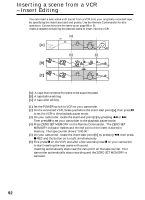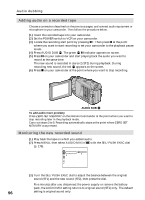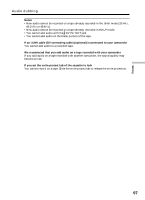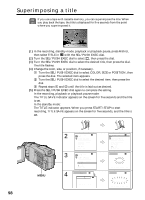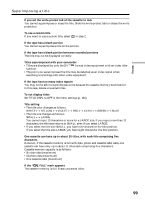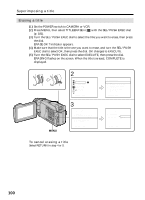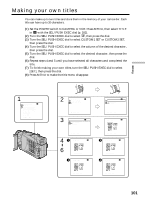Sony DCR-TRV25 Operating Instructions - Page 96
Adding audio on a recorded tape, Monitoring the new recorded sound, Audio dubbing
 |
View all Sony DCR-TRV25 manuals
Add to My Manuals
Save this manual to your list of manuals |
Page 96 highlights
Audio dubbing Adding audio on a recorded tape Choose a connection described on the previous pages, and connect audio equipment or microphone to your camcorder. Then follow the procedure below. (1) Insert the recorded tape into your camcorder. (2) Set the POWER switch to VCR on your camcorder. (3) Locate the recording start point by pressing N. Then press X at the point where you want to start recording to set your camcorder to the playback pause mode. (4) Press AUDIO DUB . The green X indicator appears on screen. (5) Press X on your camcorder and start playing back the audio you want to record at the same time. The new sound is recorded in stereo 2 (ST2) during playback. During recording new sound, the red appears on the screen. (6) Press x on your camcorder at the point where you want to stop recording. AUDIO DUB To add audio more precisely Press ZERO SET MEMORY on the Remote Commander at the point where you want to stop recording later in the playback mode. Carry out steps 3 to 5. Recording automatically stops at the point where ZERO SET MEMORY was pressed. Monitoring the new recorded sound (1) Play back the tape on which you added audio. (2) Press MENU, then select AUDIO MIX in with the SEL/PUSH EXEC dial (p. 178). VCR SET HiFi SOUND AUDIO MI X A / V DV OUT ST1 ST2 RETURN [MENU] : END (3) Turn the SEL/PUSH EXEC dial to adjust the balance between the original sound (ST1) and the new sound (ST2), then press the dial. Five minutes after you disconnect the power supply or remove the battery pack, the AUDIO MIX setting returns to original sound (ST1) only. The default 96 setting is original sound only.