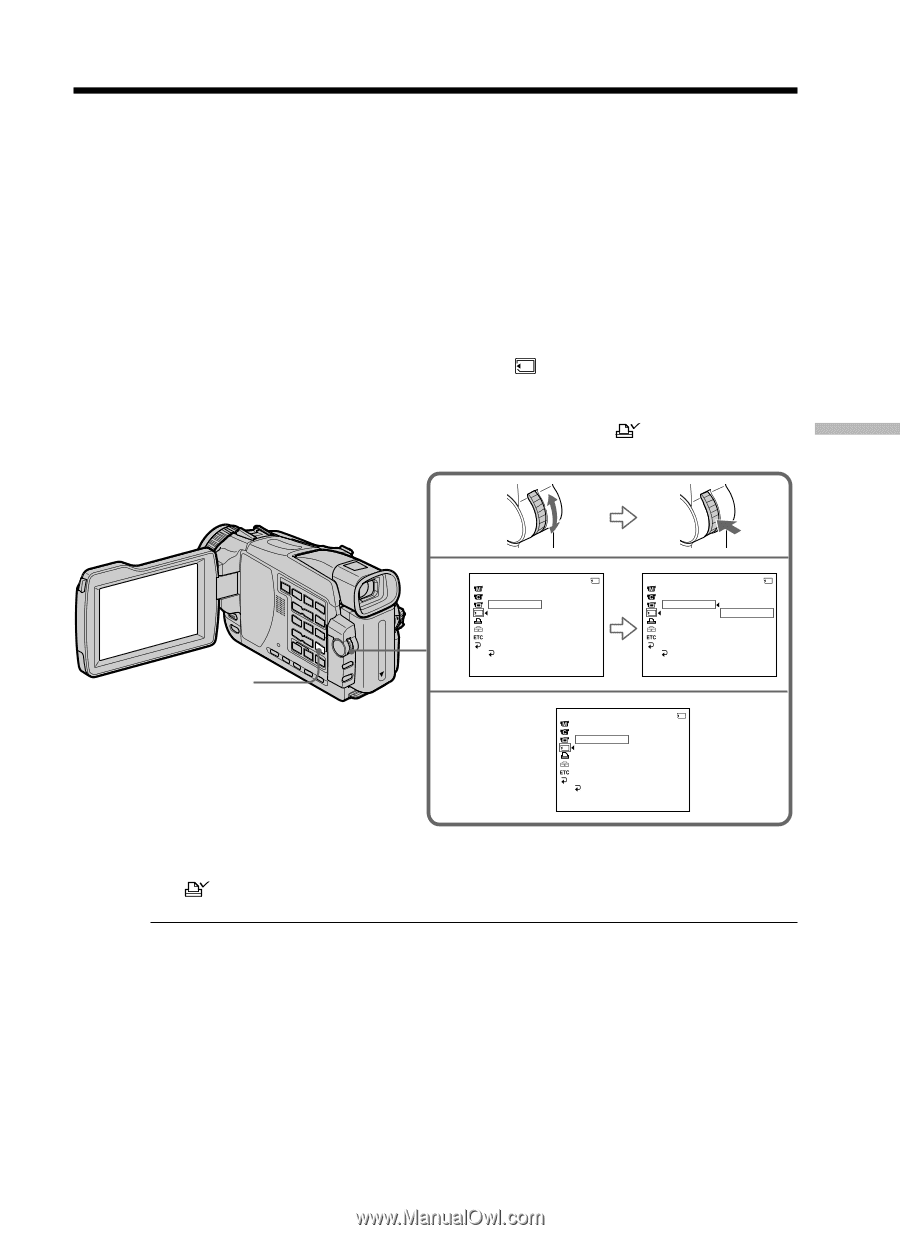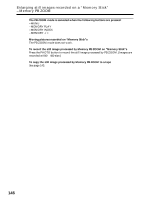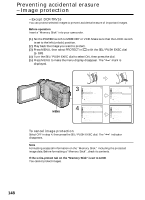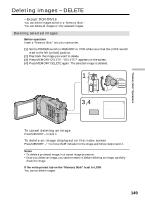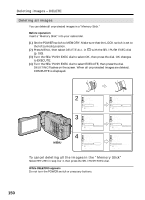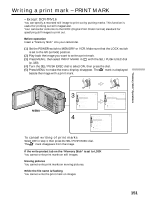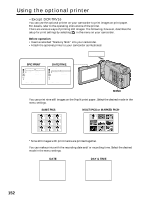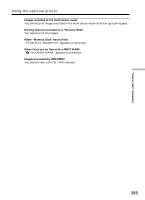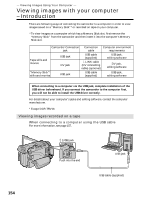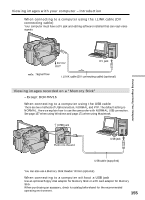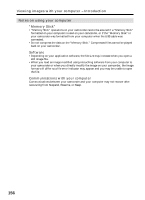Sony DCR-TRV25 Operating Instructions - Page 151
Writing a print mark, PRINT MARK
 |
View all Sony DCR-TRV25 manuals
Add to My Manuals
Save this manual to your list of manuals |
Page 151 highlights
Writing a print mark - PRINT MARK - Except DCR-TRV16 You can specify a recorded still image to print out by putting marks. This function is useful for printing out still images later. Your camcorder conforms to the DPOF (Digital Print Order Format) standard for specifying still images to print out. Before operation Insert a "Memory Stick" into your camcorder. (1) Set the POWER switch to MEMORY or VCR. Make sure that the LOCK switch is set to the left (unlock) position. (2) Play back the image you want to write a print mark. (3) Press MENU, then select PRINT MARK in with the SEL/PUSH EXEC dial (p. 180). (4) Turn the SEL/PUSH EXEC dial to select ON, then press the dial. (5) Press MENU to make the menu display disappear. The mark is displayed beside the image with a print mark. "Memory Stick" Operations MENU 3 MEMORY SET 10/12 STILL SET MOVIE SET PRINT MARK OFF PROTECT SLIDE SHOW FILE NO. DELETE ALL FORMAT RETURN [MENU] : END MEMORY SET 10/12 STILL SET MOVIE SET PRINT MARK ON PROTECT OFF SLIDE SHOW FILE NO. DELETE ALL FORMAT RETURN [MENU] : END 4 MEMORY SET STILL SET MOVIE SET PRINT MARK ON PROTECT SLIDE SHOW FILE NO. DELETE ALL FORMAT RETURN [MENU] : END 10/12 To cancel writing of print marks Select OFF in step 4, then press the SEL/PUSH EXEC dial. The mark disappears from the image. If the write-protect tab on the "Memory Stick" is set to LOCK You cannot write print marks on still images. Moving pictures You cannot write print marks on moving pictures. While the file name is flashing You cannot write the print mark on images. 151