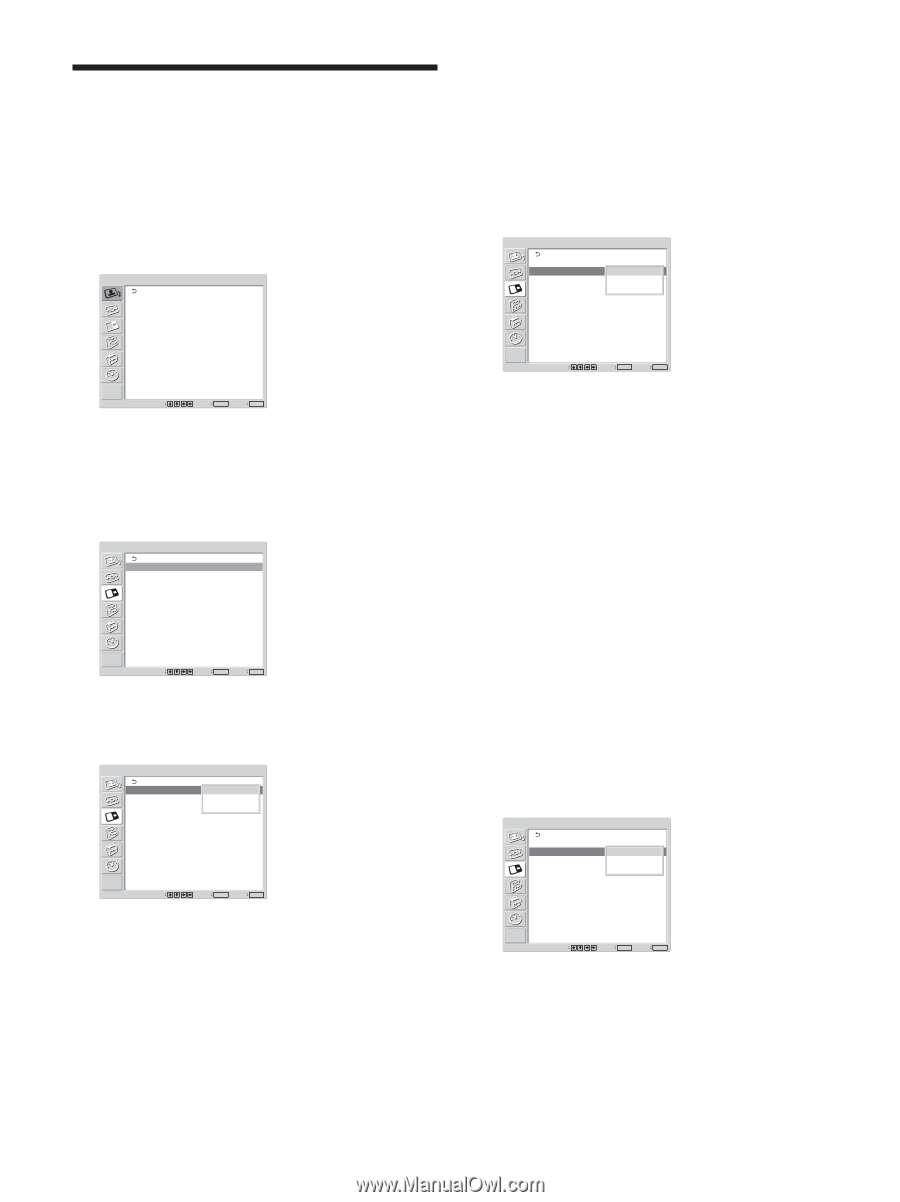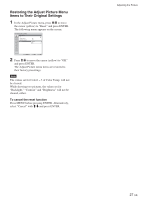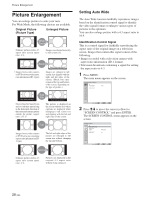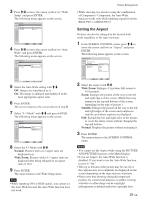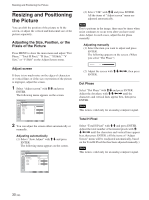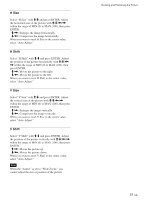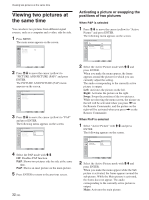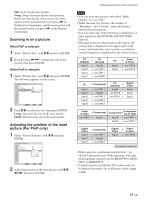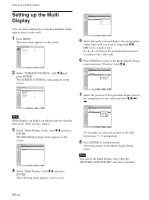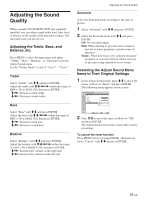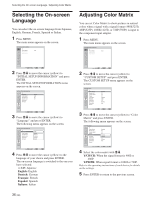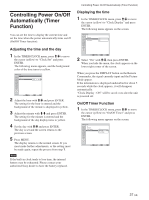Sony FWD-32LX1R Operating Instructions - Page 32
Viewing two pictures at, the same time
 |
View all Sony FWD-32LX1R manuals
Add to My Manuals
Save this manual to your list of manuals |
Page 32 highlights
Viewing two pictures at the same time Viewing two pictures at the same time You can show two pictures from different signal sources, such as a computer and a video, side by side. 1 Press MENU. The main menu appears on the screen. PICTURE/SOUND CONTROL Picture Mode: Vivid Adjust Picture Adjust Sound Activating a picture or swapping the positions of two pictures When P&P is selected 1 Press M/m to move the cursor (yellow) to "Active Picture" and press ENTER. The following menu appears on the screen. PICTURE AND PICTURE(PAP) PAP: Active Picture: Picture Size: Picture Position P&P Left Right Swap Select Set ENTER Exit MENU 2 Press M/m to move the cursor (yellow) to "PICTURE AND PICTURE (PAP)" and press ENTER. The PICTURE AND PICTURE (PAP) menu appears on the screen. PICTURE AND PICTURE(PAP) PAP: Off Active Picture Picture Size Picture Position Select Set ENTER Exit MENU 3 Press M/m to move the cursor (yellow) to "PAP" and press ENTER. The following menu appears on the screen. PICTURE AND PICTURE(PAP) PAP: Off Active Picture P&P Picture Size PinP Picture Position Select Set ENTER Exit MENU 4 Select the PAP mode with M/m. Off: Disables PAP function. P&P: Shows two pictures side by side at the same time. PinP: Shows an inset picture on the main picture. 5 Press ENTER to return to the previous screen. 32 (GB) Select Set ENTER Exit MENU 2 Select the Active Picture mode with M/m and press ENTER. When you make the menu appear, the frame appears around the picture for which you can currently adjust the setting. The audio corresponding to the currently active picture is output. Left: Activates the picture on the left. Right: Activates the picture on the right. Swap: Swaps the position of the two pictures. While not showing the menu screen, the picture on the left will be activated when you press < on the Remote Commander, and the picture on the right will be activated when you press , on the Remote Commander. When PinP is selected 1 Select "Active Picture" with M/m and press ENTER. The following appears on the screen. PICTURE AND PICTURE(PAP) PAP: Active Picture: Picture Size: Picture Position PinP Main Sub Swap Select Set ENTER Exit MENU 2 Select the Active Picture mode with M/m and press ENTER. When you make the menu appear while the Sub picture is activated, the frame appears around the sub picture. While the Main picture is activated, the frame does not appear. The audio corresponding to the currently active picture is output. Main: Activates the main picture.