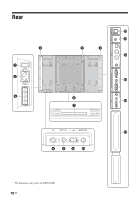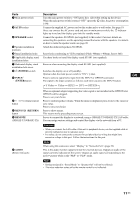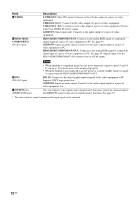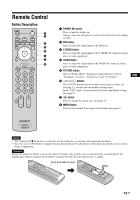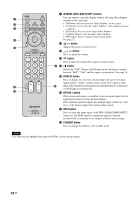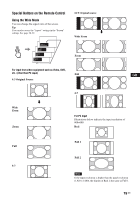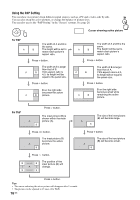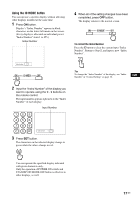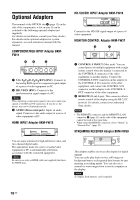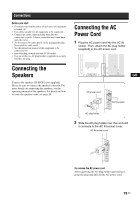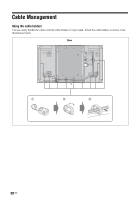Sony FWDS42H1 Operating Instructions - Page 61
Special Buttons on the Remote Control, Using the Wide Mode
 |
UPC - 027242754423
View all Sony FWDS42H1 manuals
Add to My Manuals
Save this manual to your list of manuals |
Page 61 highlights
Special Buttons on the Remote Control Using the Wide Mode You can change the aspect ratio of the screen. Tip You can also access the "Aspect" settings in the "Screen" settings. See page 28, 29. 16:9 Original source m Wide Zoom Zoom For input from video equipment such as Video, DVD, etc. (other than PC input) Full 4:3 Original Source GB m Wide Zoom Zoom 4:3 For PC Input Illustrations below indicate the input resolution of 800×600 Real Full 1 Full Full 2 4:3 Note If the input resolution is higher than the panel resolution (1,920 × 1,080), the display of Real is the same as Full 1. 15 GB
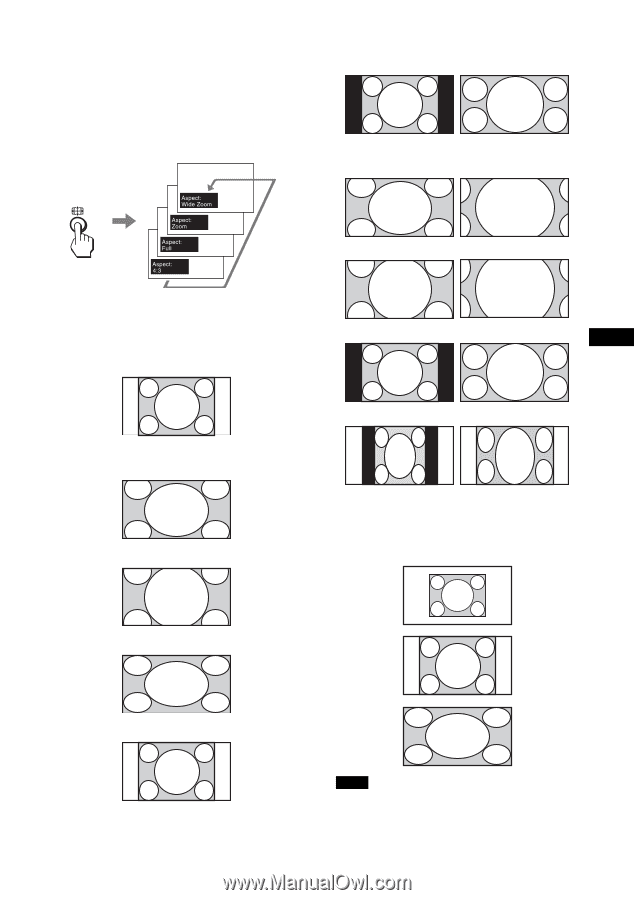
15
GB
GB
Special Buttons on the Remote Control
Using the Wide Mode
You can change the aspect ratio of the screen.
Tip
You can also access the “Aspect” settings in the “Screen”
settings. See page 28, 29.
For input from video equipment such as Video, DVD,
etc. (other than PC input)
4:3 Original Source
m
16:9 Original source
m
For PC Input
Illustrations below indicate the input resolution of
800×600
If the input resolution is higher than the panel resolution
(1,920
×
1,080), the display of Real is the same as Full 1.
Wide
Zoom
Zoom
Full
4:3
Wide Zoom
Zoom
Full
4:3
Real
Full 1
Full 2
Note