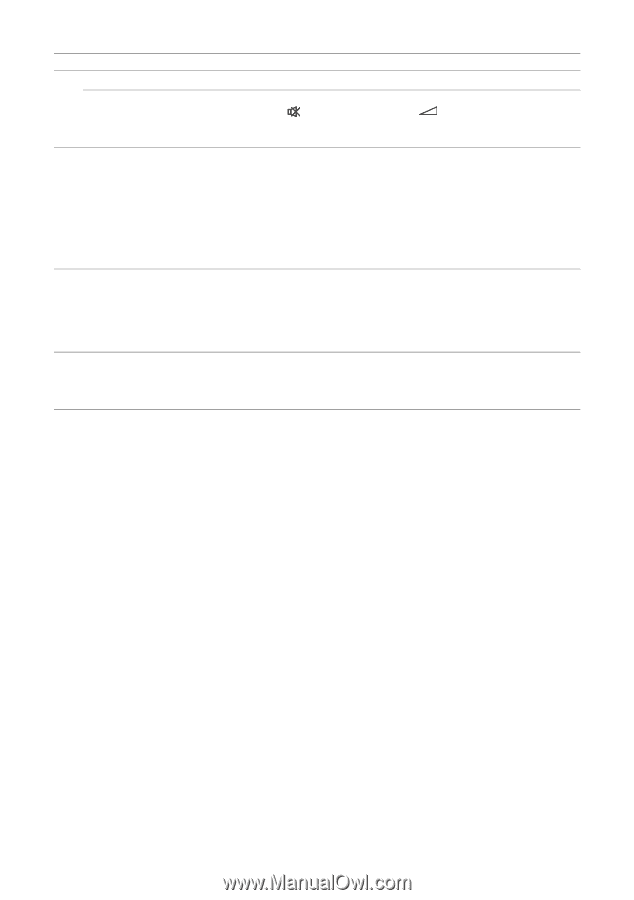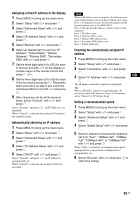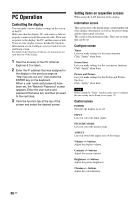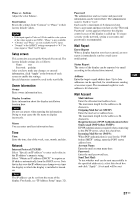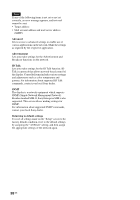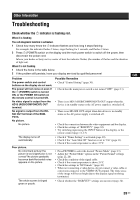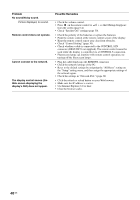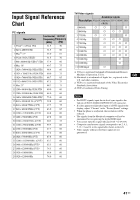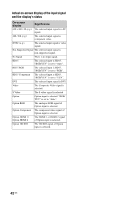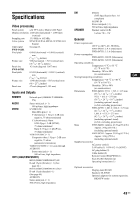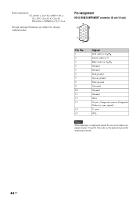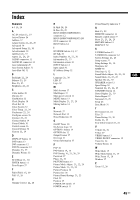Sony FWDS42H1 Operating Instructions - Page 86
Problem, Possible Remedies, Use Internet Explorer 6.0 or later.
 |
UPC - 027242754423
View all Sony FWDS42H1 manuals
Add to My Manuals
Save this manual to your list of manuals |
Page 86 highlights
Problem No sound/Noisy sound. Picture displayed, no sound. Remote control does not operate. Cannot connect to the network. The display control screen (the Web screen displaying the display's GUI) does not appear. Possible Remedies • Check the volume control. • Press on the remote control or + so that Muting disappears from the screen (page 14). • Check "Speaker Out" settings (page 30). • Check the polarity of the batteries or replace the batteries. • Point the remote control at the remote control sensor of the display. • Keep the remote control sensor area clear from obstacles. • Check "Control Setting" (page 30). • Check whether a cable is connected to the CONTROL S IN connector (BKM-FW21 not supplied). The remote control cannot be used while the display is controlled via a CONTROL S connection. • Fluorescent lamps can interfere with remote control operation; try turning off the fluorescent lamps. • Plug the cable firmly into the REMOTE connector. • Check the network settings of the PC. • Reset to the default settings by assigning the "All Reset" setting on the "Setup" setting menu, and then assign the appropriate settings of the network again. • Check the settings in "Network Port." (page 32) • Click the refresh or reload button on your Web browser. • Make sure the IP address is correct. • Use Internet Explorer 6.0 or later. • Clear the browser cache. 40 GB