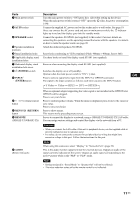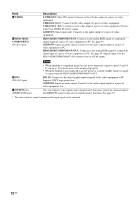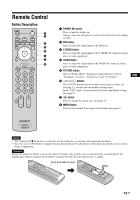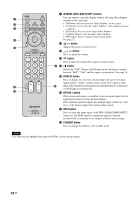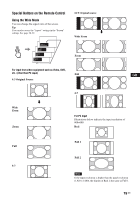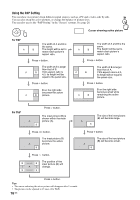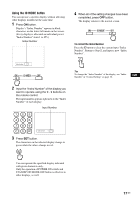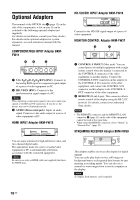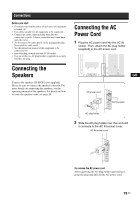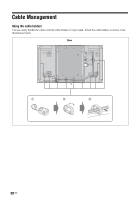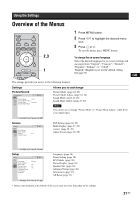Sony FWDS42H1 Operating Instructions - Page 62
Using the PAP Setting, For P&P, For PinP
 |
UPC - 027242754423
View all Sony FWDS42H1 manuals
Add to My Manuals
Save this manual to your list of manuals |
Page 62 highlights
Using the PAP Setting You can show two pictures from different signal sources, such as a PC and a video, side by side. You can also swap the active pictures, or change the balance of picture sizes. You can also access the "PAP Setting" in the "Screen" settings. See page 26. Cursor showing active picture For P&P The width of A and B is the same. The height will be set to match each picture's aspect ratio. Press G button. The width of A is larger than that of B. If A's aspect ratio is 4:3, its height will be equal to the panel size. Press g button. B on the right side becomes the active picture. The width of A and B is the same. The height will be set to match each picture's aspect ratio. Press g button. The width of B is larger than that of A. If B's aspect ratio is 4:3, its height will be equal to the panel size. Press f button. B on the right side becomes small while remaining the active picture. For PinP Press g button. The inset picture (B) is shown within the main picture (A). The size of the inset picture (B) will become large. Press G/g button. The inset picture (B) becomes the active picture. Press f button. The size of the inset picture (B) will become small. Press button. The position of the inset picture (B) will change. Press F button. Tips • The cursor indicating the active picture will disappear after 5 seconds. • The picture can be adjusted to 15 sizes. (For P&P) 16 GB