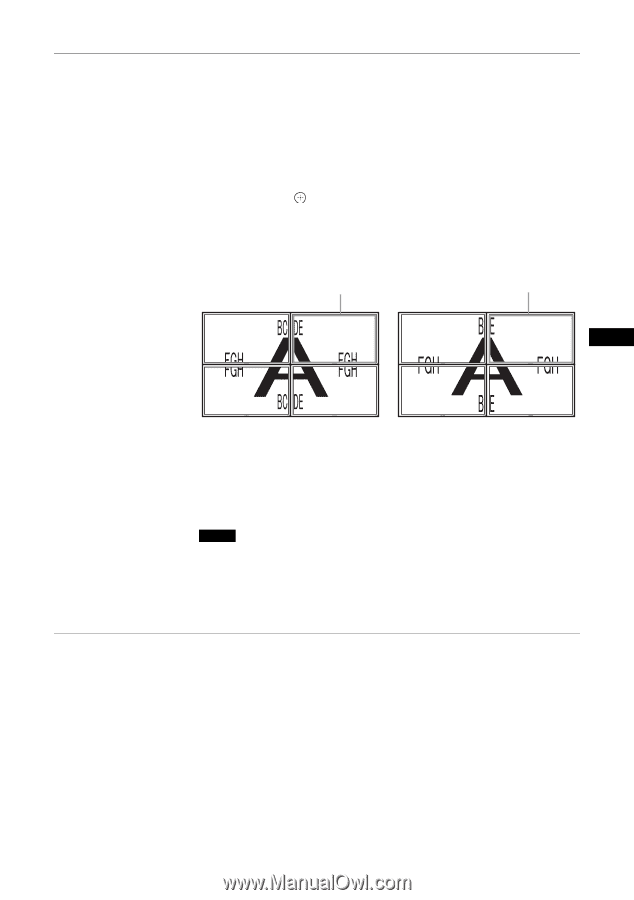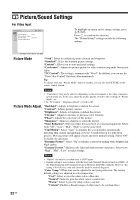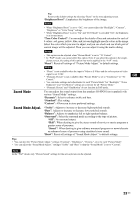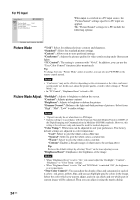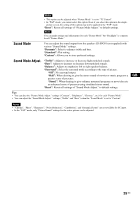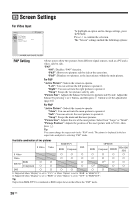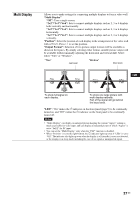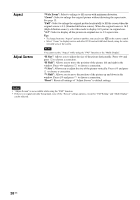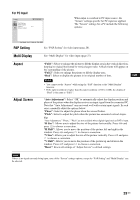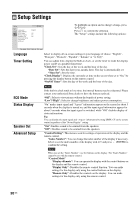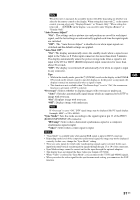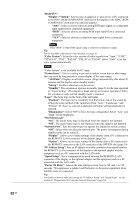Sony FWDS42H1 Operating Instructions - Page 73
Multi Display, Position, Output Format
 |
UPC - 027242754423
View all Sony FWDS42H1 manuals
Add to My Manuals
Save this manual to your list of manuals |
Page 73 highlights
Multi Display Allows you to make settings for connecting multiple displays to form a video wall. "Multi Display" "Off": Uses a single screen. "2×2"/"3×3"/"4×4": Sets to connect multiple displays such as 2, 3 or 4 displays both vertically and horizontally. "1×2"/"1×3"/"1×4": Sets to connect multiple displays such as 2, 3 or 4 displays horizontally. "2×1"/"3×1"/"4×1": Sets to connect multiple displays such as 2, 3 or 4 displays vertically. "Position": Select the position of each display in the arrangement of the video wall with F/f/G/g. Press to set the position. "Output Format": Selection of two picture output formats will be available as shown in the figures. By simply selecting either format, suitable picture output will be available without manually adjusting the horizontal and vertical shift. Select either "Tiles" or "Window". "Tiles" Just scan "Window" Over scan GB To show full signal on each display. To show one large picture with multi display naturally. Part of the signal will go behind the bezel area. "LED": "On" makes the 1 indicator on the front panel (page 9) to be continually turned on, and "Off" makes the 1 indicator on the front panel to be continually turned off. Notes • "Multi Display" can display an enlarged picture keeping the current "Aspect" setting as much as possible for video input, and can display an enlarged picture of which "Aspect" is set to "Full 2" for PC input. • You can set the "Multi Display" only when the "PAP" function is disabled. • When "Position" is set to the right-bottom, the 1 indicator lights up even if "LED" is set to "Off". The indicator also lights up even when the display is off (standby), errors are detected, or the display is in sleep mode including the case of no signal or unsupported signal. 27 GB