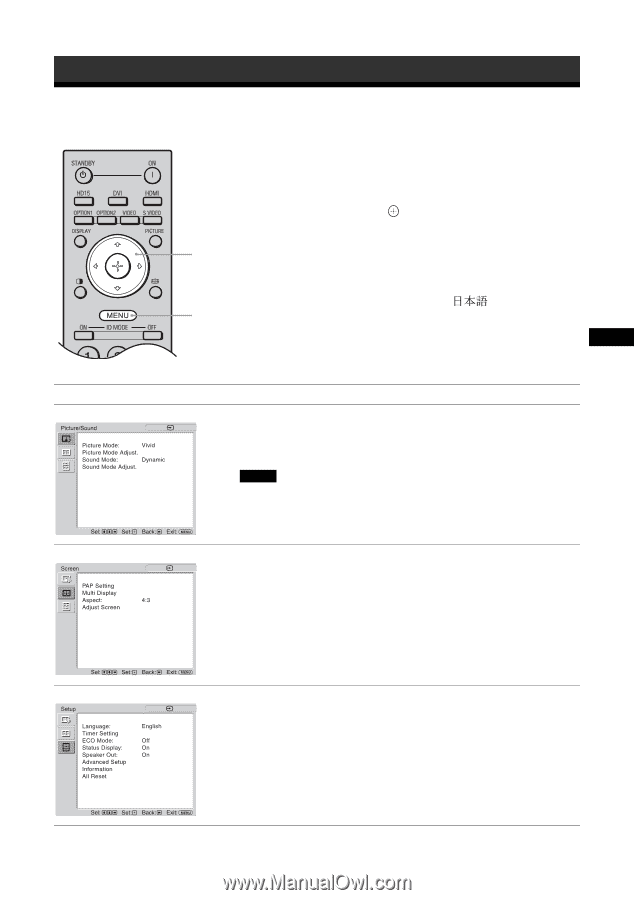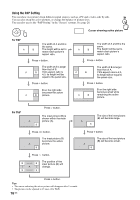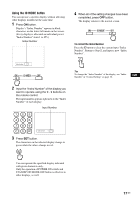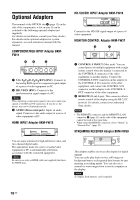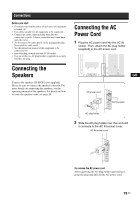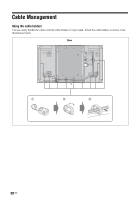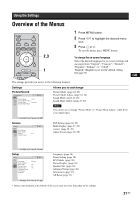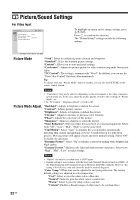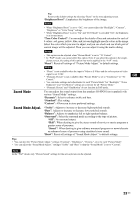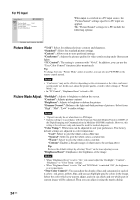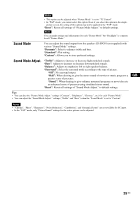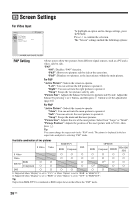Sony FWDS42H1 Operating Instructions - Page 67
Using the Settings, Overview of the Menus
 |
UPC - 027242754423
View all Sony FWDS42H1 manuals
Add to My Manuals
Save this manual to your list of manuals |
Page 67 highlights
Using the Settings Overview of the Menus 2,3 1 1 Press MENU button. 2 Press F/f to highlight the desired menu icon. 3 Press or g. To exit the menu, press MENU button. To change the on-screen language Select the desired language for on-screen settings and messages from "English", "Français", "Deutsch", "Español", "Italiano" or " ". "English" (English) is set for the default setting. See page 30. GB The settings provide you access to the following features: Settings Picture/Sound DVI Allows you to set/change Picture Mode: (page 22, 24) Picture Mode Adjust. (page 22, 24) Sound Mode: (page 23, 25) Sound Mode Adjust. (page 23, 25) Note You cannot set or change "Picture Mode" or "Picture Mode Adjust." when there is no signal input. Screen PAP Setting (page 26, 29) DVI Multi Display (page 27, 29) Aspect: (page 28, 29) Adjust Screen (page 28, 29) Setup Language: (page 30) DVI Timer Setting (page 30) ECO Mode: (page 30) Status Display: (page 30) Speaker Out: (page 30) Advanced Setup (page 30) Information (page 33) All Reset (page 33) * Menu icons displayed at the bottom of the screen may not work, depending on the settings. 21 GB