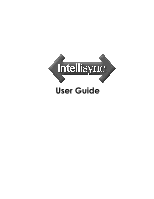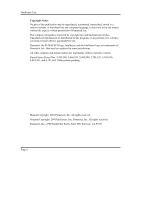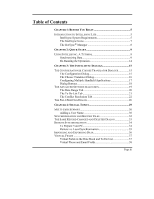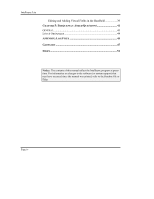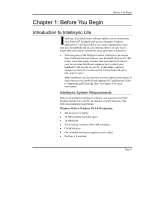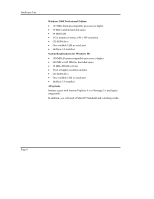Sony PEG-NZ90 Intellisync User Guide
Sony PEG-NZ90 - Personal Entertainment Organizer Manual
 |
View all Sony PEG-NZ90 manuals
Add to My Manuals
Save this manual to your list of manuals |
Sony PEG-NZ90 manual content summary:
- Sony PEG-NZ90 | Intellisync User Guide - Page 1
User Guide - Sony PEG-NZ90 | Intellisync User Guide - Page 2
392,390, 5,666,553, 5,684,990, 5,701,423, 5,943,676, 6,044,381, and 6,141,664. Other patents pending. Manual Copyright: 2001 Pumatech, Inc. All rights reserved. Program Copyright: 2001 Intellisync Lite, Pumatech, Inc. All rights reserved. Pumatech, Inc., 2550 North First Street, Suite 500, San Jose - Sony PEG-NZ90 | Intellisync User Guide - Page 3
15 The Choose Translator Dialog 16 Configuring Multiple Handheld Applications 17 Dialog Buttons 18 THE ADVANCED SETTINGS FIELD MAPPING DIALOG 26 CHAPTER 4: SPECIAL TOPICS 29 MULTI-USER SUPPORT 30 Adding a User Name 30 SYNCHRONIZATION AND HISTORY FILES Phone and Email Fields 38 Page iii - Sony PEG-NZ90 | Intellisync User Guide - Page 4
in the Handheld 39 CHAPTER 5: FREQUENTLY ASKED QUESTIONS 41 GENERAL 41 LOTUS ORGANIZER 44 APPENDIX: LOG FILES 45 GLOSSARY 47 INDEX 51 Notice: The contents of this manual reflect the Intellisync program at presstime. For information on changes to the software (or system support) that may - Sony PEG-NZ90 | Intellisync User Guide - Page 5
software enables you to synchronize your Palm OS® handheld with a host of popular Windows applications. This means that if you want to maintain the same data in your handheld and exports of data between your handheld and supported PC applications. Refer to " cradle) • HotSync 3.0 installed Page 5 - Sony PEG-NZ90 | Intellisync User Guide - Page 6
USB or serial port • HotSync 3.0 installed All systems Internet access with Internet Explorer 4.x or Netscape 3.x and higher (suggested). In addition, you will need a Palm OS® handheld and a docking cradle. Page 6 - Sony PEG-NZ90 | Intellisync User Guide - Page 7
the manual or Online Help. It's advisable to read this information before you start using Intellisync. The Intellisync Support Tool used to remove the Intellisync program from your system. The Intellisync User Guide icon accesses the Intellisync Lite User guide in PDF format. The Favorites Folder - Sony PEG-NZ90 | Intellisync User Guide - Page 8
Intellisync on your PC effectively takes over the HotSync Manager application. That is, when you press the HotSync button on the handheld cradle, the HotSync Manager initiates the synchronization configured in the Intellisync Configuration dialog. If you want to use HotSync to synchronize a Palm - Sony PEG-NZ90 | Intellisync User Guide - Page 9
operation. When you press the HotSync button on the handheld cradle, synchronization starts immediately. How does Intellisync know what to specifications. Note: For simplicity, this tutorial guides you through the process of configuring and running a synchronization. However, these instructions - Sony PEG-NZ90 | Intellisync User Guide - Page 10
the Intellisync Configure shortcut, or the Intellisync Configure icon in the Intellisync Lite program group. This displays the Intellisync Configuration dialog box. Selecting Palm Desktop in the Choose Translator dialog instructs the HotSync Manager to perform a Palm Desktop operation instead of an - Sony PEG-NZ90 | Intellisync User Guide - Page 11
file you want to synchronize. Notes: • Check Apply to all applications to have the selected application and file (or folder) synchronize with all applicable handheld applications. • Some PC applications do not require you to specify a filename. If this is the case, the "active" or last-used file is - Sony PEG-NZ90 | Intellisync User Guide - Page 12
necessary, repeat the above procedure for each of the handheld applications you want to synchronize. Then click the OK button to save specifications and exit the Configuration dialog. 9. With your handheld in the handheld cradle and the cradle connected to the appropriate COM port on your PC, press - Sony PEG-NZ90 | Intellisync User Guide - Page 13
application. Before You Begin 10. If a Conflict Resolution dialog box appears, resolve "data conflicts" (see note below). When the operation is complete, your handheld will display the message HotSync complete. If any errors are reported during the operation, click the HotSync Log button on the - Sony PEG-NZ90 | Intellisync User Guide - Page 14
any trouble running a successful synchronization. The problem you're having may be addressed there. Synchronization Notes: • In order to run an Intellisync synchronization, your handheld must communicate with your PC. For this to occur, your handheld must be properly fitted into the handheld cradle - Sony PEG-NZ90 | Intellisync User Guide - Page 15
you want to synchronize. The Configuration Dialog To open the Intellisync Configuration dialog, select the Intellisync Configure icon from the Intellisync for Palm™ handhelds program group or from a desktop shortcut icon. Page 15 This dialog contains an "Applications" list containing each of the - Sony PEG-NZ90 | Intellisync User Guide - Page 16
is enabled if you select MS Outlook. Refer to the Supported Systems section of Online Help for information on Options dialog settings box at the bottom of the Choose Translator dialog box to configure all compatible handheld applications with the PC application and file (or folder) you selected. If - Sony PEG-NZ90 | Intellisync User Guide - Page 17
operation, you can synchronize as many handheld applications as you like. Simply repeat the described procedure for every handheld application you want included in the operation. Once a synchronization is configured, clicking the HotSync button on the handheld cradle starts the operation. Page 17 - Sony PEG-NZ90 | Intellisync User Guide - Page 18
in Chapter 2 for more specific instructions. Dialog Buttons The Configuration and Choose Translator dialogs contain the following buttons: • Advanced: Accesses the tabbed Advanced Settings dialog. Note that this button is only enabled when you have configured a handheld and PC application for - Sony PEG-NZ90 | Intellisync User Guide - Page 19
Resolution: Determines how data conflicts are resolved if they are detected during a synchronization. The Advanced button is only enabled when a handheld and a PC application are configured for synchronization. The settings accessed by the Advanced button only apply to the currently selected - Sony PEG-NZ90 | Intellisync User Guide - Page 20
Intellisync Lite The Date Range Tab The setting in this tab determines the range of Date Book items that will be included in a synchronization. Transfer Only Future Items is the default Date Range setting. Page 20 • Transfer All Scheduled Items: Includes all dated items. • Transfer only Future - Sony PEG-NZ90 | Intellisync User Guide - Page 21
Transfer All Items, all To Do items, including those marked "completed," are synchronized. Notes: • When a repeating To Do item is transferred to your handheld, it is fanned to a maximum of 3 items in the handheld To Do List application. • Deleting an instance of a repeating To Do item on your - Sony PEG-NZ90 | Intellisync User Guide - Page 22
are linked for transfer in the Field Mapping dialog. See The Field Mapping Dialog in this chapter for information on field mapping. More specifically, a data conflict exists when two records contain the same key field values, but different values in other mapped fields. Key Fields Fields designated - Sony PEG-NZ90 | Intellisync User Guide - Page 23
VanWinkle in your PC application, and one for Diana Vanwinkle in your handheld, Intellisync does not recognize the names as equivalent. Synchronization causes both edited differently. (For example, if you have updated Brian's home phone number in both records, but made a typographical error in one - Sony PEG-NZ90 | Intellisync User Guide - Page 24
be applied automatically to any other conflicts detected for the handheld application currently being synchronized. This dialog contains a table containing in the left column. The PC field value is in the center. The handheld value is on the right. A box labeled "Item" contains key field values - Sony PEG-NZ90 | Intellisync User Guide - Page 25
The Intellisync Dialogs • Update: Updates one or both records (as necessary) with the value or values highlighted in the grid. Conflict Resolution Dialog Buttons The Conflict Resolution dialog box also contains the following buttons: • OK: Initiates the chosen action and continues the operation. • - Sony PEG-NZ90 | Intellisync User Guide - Page 26
, it is automatically synchronized with each of them. Note: Some PC applications have multiple data type sections that are compatible with the selected handheld application. When this is the case, a list box labeled Section appears over the right column. Select from this list to specify the section - Sony PEG-NZ90 | Intellisync User Guide - Page 27
The Intellisync Dialogs As you can see, the Field Mapping dialog lists handheld fields on the left, and PC fields on the right. Two-way arrows appear between fields that are "mapped," or linked, for synchronization. • To un- - Sony PEG-NZ90 | Intellisync User Guide - Page 28
first run synchronization. • When data is transferred between fields in your handheld and your PC application, data may be truncated in the target field it's advisable to review field mapping to make sure that it's set up to best suit your applications. • Check the Supported Systems Online Help - Sony PEG-NZ90 | Intellisync User Guide - Page 29
explaining in detail some aspects of Intellisync that have only been touched upon in previous chapters. Topics include: • Multi-User Support • Synchronization and History Files • The Same Record Changed and Deleted dialog box • Remote Synchronization • Importing and Exporting Data • Virtual Fields - Sony PEG-NZ90 | Intellisync User Guide - Page 30
(or third, etc.) handheld, a User name for that handheld must be added to the Palm™ Desktop Software User list. Instructions for adding User names are added. 6. After you have configured an operation, place the handheld in its cradle and press the HotSync button. When prompted, select the new User - Sony PEG-NZ90 | Intellisync User Guide - Page 31
Notes on Multi-User Support: • You may be prompted to select a User name the very first time you run an Intellisync synchronization. • The handheld "owner name" is Intellisync Configure program. • Intellisync saves configuration information for multiple handhelds in separate directories (based on user names). - Sony PEG-NZ90 | Intellisync User Guide - Page 32
of configured applications. During a synchronization, Intellisync compares records in your handheld to records in your PC application, and makes whatever changes are to each system, but the phone numbers don't match), the Conflict Resolution setting is used to resolve the discrepancy. Page - Sony PEG-NZ90 | Intellisync User Guide - Page 33
Special Topics The Same Record Changed and Deleted Dialog This dialog appears only when Notify me when conflicts occur is the selected Conflict Resolution setting. If any other setting is selected, a change always overrides a delete- that is, the changed record is added to the system from which - Sony PEG-NZ90 | Intellisync User Guide - Page 34
handheld-compatible manuals for instructions on how to set up HotSync, your handheld, and your Palm modem for remote synchronization. Tip! Synchronize your handheld disconnected from any Online services (e.g., America Online, Supported Systems topic for the PC application you are using. Page 34 - Sony PEG-NZ90 | Intellisync User Guide - Page 35
Special Topics Remote vs. Local Synchronization When you run a synchronization locally, you are sometimes prompted for information. For example, if the "Notify" Conflict Resolution setting is selected, you may be prompted to resolve data conflicts. Since interaction with Intellisync is not possible - Sony PEG-NZ90 | Intellisync User Guide - Page 36
and, if necessary, adjust settings in the Advanced Settings, Options, and Field Mapping dialogs. Once things are set up, the HotSync button on the handheld cradle starts the operation. The only difference is in the choice of the operation in the Choose Translator dialog. • To transfer data from a PC - Sony PEG-NZ90 | Intellisync User Guide - Page 37
. For example, a PC application's To Do records might have Contact and Company fields which the handheld To Do List records do not. To solve this problem, Intellisync sometimes creates "virtual" handheld fields. Virtual fields appear in the Field Mapping dialog. When these are mapped, values in - Sony PEG-NZ90 | Intellisync User Guide - Page 38
. Work Alternate Assistant Home Alternate Home Fax Home Fax Alternate Fax E-mail E-mail 2 E-mail 3 When virtual phone and email fields are transferred to your handheld, they are displayed in the handheld below the actual field they are associated with, like this: Work: 603 555-1213 Alternate: 603 - Sony PEG-NZ90 | Intellisync User Guide - Page 39
virtual field is mapped in the Field Mapping dialog. An Example Follow these steps to add a virtual Assistant field to the handheld Work (phone) field: 1. With the cursor in the Work phone field, and to the right of any existing data, tap Enter in the on-screen keyboard. The cursor is now on - Sony PEG-NZ90 | Intellisync User Guide - Page 40
- Sony PEG-NZ90 | Intellisync User Guide - Page 41
of Windows," but I am using a Windows application that is supported by Intellisync. This message appears if Palm™ Desktop is not already in my application was truncated. When data is transferred between fields in your handheld and your PC application, data may be truncated in the target field if - Sony PEG-NZ90 | Intellisync User Guide - Page 42
problem may be that the baud rate is set too high in Palm Desktop. (This can be an issue especially in cases where you are accessing your PC application over a network.) Try lowering the speed like this: Go into Palm Desktop (Start/Programs support for that software application. Why is my handheld - Sony PEG-NZ90 | Intellisync User Guide - Page 43
the HotSync button on the cradle to start a synchronization. Your handheld will remain in the "wait-forever" mode until the synchronization is completed or canceled. (If a Cancel causes your handheld to hang, execute a soft-reset. Refer to your handheld manual for instructions.) Note: You may need - Sony PEG-NZ90 | Intellisync User Guide - Page 44
may fail. To synchronize successfully, either close the file or remove it from the Open File box. When I synchronize my addresses, some of my handheld addresses are not transferred to the correct location in my Lotus Organizer Address Book. More than likely, some of the last names in your - Sony PEG-NZ90 | Intellisync User Guide - Page 45
and view log files, look in the Available Logs window, located on the View Logs tab of the Intellisync Support Tool. Log files are assigned the following names, based on the handheld application names: ADDRBOOK.LOG EXPENSE.LOG DATEBOOK.LOG NOTEPAD.LOG TODOLIST.LOG Log files identify the records that - Sony PEG-NZ90 | Intellisync User Guide - Page 46
Intellisync Lite The following actions may be noted: ADD: The record was added. DELETE: The record was deleted. FAIL RANGE: The item was excluded from the operation. IGNORE: The record was ignored. REPLACE: The record was deleted and replaced with a record from the other system. SKIP: The record - Sony PEG-NZ90 | Intellisync User Guide - Page 47
. Export A one-way transfer of data. The Intellisync Export command (selected in the Choose Translator dialog) exports records from a selected handheld application to a selected PC application. Field The location of a single data element. Each application is organized into sets of fields (records - Sony PEG-NZ90 | Intellisync User Guide - Page 48
in place in the Intellisync dialogs. Note that in order for this button to work, the HotSync Manager application must be loaded in memory, and the handheld cradle must be connected to a valid PC COM port. See also, HotSync Manager. HotSync Manager An application that is placed in your Windows - Sony PEG-NZ90 | Intellisync User Guide - Page 49
, of data contained in a PC application. For example, Addresses, Notepad, and Schedule are sections contained in some of the PC applications supported by Intellisync. In the handheld, sections are referred to as applications. Synchronization The Intellisync operation that compares the records in - Sony PEG-NZ90 | Intellisync User Guide - Page 50
- Sony PEG-NZ90 | Intellisync User Guide - Page 51
box, 28 buttons in, 29 filenames entering, 13 first run synchronization, 15 H handhelds losing connection, 44 timing out, 44 Help button, 20 Help Icon, 8 history file, 50 history files, 34 HotSync button, 16, 50 HotSync cradle, 16 HotSync Manager, 9 and Palm Desktop, 9 I importing data to your - Sony PEG-NZ90 | Intellisync User Guide - Page 52
software, 6 uninstalling, 8 Intellisync dialog box buttons, 20 Intellisync dialog boxes Advanced Settings, 21 Choose Translator, 18 Intellisync Program Group, 7 Intellisync Support multiple handhelds, 32 T To Do List tab, 23 U Uninstall Icon, 8 user names adding, 32 V virtual fields phone and - Sony PEG-NZ90 | Intellisync User Guide - Page 53
W Wrong version of Windows error message Palm Desktop not installed, 43 Index Page 53
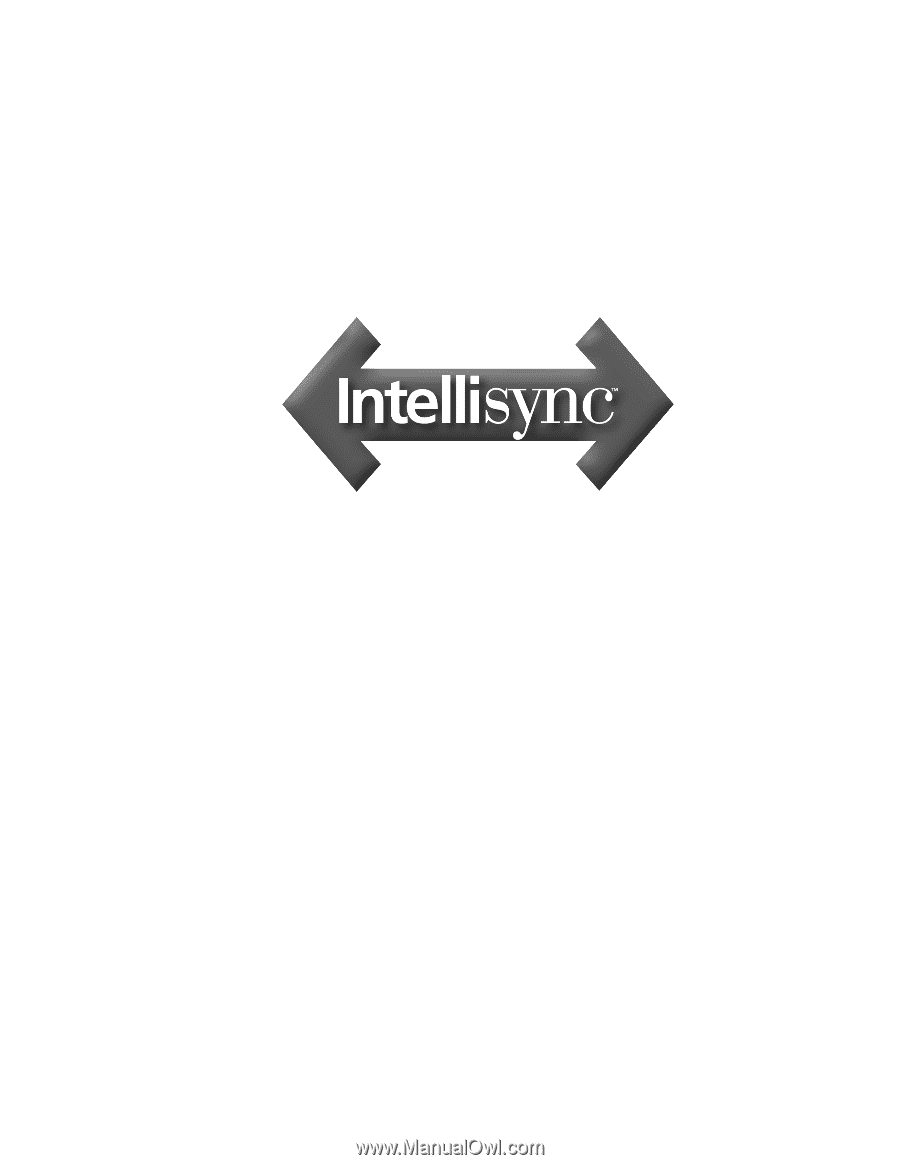
User Guide