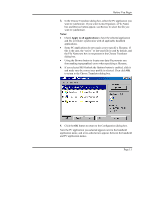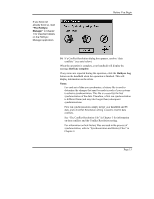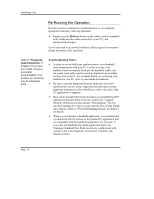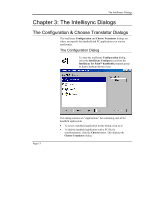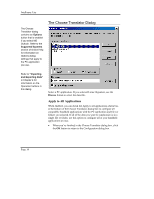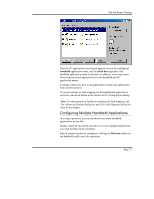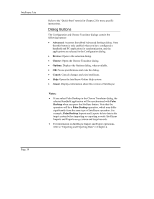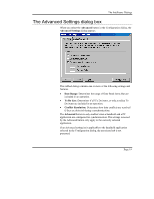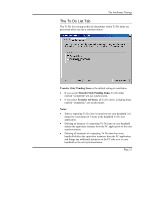Sony PEG-NZ90 Intellisync User Guide - Page 16
The Choose Translator Dialog, Apply to All Applications
 |
View all Sony PEG-NZ90 manuals
Add to My Manuals
Save this manual to your list of manuals |
Page 16 highlights
Intellisync Lite The Choose Translator dialog contains an Options button that is enabled if you select MS Outlook. Refer to the Supported Systems section of Online Help for information on Options dialog settings that apply to the PC application you use. The Choose Translator Dialog Refer to "Importing and Exporting Data" in Chapter 4 for information on the Operation buttons in this dialog. Select a PC application. If you selected Lotus Organizer, use the Browse button to select the data file. Apply to All Applications When enabled, you can check the Apply to all applications check box at the bottom of the Choose Translator dialog box to configure all compatible handheld applications with the PC application and file (or folder) you selected. If all of the data you want to synchronize is in a single file or folder, use this option to configure all of your handheld applications at once. • When you've finished in the Choose Translator dialog box, click the OK button to return to the Configuration dialog box. Page 16