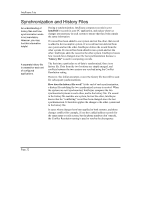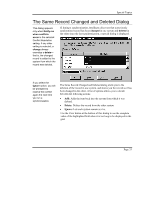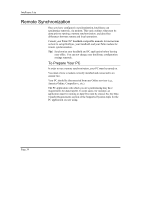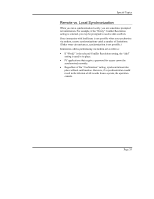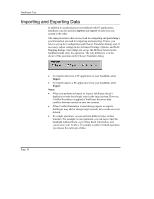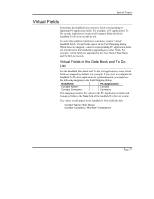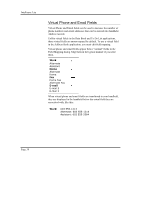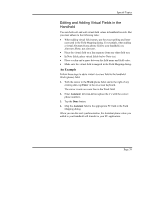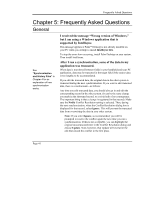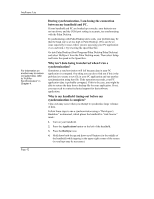Sony PEG-NZ90 Intellisync User Guide - Page 37
Virtual Fields, Virtual Fields in the Date Book and To Do List
 |
View all Sony PEG-NZ90 manuals
Add to My Manuals
Save this manual to your list of manuals |
Page 37 highlights
Special Topics Virtual Fields Sometimes the handheld does not have fields corresponding to important PC application fields. For example, a PC application's To Do records might have Contact and Company fields which the handheld To Do List records do not. To solve this problem, Intellisync sometimes creates "virtual" handheld fields. Virtual fields appear in the Field Mapping dialog. When these are mapped, values in corresponding PC application fields are transferred to the handheld as appendages to other fields. For example, virtual fields are appended to the Note field of Date Book and To Do List records. Virtual Fields in the Date Book and To Do List For the handheld Date Book and To Do List applications, some virtual fields are mapped by default. For example, if you were to configure the handheld To Do List application for synchronization, you might see the following mapping in the Field Mapping dialog: Handheld PC Application Contact Name: Contact Contact Company: Company This mapping transfers the values in the PC Application Contact and Company fields to the Note field of the handheld To Do List record. The values would appear in the handheld's Note field like this: Contact Name: Bob Moore Contact Company: Mid-East Translations Page 37