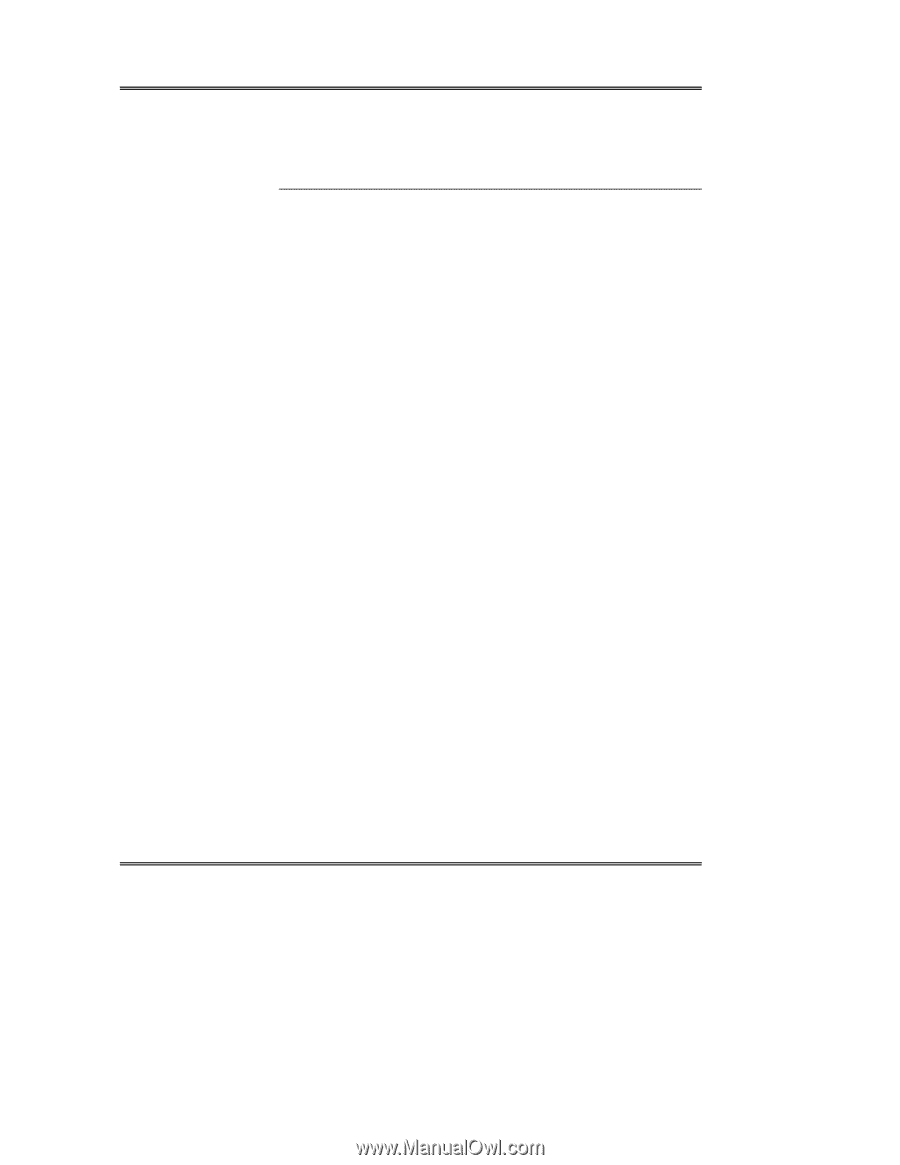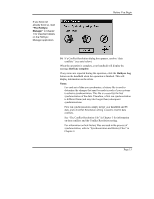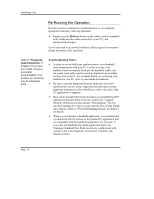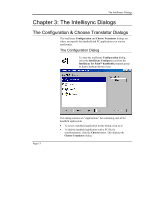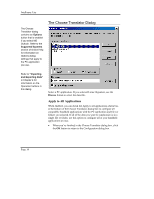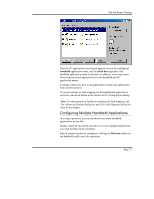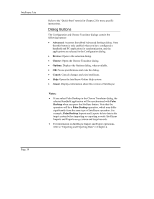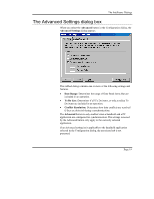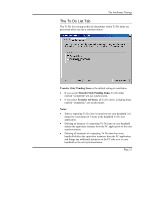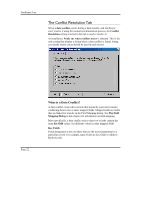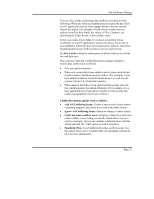Sony PEG-NZ90 Intellisync User Guide - Page 18
Dialog Buttons, Advanced, Browse, Choose, Options, Cancel, About, Desktop, Palm Desktop
 |
View all Sony PEG-NZ90 manuals
Add to My Manuals
Save this manual to your list of manuals |
Page 18 highlights
Intellisync Lite Refer to the "Quick-Start" tutorial in Chapter 2 for more specific instructions. Dialog Buttons The Configuration and Choose Translator dialogs contain the following buttons: • Advanced: Accesses the tabbed Advanced Settings dialog. Note that this button is only enabled when you have configured a handheld and PC application for synchronization, and the applications are selected in the Configuration dialog. • Browse: Opens a file selection dialog. • Choose: Opens the Choose Translator dialog. • Options: Displays the Options dialog, when available. • OK: Saves specifications and exits the dialog. • Cancel: Cancels changes and exits Intellisync. • Help: Opens the Intellisync Online Help system. • About: Displays information about this version of Intellisync. Notes: • If you select Palm Desktop in the Choose Translator dialog, the selected handheld application will be synchronized with Palm Desktop when you press the HotSync button. Note that the operation will be a Palm Desktop operation, which may differ significantly from the same type of Intellisync operation. For example, Palm Desktop Imports and Exports delete data in the target system before importing or exporting records. Intellisync Imports and Exports merge source and target records. • For information on Intellisync Import and Export operations, refer to "Importing and Exporting Data" in Chapter 4. Page 18