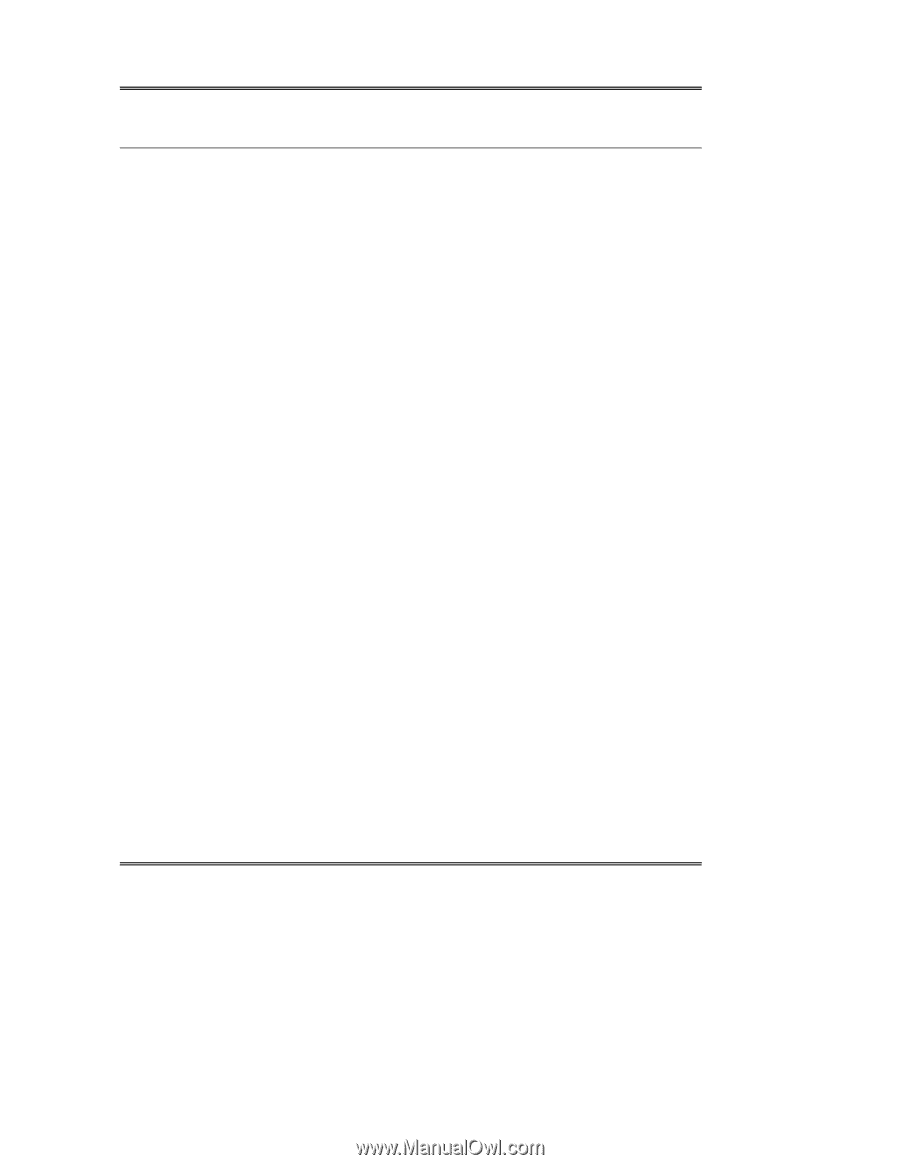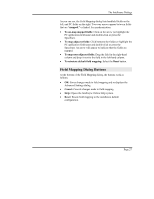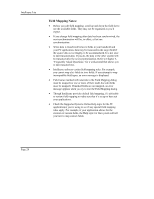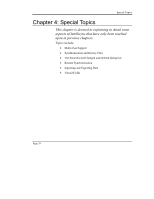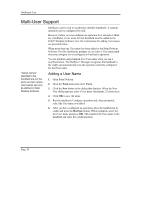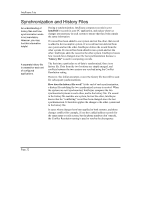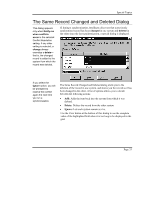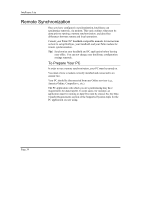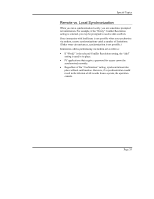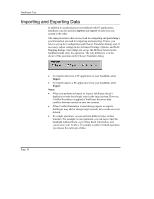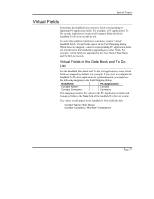Sony PEG-NZ90 Intellisync User Guide - Page 32
Synchronization and History Files, history file, How does the history file work?
 |
View all Sony PEG-NZ90 manuals
Add to My Manuals
Save this manual to your list of manuals |
Page 32 highlights
Intellisync Lite Synchronization and History Files An understanding of history files and how synchronization works is not mandatory. However, you may find this information helpful. A separate history file is created for each set of configured applications. During a synchronization, Intellisync compares records in your handheld to records in your PC application, and makes whatever changes are necessary in each system to ensure that they both contain the same information. If a record has been added to one system and not the other, that record is added to the incomplete system. If a record has been deleted from one system and not the other, Intellisync deletes the record from the other system. If a record has been edited in one system and not the other, Intellisync edits the record in the other system. Intellisync knows how records have changed since the last synchronization because a "history file" is used in comparing records. The first time a particular set of data is synchronized, there is no history file. Data from the two locations are simply merged, and conflicts between the two systems are resolved using the Conflict Resolution setting. However, this initial operation creates the history file that will be used for subsequent synchronizations. How does the history file work? At the end of each synchronization, a history file matching the two synchronized systems is created. When the systems are next synchronized, Intellisync compares the two synchronized systems to each other, and to the history file. If a record in the history file matches one system, but not the other, Intellisync knows that the "conflicting" record has been changed since the last synchronization. It therefore applies the change to the other system and to the history file. In cases where changes have been applied to both systems, and those changes conflict (for example, if you have added address records for the same name to each system, but the phone numbers don't match), the Conflict Resolution setting is used to resolve the discrepancy. Page 32