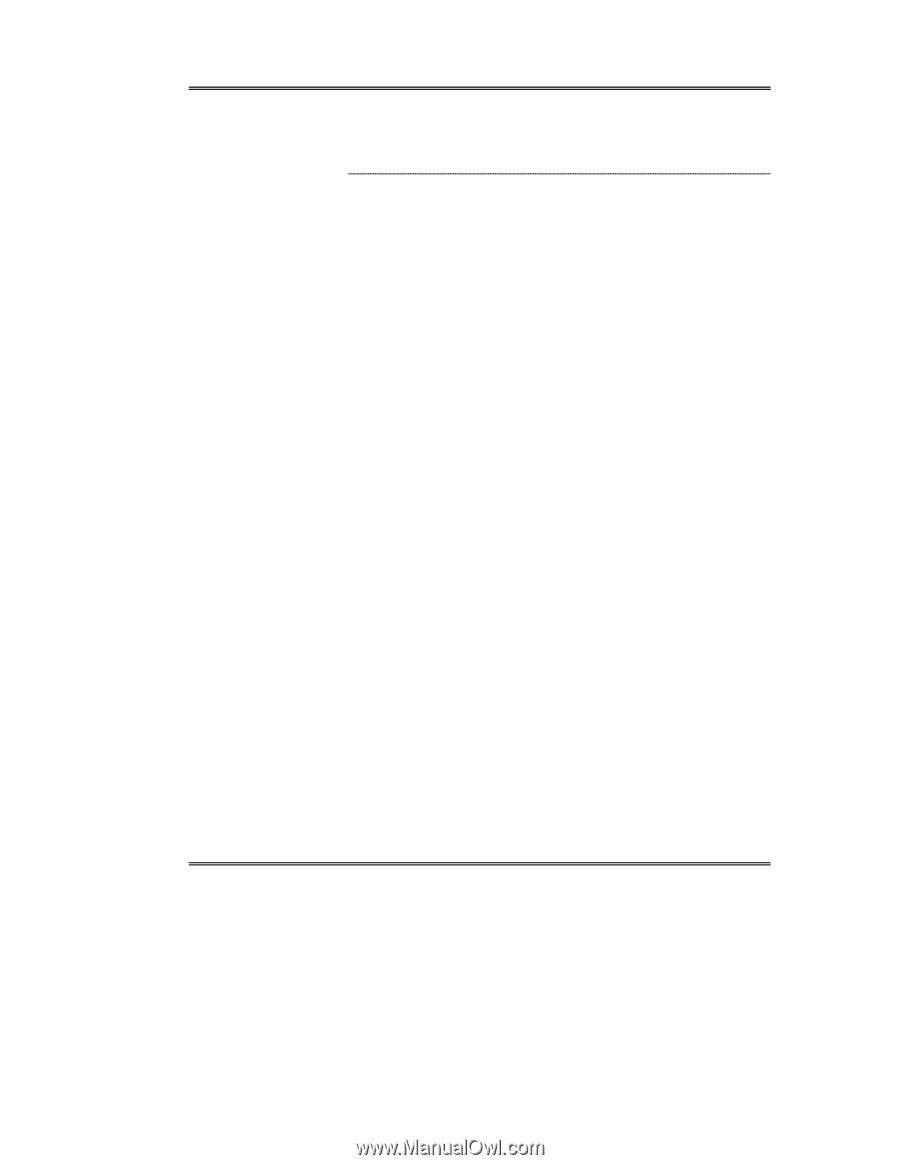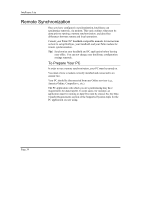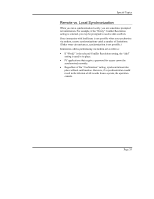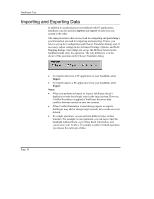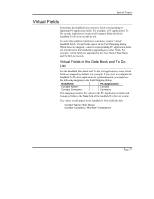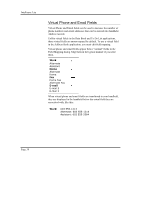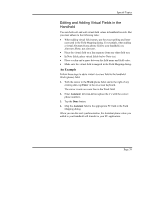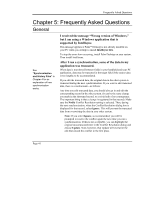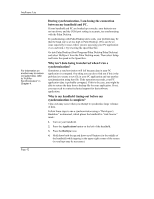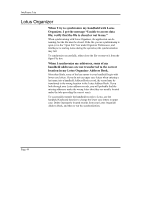Sony PEG-NZ90 Intellisync User Guide - Page 39
Editing and Adding Virtual Fields in the Handheld, An Example
 |
View all Sony PEG-NZ90 manuals
Add to My Manuals
Save this manual to your list of manuals |
Page 39 highlights
Special Topics Editing and Adding Virtual Fields in the Handheld You can both edit and add virtual field values in handheld records. But you must adhere to the following rules: • When adding virtual field names, use the exact spelling and letter case used in the Field Mapping dialog. For example, when adding a virtual Alternate Home phone field to your handheld, use Alternate Home, not alternate. • Place the virtual field on a line separate from any other field text. • In Note fields, place virtual fields before Note text. • Place a colon and a space between the field name and field value. • Make sure the virtual field is mapped in the Field Mapping dialog. An Example Follow these steps to add a virtual Assistant field to the handheld Work (phone) field: 1. With the cursor in the Work phone field, and to the right of any existing data, tap Enter in the on-screen keyboard. The cursor is now on a new line in the Work field. 2. Enter Assistant: xxx xxx-xxxx (replace the x's with the correct phone number). 3. Tap the Done button. 4. Map the Assistant field to the appropriate PC field in the Field Mapping dialog. When you run the next synchronization, the Assistant phone value you added to your handheld will transfer to your PC application. Page 39