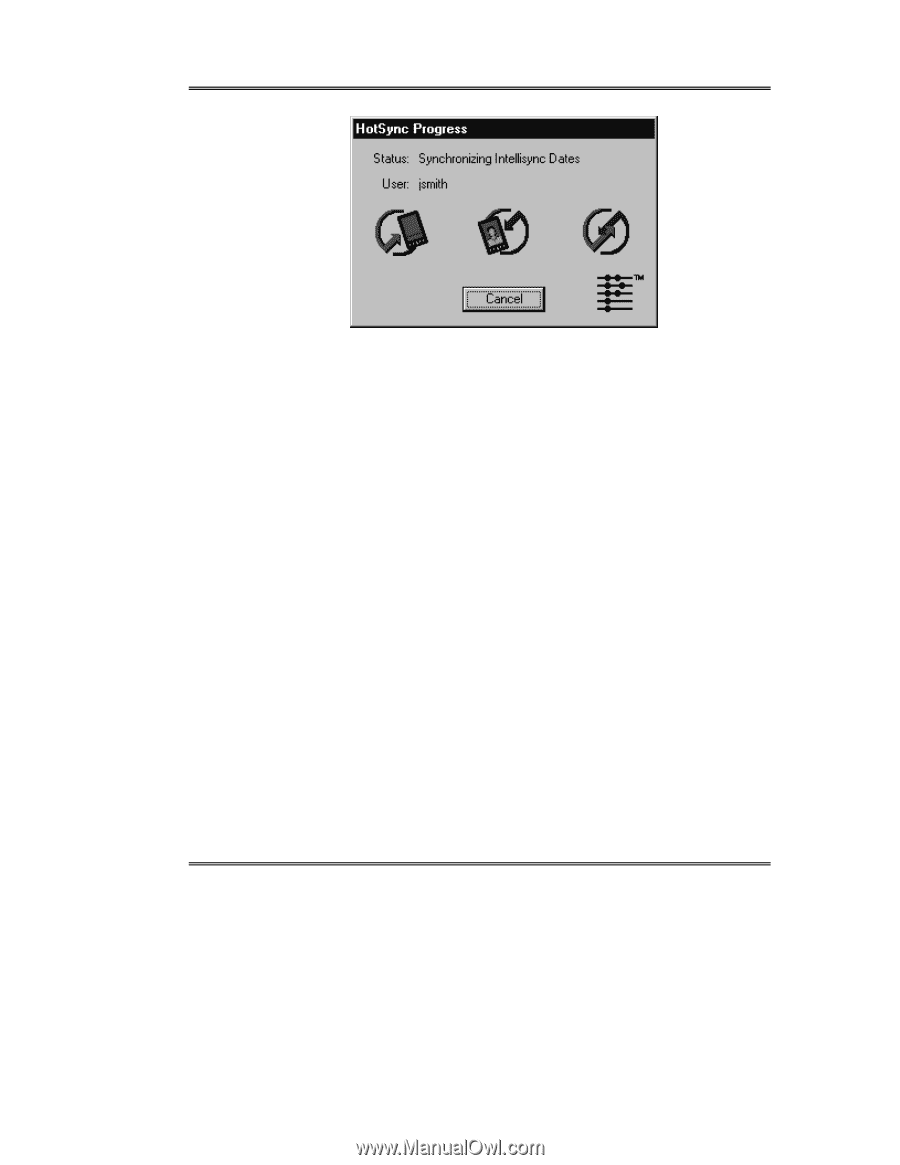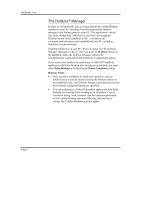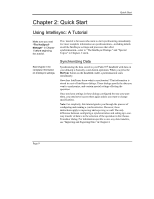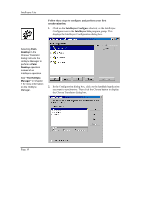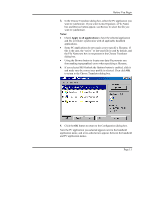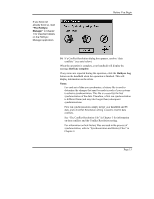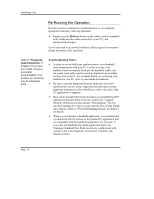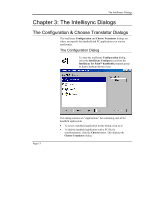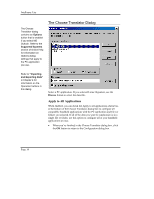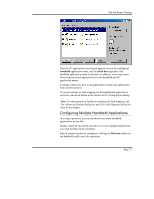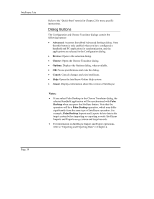Sony PEG-NZ90 Intellisync User Guide - Page 13
HotSync complete, HotSync Log, Notes, See The Conflict Resolution Tab in for information
 |
View all Sony PEG-NZ90 manuals
Add to My Manuals
Save this manual to your list of manuals |
Page 13 highlights
If you have not already done so, read "The HotSync Manager" in Chapter 1 for important details on the HotSync Manager application. Before You Begin 10. If a Conflict Resolution dialog box appears, resolve "data conflicts" (see note below). When the operation is complete, your handheld will display the message HotSync complete. If any errors are reported during the operation, click the HotSync Log button on the handheld when the operation is finished. This will display information on the errors. Notes: For each set of data you synchronize, a history file is used to determine the changes that must be made in each of your systems to achieve synchronization. This file is created by the first synchronization of the data. Therefore, a first run synchronization is different from (and may take longer than) subsequent synchronizations. First run synchronizations simply merge your handheld and PC data, and a Conflict Resolution setting is used to resolve data conflicts. See "The Conflict Resolution Tab" in Chapter 3 for information on data conflicts and the Conflict Resolution setting. For information on how history files are used in the process of synchronization, refer to "Synchronization and History Files" in Chapter 4. Page 13