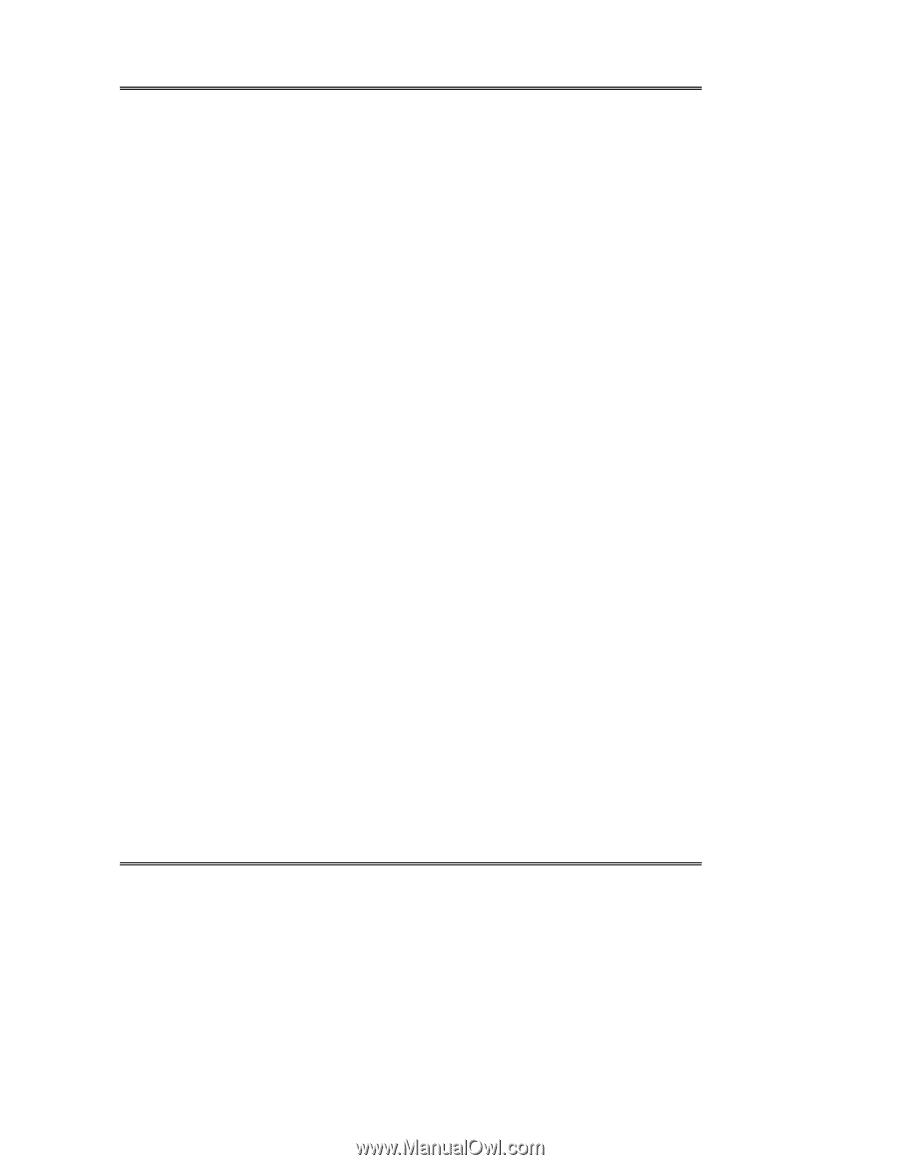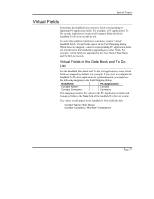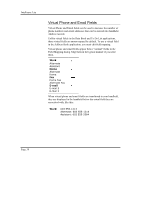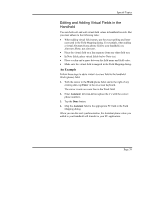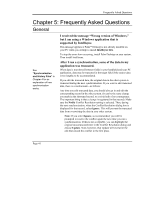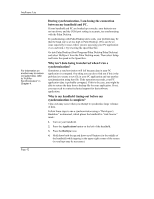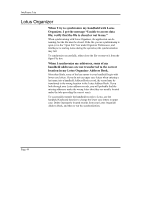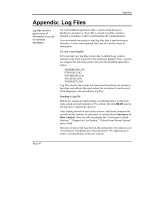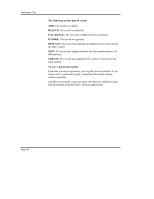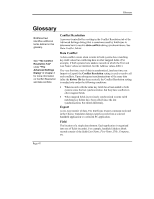Sony PEG-NZ90 Intellisync User Guide - Page 42
Why is my handheld timing-out before my, synchronization is complete? - battery
 |
View all Sony PEG-NZ90 manuals
Add to My Manuals
Save this manual to your list of manuals |
Page 42 highlights
Intellisync Lite For information on another way to restore corrupted data, refer to "Full ReSynchronization" in Chapter 4. During synchronization, I am losing the connection between my handheld and PC. If your handheld and PC are hooked up correctly, your batteries are not run down, and the COM port setting is accurate, try synchronizing with the Palm Desktop. If synchronizing with Palm Desktop does work, your problem may be that the baud rate is set too high in Palm Desktop. (This can be an issue especially in cases where you are accessing your PC application over a network.) Try lowering the speed like this: Go into Palm Desktop (Start/Programs/Palm Desktop/Palm Desktop) and select HotSync® from the Palm Desktop menu. Then select Setup and lower the speed in the Speed box. Why isn't data being transferred when I run a synchronization? Sometimes a synchronization will fail because data in your PC application is corrupted. One thing you can do to find out if this is the problem is to create a new file in your PC application and run another synchronization using that file. If the operation succeeds, your PC application data is probably corrupted. If this is the case, you might be able to restore the data from a backup file for your application. If not, you may need to contact technical support for that software application. Why is my handheld timing-out before my synchronization is complete? Time-outs may occur when you attempt to synchronize large volumes of data. Follow these steps to run a synchronization using a "Developer's Backdoor" workaround, which places the handheld in "wait-forever" mode: 1. Turn on your handheld. 2. Press the Applications button on the left of the handheld. 3. Press the HotSync icon. 4. Hold down both the up and down scroll buttons (in the middle of the handheld) while tapping in the upper right corner of the screen (several taps may be necessary). Page 42