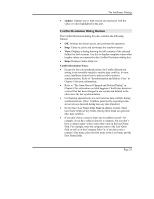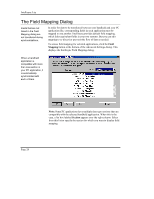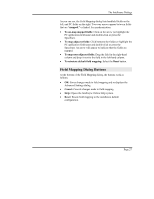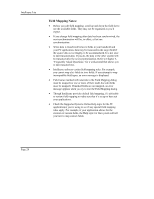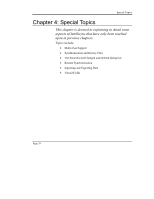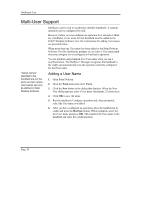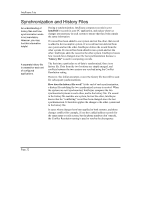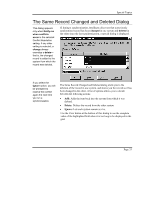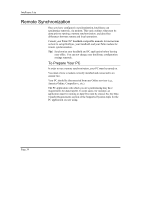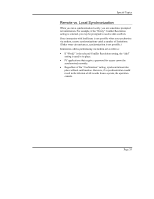Sony PEG-NZ90 Intellisync User Guide - Page 30
Multi-User Support, Adding a User Name
 |
View all Sony PEG-NZ90 manuals
Add to My Manuals
Save this manual to your list of manuals |
Page 30 highlights
Intellisync Lite Multi-User Support "Owner names" specified in the handheld are not the same as User names. User names can only be defined in Palm Desktop Software. Intellisync can be used to synchronize multiple handhelds. A separate operation can be configured for each. However, before you can configure an operation for a second (or third, etc.) handheld, a User name for that handheld must be added to the Palm™ Desktop Software User list. Instructions for adding User names are provided below. When more than one User name has been added to the Palm Desktop Software User list, Intellisync prompts you to select a User name each time you configure (or re-configure) an Intellisync operation. You are normally not prompted for a User name when you run a synchronization. The HotSync® Manager recognizes the handheld in the cradle and automatically runs the operation currently configured for that User name. Adding a User Name 1. Open Palm Desktop. 2. Open the Tools menu and select Users. 3. Click the New button in the dialog that displays. When the New User dialog appears, enter a User name (maximum, 15 characters). 4. Click OK to save the name. 5. Run the Intellisync Configure operation and, when prompted, select the User name you added. 6. After you have configured an operation, place the handheld in its cradle and press the HotSync button. When prompted, select the new User name and press OK. This transfers the User name to the handheld and starts the synchronization. Page 30