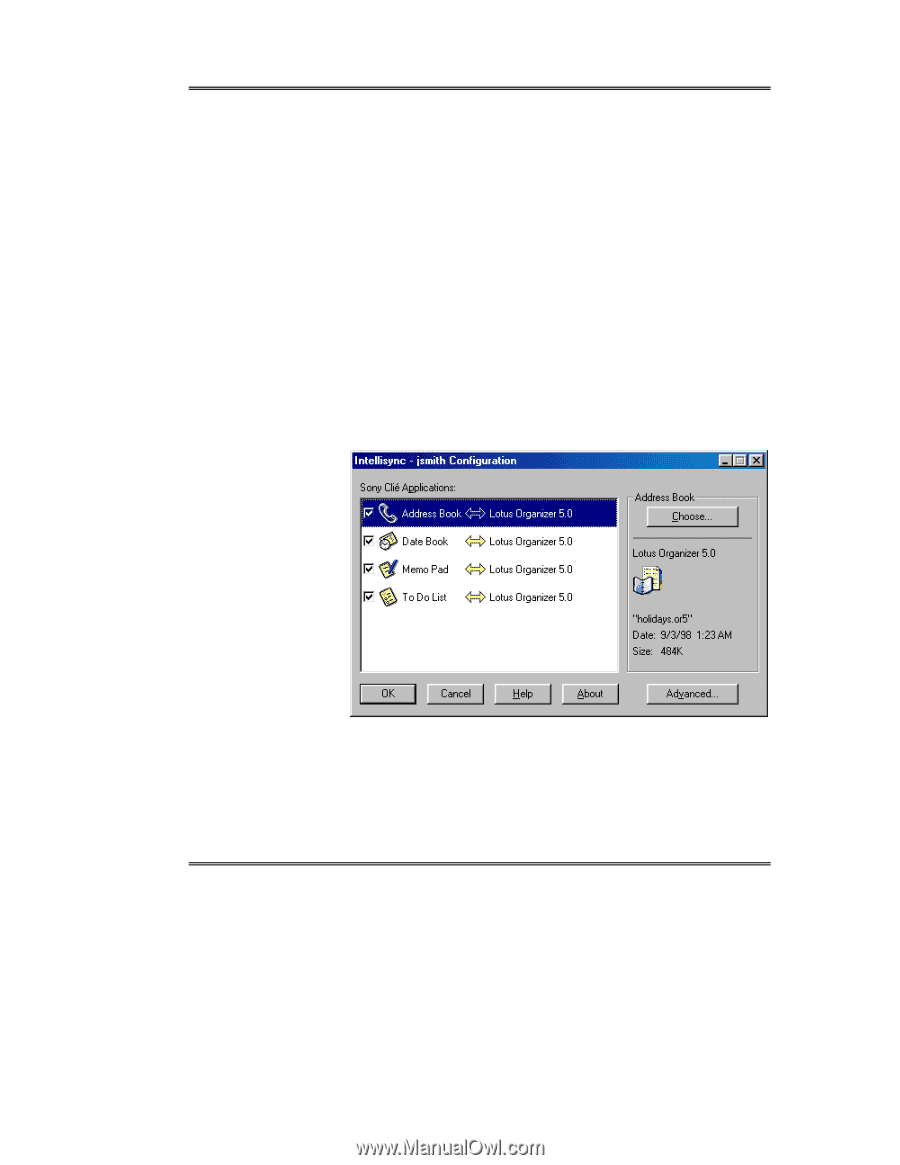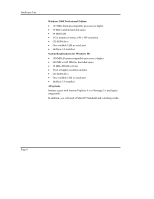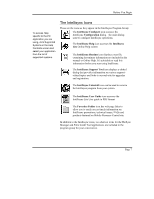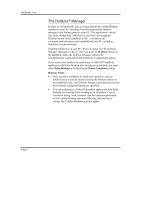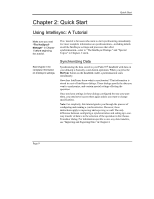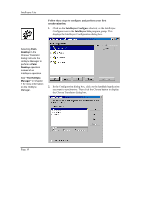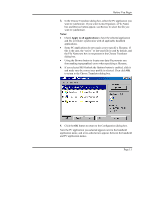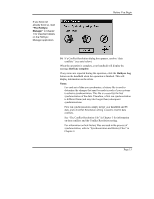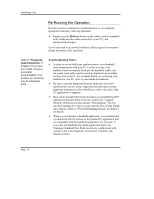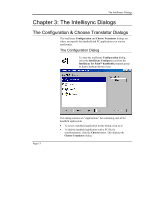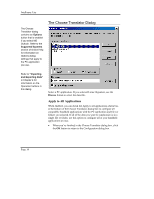Sony PEG-NZ90 Intellisync User Guide - Page 11
Before You Begin, Notes, Apply to all applications
 |
View all Sony PEG-NZ90 manuals
Add to My Manuals
Save this manual to your list of manuals |
Page 11 highlights
Before You Begin 3. In the Choose Translator dialog box, select the PC application you want to synchronize. If you select Lotus Organizer, a File Name box and Browse button appear, use Browse to select the file you want to synchronize. Notes: • Check Apply to all applications to have the selected application and file (or folder) synchronize with all applicable handheld applications. • Some PC applications do not require you to specify a filename. If this is the case, the "active" or last-used file is used by default, and the File Name text box is not present in the Choose Translator dialog box. • Using the Browse button to locate your data file prevents you from making typographical errors when specifying a filename. 4. If you selected MS Outlook the Options button is enabled, click it and make sure the correct user profile is selected. Then click OK to return to the Choose Translator dialog box. 5. Click the OK button to return to the Configuration dialog box. Now the PC application you selected appears next to the handheld application name, and a two-sided arrow appears between the handheld and PC application names. Page 11