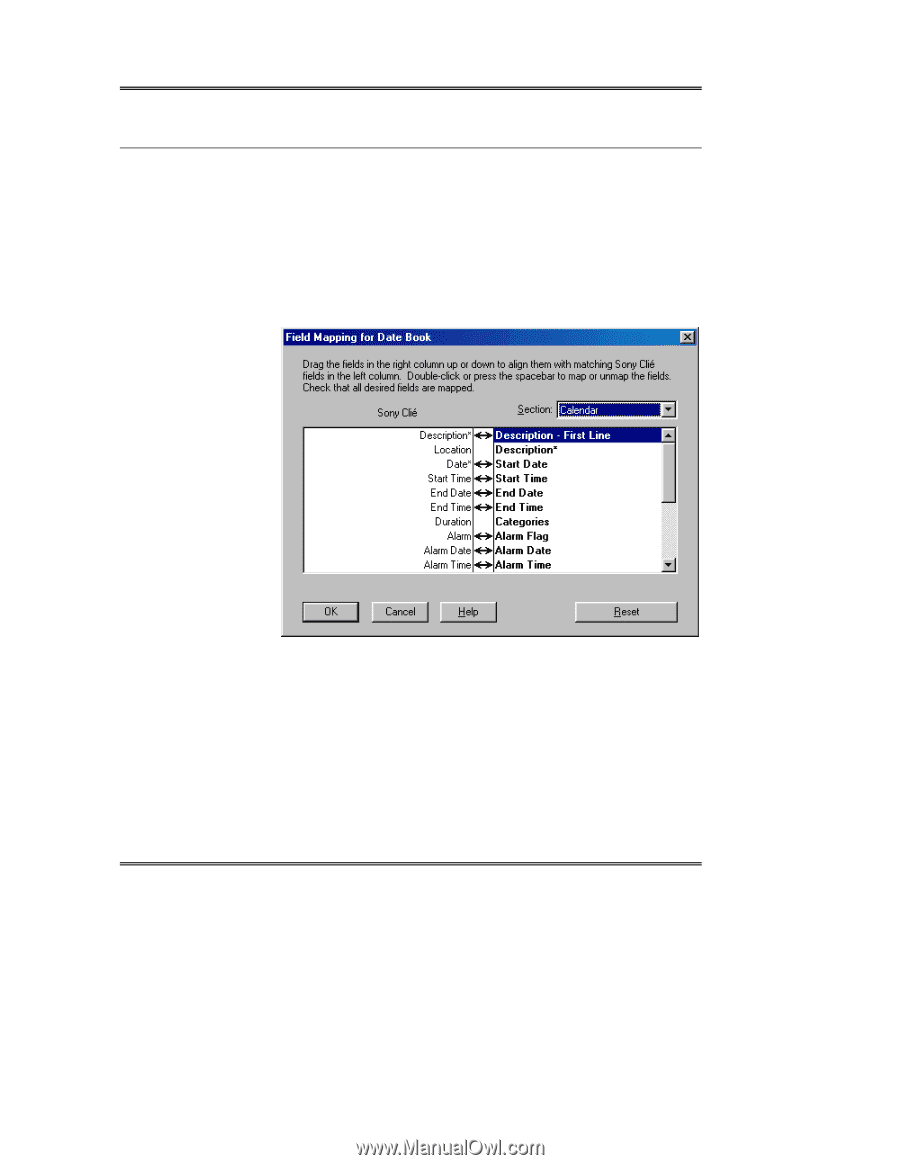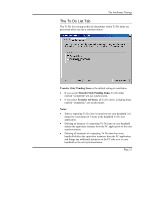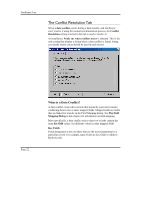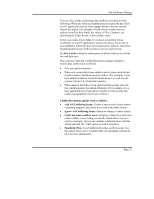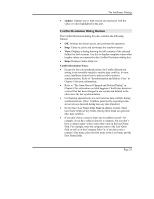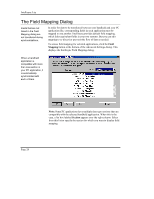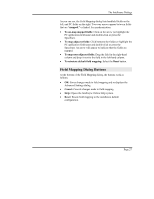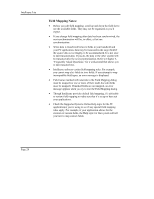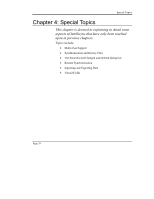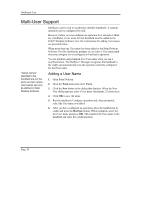Sony PEG-NZ90 Intellisync User Guide - Page 26
The Field Mapping Dialog, Field, Mapping,
 |
View all Sony PEG-NZ90 manuals
Add to My Manuals
Save this manual to your list of manuals |
Page 26 highlights
Intellisync Lite The Field Mapping Dialog Fields that are not linked in the Field Mapping dialog are not transferred during synchronizations. In order for data to be transferred between your handheld and your PC application file, corresponding fields in each application must be mapped to one another. Intellisync provides default field mapping, which links equivalent fields in your two systems. But you can edit mapping to re-direct (or prevent) the flow of data as needed. To access field mapping for selected applications, click the Field Mapping button at the bottom of the Advanced Settings dialog. This displays the Intellisync Field Mapping dialog. When a handheld application is compatible with more than one section in your PC application, it is automatically synchronized with each of them. Note: Some PC applications have multiple data type sections that are compatible with the selected handheld application. When this is the case, a list box labeled Section appears over the right column. Select from this list to specify the section for which you want to display field mapping. Page 26