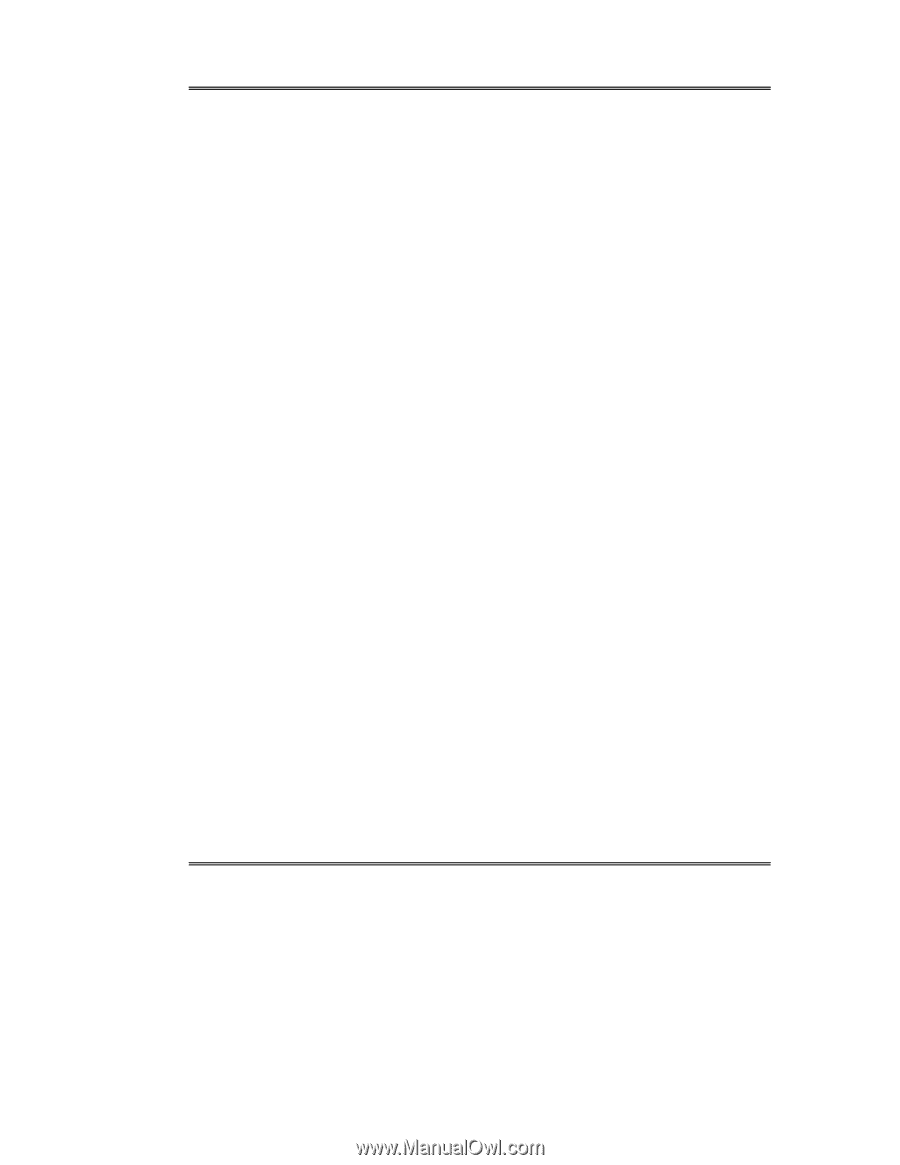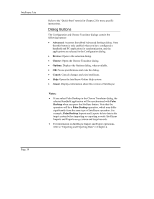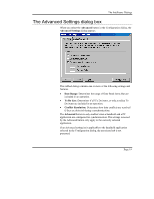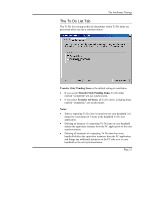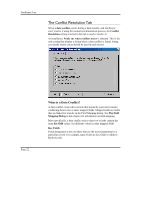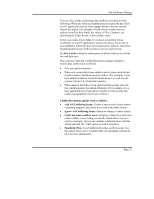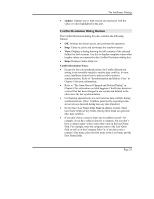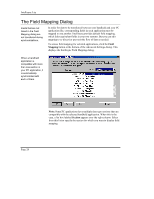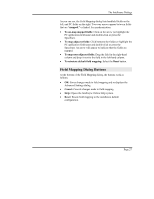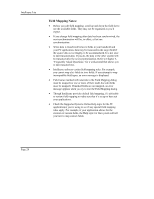Sony PEG-NZ90 Intellisync User Guide - Page 23
Key Fields, Conflict Resolution options work as follows, Add All Conflicting Items
 |
View all Sony PEG-NZ90 manuals
Add to My Manuals
Save this manual to your list of manuals |
Page 23 highlights
The Intellisync Dialogs The use of key fields in detecting data conflicts is premised on the following: When key fields in a handheld record match the key fields in a PC application record, other mapped fields in the two records should also match. For example, if both of your systems have an address record for Ron Smith, the values in Title, Company, etc. should match. If they do not, a data conflict exists. Letter case counts in key fields. If you have a record for Diana VanWinkle in your PC application, and one for Diana Vanwinkle in your handheld, Intellisync does not recognize the names as equivalent. Synchronization causes both records to occur in each system. See Key Fields in Help for information on which fields are key fields for each data type. The occasions when the Conflict Resolution setting is needed to resolve data conflicts are as follows: • First run synchronizations. • When new records have been added to each system since the last synchronization, and those records conflict. (For example, if you have added an address record for Brian Sawyer to each of your systems, but the City fields don't match.) • When mapped fields have been edited in both systems since the last synchronization, but edited differently. (For example, if you have updated Brian's home phone number in both records, but made a typographical error in one of them.) Conflict Resolution options work as follows: • Add All Conflicting Items: Creates a new record in each system containing mapped values from the record in the other system. • Ignore All Conflicting Items: Makes no change to either system. • Notify me when conflicts occur: Displays a dialog box each time a data conflict occurs, letting you decide which data to use on a case by case basis. (If you run a remote synchronization with this setting selected, the "Add" option is used in its place.) • Handheld Wins: Uses handheld data when conflicts occur. Use this option when you're confident that your handheld contains the most accurate information. Page 23