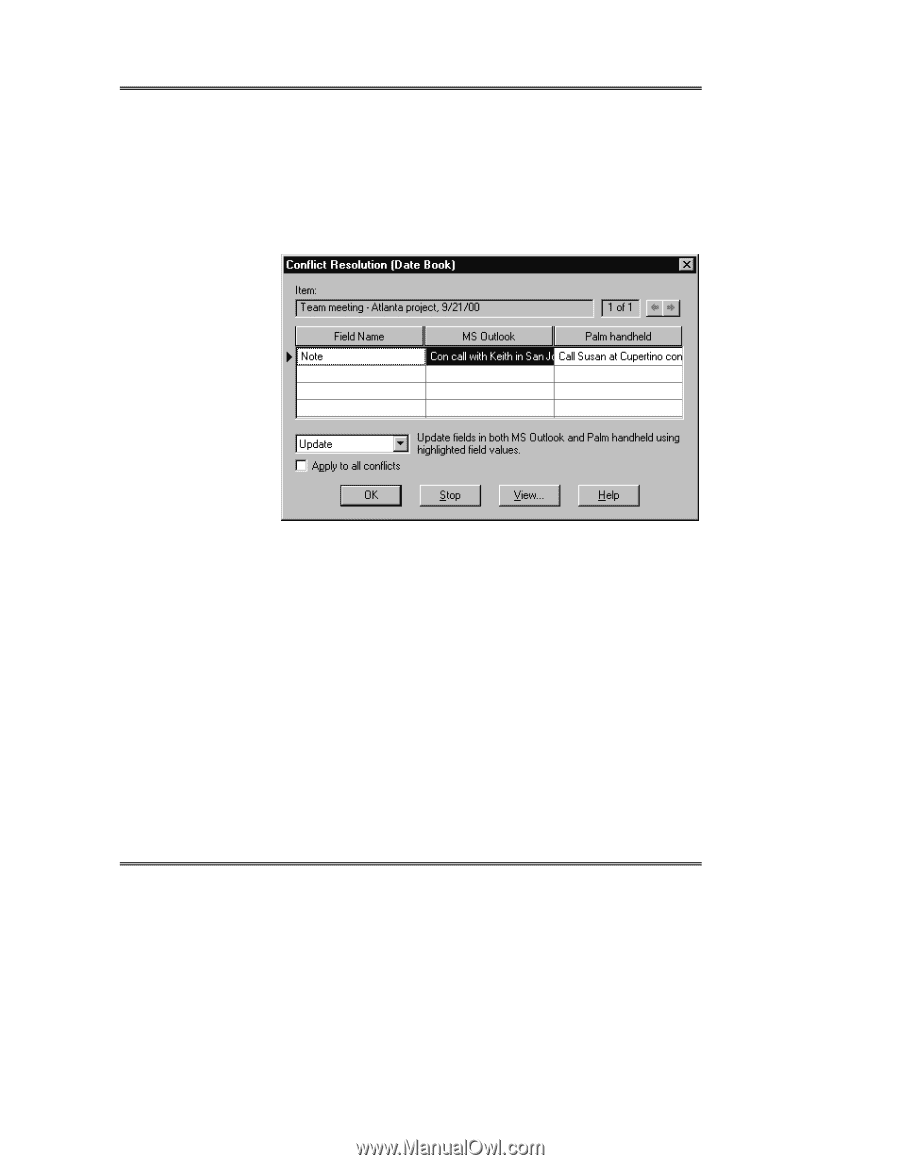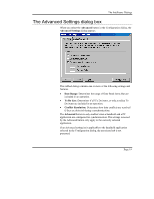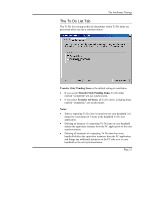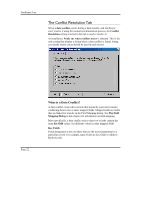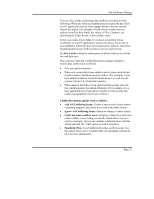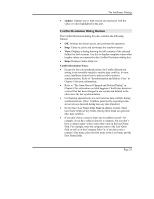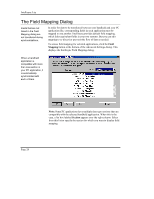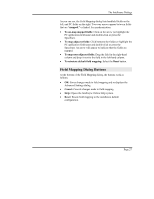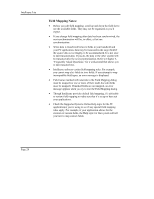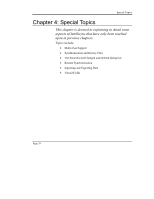Sony PEG-NZ90 Intellisync User Guide - Page 24
The Conflict Resolution Dialog Box, Other Application Wins, Notify, Ignore
 |
View all Sony PEG-NZ90 manuals
Add to My Manuals
Save this manual to your list of manuals |
Page 24 highlights
Intellisync Lite • Other Application Wins: Uses PC data when conflicts occur. Use this option when you're confident that your PC application contains the most accurate information. The Conflict Resolution Dialog Box When "Notify" is the Conflict Resolution setting, a dialog is presented each time Intellisync needs help resolving a conflict. A check box labeled Apply to all conflicts is located below the action list box. If you check this box, the action you choose for the current conflict will be applied automatically to any other conflicts detected for the handheld application currently being synchronized. This dialog contains a table containing the conflicting fields from both systems. The field name is displayed in the left column. The PC field value is in the center. The handheld value is on the right. A box labeled "Item" contains key field values. This helps identify the conflicting record. If a record in one system conflicts with more than one record in the other system, a box to the right of the Item box will say 1 of 2, or 1 of 3, etc., and left and right arrow controls will let you switch between conflicts. You can take the following actions to resolve a data conflict. • Add: Adds a new record to each system. The original conflicting records remain intact. • Ignore: Lets the conflict stand, making no change to either record. If you select the Ignore option, you will be prompted to resolve the conflict again the next time you run a synchronization. Page 24